Client List
 Module: Company Data
Module: Company DataPath: Company > Company > Client List
Topic: Client List
Version(s): Version 5.1 and up
Editions: All Editions
What Are Client List
Client List is where you keep your client information stored in Orderlogix. You can add, edit, and de-activate clients in this module.
Making The Connection
Where Will I See This Within OLX?
Everything in Orderlogix is attached to a client if not set as global.
- Campaign
- Coupons
- Script Rules
- Promos
- Script
- Source
- Toll Free Numbers
- Media
- Locations
- Product
- Inventory
- Suppliers
- Shipping
- Payment Accounts
- Payment Gateways
- Imports
- Exports
- Notifications
What Reports Can Be Pulled?
- Agent Call Disposition
- Call Type Disposition
- Master Toll Free Number
- PBX Daily Calls
- Calls By DNIS
- Customer Service Activity
- Item Status
- Order Summaries Viewer
- Order Summaries Batch Viewer
- Client List
- Item List
- Media Source
- Product Offer List
- Manager Override
- Demographics Report
- Lead List
- Ad Copy List
- Run Schedule
- Call Projections
- Return On Investment
- Performance Report
- Client Performance
- Gross Sales Summary
- Campaign Statistics By Hour
- Agent Ratio
- Adjusted Performance
- Agent Ratio Details
- CS Performance
- Adjusted Client Performance
- Agent Revenue
- Payment Batch
- Shipment Batch
- Data Warehouse Export
- Flattened Data Warehouse Export
- Returns Report
- Autoship/Continuity Batch
- Data Entry Batch Detail
- Cash Flow
- Return Analysis
- Transaction Billing
- Real Time Auth
- Void Report
- Accounting Return Analysis
- Deferred Revenue
- Order Submission Status Report
- Sales by Postal Code
- Sales by Origin
- Gross Sales
- Gross Margin
- Addons By Promotion
- Net Sales
- Gross Royalty
- Coupon Summary
- Gross Margin Item
- Sales Tax
- Sales Tax By State/Order
- Continuity Projection
- Continuity Configuration
- Continuity Retention
- Continuity Status
- Continuity Mailing List
- Installment Configuration
- Installments Receivable
- Pending Continuity
- Continuity Retention Analysis
- Quality Assurance Campaign
- Quality Assurance Agent
- Survey Report
What Imports/Exports Relate to Client List
Setup
Navigate to the Company Data > Company > Client List
Tool Bar
Utilizing the buttons on the tool bar  you can:
you can:
Go back to the previous screen 
Add new 
Print 
Minimize module 
Filter
You can use the filter options to narrow down the displayed selections.
- Active?
- Address
- Address 1
- Address 2
- City
- Client Name
- Client/Contact Name
- Contact Method
- Contact Name
- Country
- Email Address
- Fax Number
- Phone Number
- State
- Website
- Zip Code
Add additional filters by click the Add button 
Apply the filtered selections by clicking Apply Filter 
Remove the filtered selections by clicking Remove Filter 
You can set the number of records to be displayed
Add New Client
- To add a new client, click on the Add New Client button in the blue module bar.
- To edit an existing client, click on the edit pencil next to the client you wish to edit.
- A new Client Data window will pop up, defaulted to the "Client Information" tab.
- Enter a client and contact name.
- "Client Code" field is commonly used if custom export programming needs arise.
- Enter the address, city, state, zip code and country.
- Enter the phone and fax number of the client.
- Enter the website and email of the client.
- If the client is active, check the box next to Is Active.
- Determine the values you want in the data retention tab.
- Enter the value of the number of days you wish to keep sensitive customer data on file for item that has reached a final status.

Client must be checked as Active in order to save values for data retention

Please indicate the Number of Days to keep Sensitive customer data on file. Please specify a Retention Period for each Final Item Status category. Enter "-1" to Enable Retention for that Status.

Note: This does not effect your ability to re-use a customer's CC that you have stored on file for future orders via Customer Service capabilities.
* To save the changes click the Save button  .
.
* To cancel any of the current changes you have made click the Cancel button  .
.
This will close the window without saving any changes.
* To apply the current changes you have made click the Apply button  .
.
* To print the current window click the Print button  .
.
* To delete the selection click the Delete button  .
.
This will prompt you to make sure you want to delete this item.
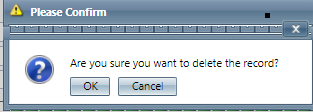
- Clicking OK will delete the selected item and close the window.
Clients
Copyright 2019
Revised 5.7.2019
Related Articles
Client List Report Definitions
This report lists clients entered in OLX. Client List Report Column Definitions Client ID The ID of the client Client Name The name of the client Contact Name The contact name for the client Address The address of the client Phone Number The phone ...Category List
Module: Inventory Path: Products > Inventory > Category List Topic: Category List Version(s): Version 5.1 and up Editions: All Editions What Are Category List The values that are defaulted in the system will display when creating an inventory item. ...Receipts List
Module: Inventory Path: Products > Receipts List Topic: Receipts List Version(s): Version 5.1 and up Editions: All Editions What Are Receipt Lists Inventory can be received in three ways: It can be received in response to a purchase order, it can be ...Supplier List
Module: Inventory Path: Product > Purchasing > Supplier List Topic: Suppliers Version(s): Version 5.1 and up Editions: Commerce and Call Center Editions What Are Suppliers Inventory suppliers in OrderLogix represent vendors/companies from which new ...Item List
Module: Product Data Topic: Item List Version(s): Version 5.1 and up Editions: All Editions What Are Product Items? Product Items are the base items that connect the Product Offers and Inventory Items to allow an item to be sold for a set price and ...