Source
 Module: Source
Module: SourcePath: Campaigns > Advertising > Source
Topic: Adding & Editing Sources
Version(s): Version 5.1 and up
Editions: All Editions
What Are Sources?
Sources organize reporting for orders in your system.
Making The Connection
Where Will I See This Within OLX?
Entering the Order Entry Screen
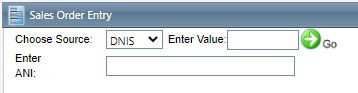
Order Detail Screen
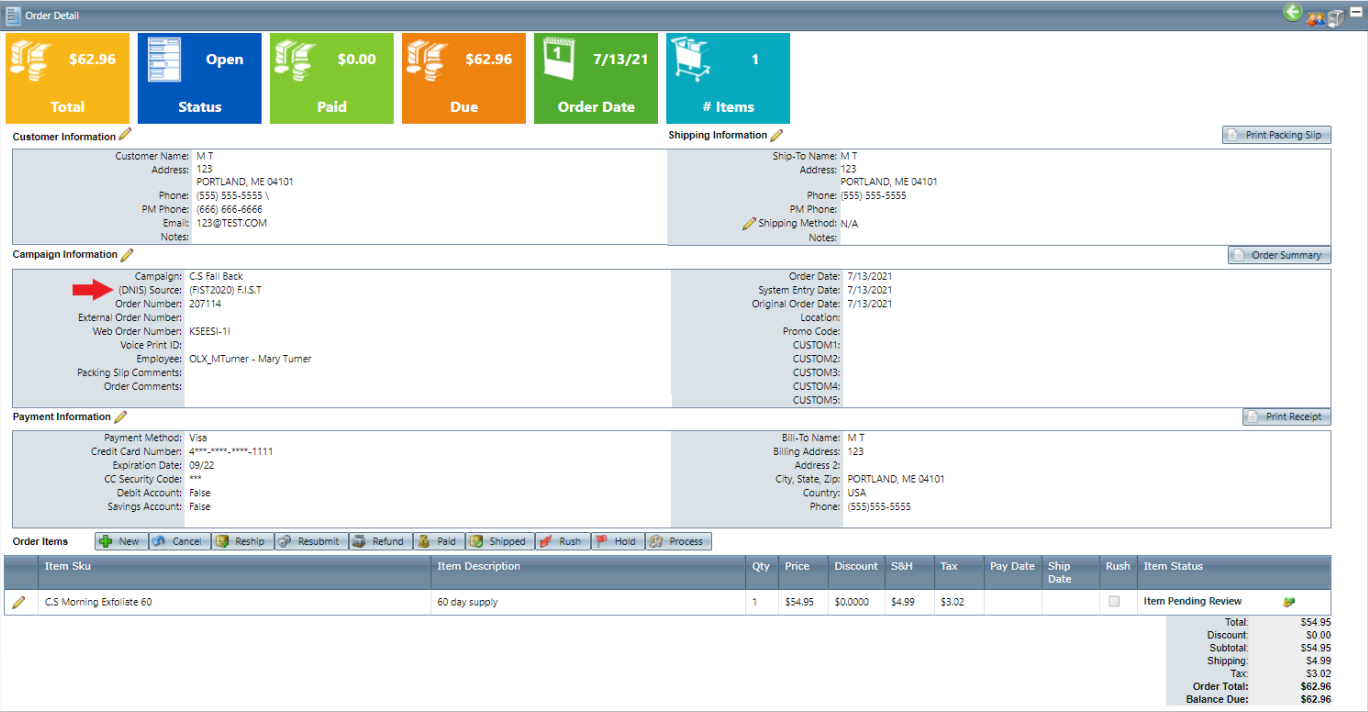
What Reports Can Be Pulled?
- Agent Call Disposition
- Call Type Disposition
- Master Toll Free Number Report
- PBX Daily Calls
- Calls By DNIS
- Media Source
- Demographics
- Lead List
- Run Schedule
- Performance
- Client Performance
- Agent Call
- Campaign Statistics By Hour
- Adjusted Performance
- CS Performance
What Imports/Exports Relate to Source?
Setup
Navigate to the Source module from the Company Data menu. Company Data > Advertising > Source
Tool Bar
Utilizing the buttons on the tool bar  you can:
you can:
Go back to the previous screen 
Add new 
Print 
Minimize module 
Filter
You can use the filter options to narrow down the displayed selections.
- Source Name
- DNIS
- Client
- Script
- Campaign
- Create Date
- Media Buyer
- Call Type
Add additional filters by click the Add button 
Apply the filtered selections by clicking Apply Filter 
Remove the filtered selections by clicking Remove Filter 
To show inactive accounts in the displayed records check Show Inactive 
You can set the number of records to be displayed
Add New Account
- To add a new Source, click on the Add New Source button in the blue module bar.
- To copy an existing source, click on the copy button next to the source you wish to copy.
 Custom Values will not be copied prior to R21. After R21 custom values will copy
Custom Values will not be copied prior to R21. After R21 custom values will copy- To edit an existing source, click on the edit pencil next to the source you wish to edit.
- A new Source Data window will pop up.
- Enter a source name - - Unique identifier for the below grouping of information
- DNIS - Dialed Number Identification Service ***Must be unique, cannot be used with other Sources***
- Accepts alpha and numeric characters
- If CTI functionality is in use the DNIS must match what is being passed via the phone system.
- This can be any identifiable string of characters to distinguish where the orders are coming from.
- Is not regulated to telephone number only.
- Choose a Client for the source from the Client drop down list. If you wish to add a new Client, click on the add icon next to the Client drop down list.
- Choose a Campaign for source from the Campaign drop down list. If you wish to add a new Campaign, click on the add icon.
- Choose a Script for the source from the Script drop down list.
- Choose a secondary Script to test via the A/B Split Script drop down menu. This would distribute the call volume equally between those 2 Script in order to test different offers. *** Read the A/B Split Script article for more information***
- Select a Call Type from the Call Type drop down list.
- Choose a Media Buyer for the source from the Media Buyer drop down list.
- Enter a Media Type for the source.
- Enter a buyer source code.
- To add the selected Promo Code(s) to the selected list, click on the right arrow icon.
- To add all the Promo Codes on the available list to the selected list, click on the double right arrow icon.
- To remove a Promo Code, or multiple Promo Codes, from the selected list, select the Promo Code(s) you wish to move and click on the left arrow icon.
- To remove all the Promo Codes from the selected list and put them back on the available list, click the double left arrow icon.

The promo codes that are available to be associated with the source are based on which client is selected. When you change the client selected, the list box containing the selected promo codes will be cleared and the list box of available promo codes will be populated with promo codes attached to the client you have selected.

You cannot edit a source that has been used in an order. If you attempt to you will be asked whether or not you want to delete the old source and add a new source with the information you have provided. If you agree the old source that was used in the order will be deleted and a new source will be created with your information. If you disagree the old source will remain with its original information. Custom Values will copy to new record R21 and later.
* To save the changes click the Save button  .
.
* To cancel any of the current changes you have made click the Cancel button  .
.
This will close the window without saving any changes.
* To apply the current changes you have made click the Apply button  .
.
* To print the current window click the Print button  .
.
* To delete the selection click the Delete button  .
.
This will prompt you to make sure you want to delete this item.

- Clicking OK will delete the selected item and close the window.
Related Articles
Source Calls/Orders
Module: Media Path: Campaign > Media > Source Calls/Orders Topic: Source Calls/Orders Version(s): Version 5.1 and up Editions: Call Center What Are Source Calls/Orders The Source Calls/Orders area is where you can preview calls and orders and select ...Media Source List Report Definitions
This report lists all sources entered into OLX. Media Source List Report Column Definitions Campaign The campaign of the source Source The name of the source Client The client of the source DNIS The DNIS of the source Phone Number The toll free ...Sales by Origin Report Definitions
This report is for an order date range and displays information grouped two different ways: by source name and DNIS and also another section grouped by order date, source name and DNIS. This report is only for debit items, it does not include credit ...Coupon Details Report Definitions
This report is for debit items with a coupon code attached to them on orders placed in the date range broken down to the order level. Coupon Detail Report Column Definitions Customer Name Last name and first name of the customer Order ID Order ID of ...Coupon Summary Report Definitions
This report is for debit items with a coupon code attached to them on orders placed in the date range. Coupon Summary Report Column Definitions #Sales Number of orders Gross $ Amt Quantity * Unit Price of the items Net $ Amt Quantity * (Unit Price - ...