Media Types
Module: Media
Topic: Media Types
Version(s): Version 5.1 and up
Editions: Call Center
The Media types area is where you set up media types and the Ad types that will fall under the category.
To return to the previous page, click the  Back button. To print the module, click the
Back button. To print the module, click the  Print button.
Print button.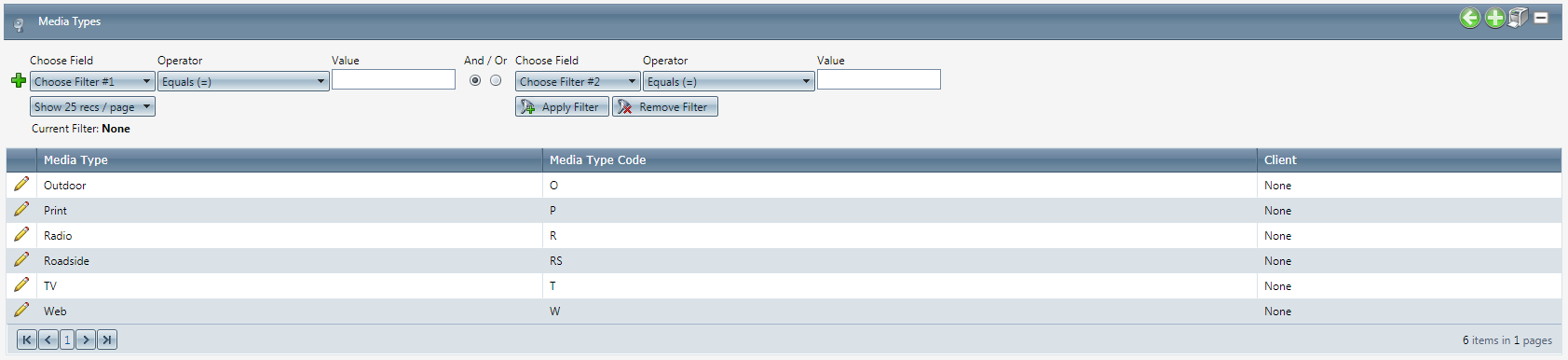
The screen lists Media Type, Media Type Code and Client.
- To add a new Media type, click on the
 Add New Media type button in the blue module bar.
Add New Media type button in the blue module bar. - To edit an existing Media type, click on the
 edit pencil next to the Media type you wish to edit.
edit pencil next to the Media type you wish to edit. - A new Media Type Details window will pop up.
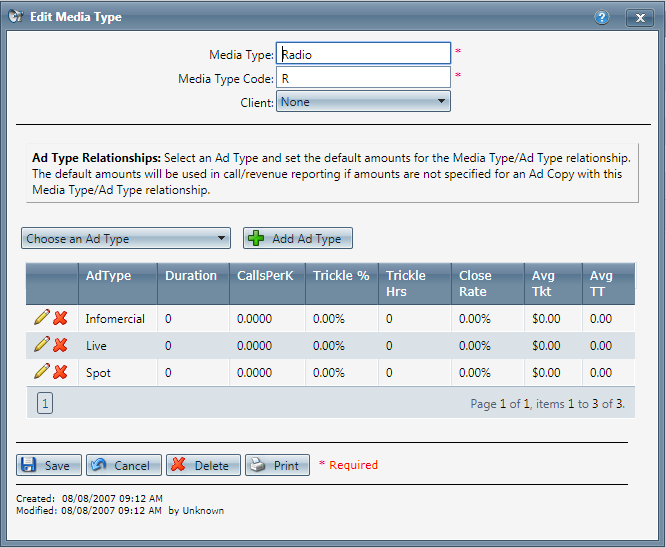
- Enter a name for the Media Type.
- Add the Media Type Code.
- Select the Client that the Media Type is associated to.
- Choose an Ad Type from the drop down list to add to this Media Type. Click the
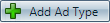 Add Ad Type button to add this Ad type.
Add Ad Type button to add this Ad type.
- To edit an existing Ad Type, click the
 pencil icon next to that type. You can enter performance metrics information for the following qualities:
pencil icon next to that type. You can enter performance metrics information for the following qualities:- Duration.
- Calls per K.
- Trickle Percent.
- Trickle Hours. This is the expected number of hours after the ad airs that calls are expected for this Ad Copy.
- Order Close Rate. This is the expected close rate for this Ad Copy.
- Average Ticket. This is the expected revenue per call.
- Average Talk Time. This is the expected talk time per call.
- Duration.
- To save this information, click the
 save icon.
save icon. - To cancel editing a Media Type, click the
 cancel edit icon.
cancel edit icon. - To delete a Media Type, click the
 red X next to the media type.
red X next to the media type.
- Click the
 Save button and the Media Type will be saved with the selected Ad Types (if any), and the window will close.
Save button and the Media Type will be saved with the selected Ad Types (if any), and the window will close. - To cancel any of the current changes you have made, click the
 Cancel button. This will close the Media Type Details window without saving any changes.
Cancel button. This will close the Media Type Details window without saving any changes. - To delete the Media Type, click the
 Delete button. This will prompt you to make sure you want to delete this item. Clicking yes will delete the Media Type and close the Media Type Details window.Note: You cannot delete when you are trying to add a new Media Type.
Delete button. This will prompt you to make sure you want to delete this item. Clicking yes will delete the Media Type and close the Media Type Details window.Note: You cannot delete when you are trying to add a new Media Type. - To print the current Media Type window, click the
 Print button.
Print button.
Media Types
Copyright 2019
Revised 5.7.2019
Related Articles
Media Formats
Module: Media Path: Campaigns > Media > Media Formats Topic: Media Formats Version(s): 5.1 and up Editions: Call Center What Are Media Formats The Media Formats section is where you set up Media Formats that are associated with a TV/Radio Station or ...Pay Types
Module: Media Path: Campaign > Media > Pay Types Topic: Pay Types Version(s): Version 5.1 and up Editions: Call Center What Are Pay Types The Pay Types area is where you set up Pay Types associated to Media Schedules. Making The Connection Where Will ...Ad Types
Module: Media Topic: Ad Types Version(s): Version 5.1 and up Editions: Call Center What Are Ad Types The Ad Types module is where you set up categories of ads based on the media they are broadcast on. Making The Connection Where Will I See This ...Call Types
Module: Call Data Path: Campaign > Call Data > Call Types Topic: Call Types Version(s): 5.1 and up Editions: Call Center Editions What Are Call Types Call Types are a required field when submitting an order within OrderLogix. Call Types are a way to ...Media Schedules
Module: Media Topic: Media Schedules Version(s): Version 5.1 and up Editions: Call Center What Are Media Schedules The Media schedules area is where you set up time slots for your ads to run, the amount of money to be spent on the schedule, the ...