Manage Scripts
 Module : Manage Scripts
Module : Manage Scripts Path: Campaigns > Advertising > Maintain Scripts
Topic : Page Overview
Version(s) : Version 5.1 and up
Editions : Standard, Commerce, Call Center
What Are Scripts
Scripts are the rules setup for order entry, whether the order is entered into the system via order import or manually entered. Each script is tied to one or more DNIS that in turns ties the order to a Client, Campaign and Source.
Scripts have multiple parts, each with their own settings that have to be configured. Each tab within the Script Profile needs to be setup for optimal use.
- Details
- Subscripts
- Surveys
- Region/Taxes
- Prod Offers
- Element
- Dispositions
- Payment
- Shipping
- Custom
- Demographics
- Rules
- Forms
Navigate to Maintain Scripts from the Company Data menu. (Company Data > Advertising > Maintain Scripts)
Click on the back icon to return to the previous page.
To print the current page, click on the print icon.
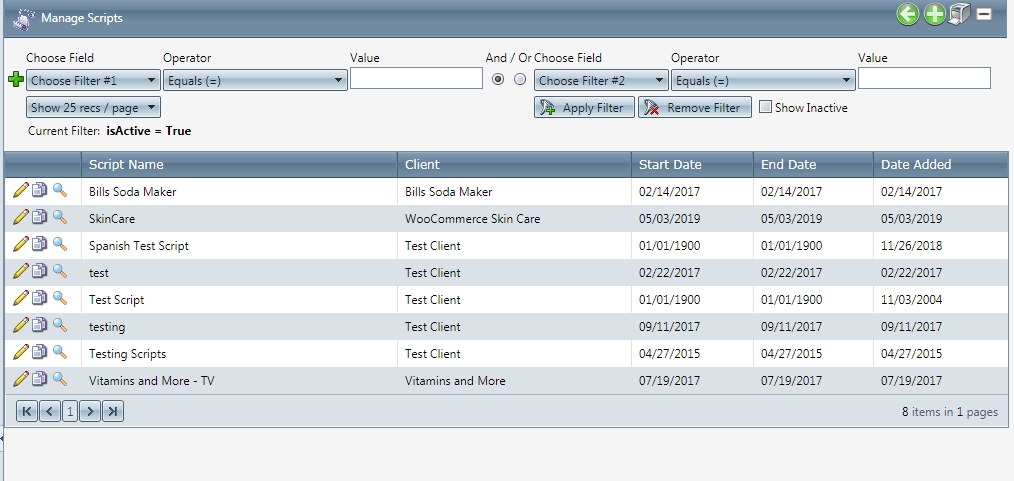
Create a New Script
- Click on the 'Add New Script' icon in the upper right corner of the blue module bar
- The Script Properties window will pop up on the Script Details tab.
- Step through each tab entering information as necessary.
Copying an Existing Script
- Click on the copy icon to the right of the script you wish to copy.
- The script will be copied, and the Script Properties window will pop up containing the newly copied script's current information.
 Custom Values will not be copied
Custom Values will not be copied- Step through each tab updating the data as necessary.
Updating/Editing an Existing Script
- Click on the pencil icon to the right of the script you wish to edit.
- The Script Properties window will pop up containing the script's current information.
- Step through each tab updating the data as necessary.
View Script Configuration
- Click on the magnifying glass icon to the right of the script you wish to view.
- A Script Configuration window will pop up containing all of the script's information.
- Click the Close button to close the pop up.
- To print the popup, click the Print button.
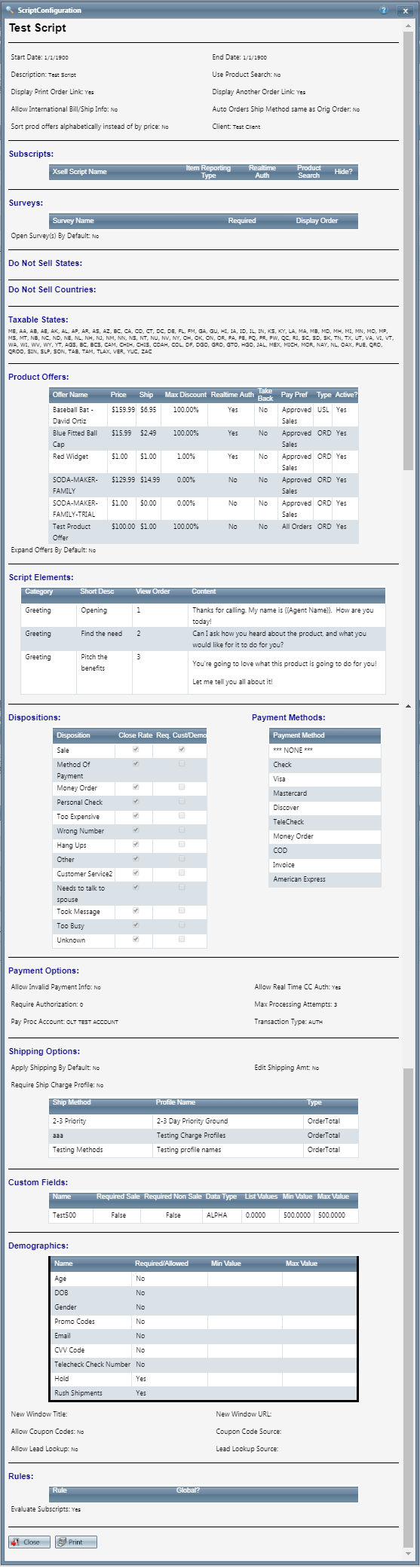
Deleting Scripts
- To delete a script, click the pencil icon next to the script you want to delete.
- The Script Properties window will pop up.
- Click on the Delete button.
- This will prompt you whether or not you are sure you want to delete this script.
- If you are sure you want to delete the script, click the OK button.
Related Articles
Manage Scripts: Custom Fields
Module : Manage Scripts Path: Campaigns > Advertising > Maintain Scripts Topic : Custom Fields Version(s) : Version 5.1 and up Editions : All Editions What Are Scripts Scripts are the rules setup for order entry, whether the order is entered into the ...Manage Scripts: Elements
Module: Manage Scripts PATH: Campaigns > Advertising > Maintain Scripts Topic: Elements Version(s): Version 5.1 and up Editions: All Editions What Are Scripts Scripts are the rules setup for order entry, whether the order is entered into the system ...Manage Scripts: Dispositions
Module: Manage Scripts PATH: Campaigns > Advertising > Maintain Scripts Topic: Dispositions Version(s): Version 5.1 and up Editions: Call Center Edition What Are Scripts Scripts are the rules setup for order entry, whether the order is entered into ...Manage Scripts: Demographics
Module: Manage Scripts Topic: Demographics Version(s): Version 5.1 and up Editions: All Editions What Are Scripts Scripts are the rules setup for order entry, whether the order is entered into the system via order import or manually entered. Each ...Manage Scripts: Region/Taxes
Module: Manage Scripts PATH: Campaigns > Advertising > Maintain Scripts Topic: Region/Taxes Version(s): Version 5.1 and up Editions: All Editions What Are Scripts Scripts are the rules setup for order entry, whether the order is entered into the ...