Manage Scripts: Subscripts/Surveys

Module: Manage Scripts
PATH: Campaigns > Advertising > Maintain Scripts
Topic: Subscripts/Surveys
Version(s): Version 5.1 and up
Editions: Commerce, Call Center
What Are Scripts
Scripts are the rules setup for order entry, whether the order is entered into the system via order import or manually entered. Each script is tied to one or more DNIS that in turns ties the order to a Client, Campaign and Source.
Scripts have multiple parts, each with their own settings that have to be configured. Each tab within the Script Profile needs to be setup for optimal use.
- Details
- Subscripts
- Surveys
- Region/Taxes
- Prod Offers
- Element
- Dispositions
- Payment
- Shipping
- Custom
- Demographics
- Rules
- Forms
Connect The Dots
Where will I see Subscripts within OLX?
The settings provided here will set the limits during order creation, payment processing, and shipping.
Where will I see Surveys within OLX?
Surveys are displayed during order entry and can be accessed via the bottom toolbar or set to display automatically.
What Reports Can Be Pulled?
- Customer Service Activity Report
- Item Status Report
- Product Offer List Report
- Demographics Report
- Performance Report
- Client Performance Report
- Adjusted Performance Report
- Data Warehouse Export
- Flattened Data Warehouse Export
- Data Entry Batch Detail Report
- Gross Sales Report
- Net Sales Report
- Continuity Retention Report
- Continuity Status Report
What Imports/Exports Relate to Scripts
Order Imports will supply a DNIS and tie the order to a script. During the import you may receive exceptions that do not allow the order to import if the settings are not within the parameter set on the script.
Setting Up
Subscripts
- Select any other scripts that can be sold when selling this script. Choose a script from the drop-down list and click the Add button. Continue this process until all subscripts for this Script have been added. These subscripts have their own set of business rules, therefore not limiting the options for the main script.
- A list of subscripts is updated as subscripts are added to the Script.
- You can remove the subscript by clicking the delete icon in the Edit column of the subscript you wish to delete.
- To edit an existing subscript, click the pencil icon in the Edit column of the subscript you wish to edit.
- You can edit the Item Reporting type for the subscript.
- If you want the subscript to participate in real-time authorization, enable that checkbox.
- If you want the subscript to use the product search, enable that checkbox.
- If you wish to hide the view of the elements of the subscript, enable that checkbox.

Product Offers from Subscripts will display along with Product Offers of Main script if using Classic Order Entry. This means if a single offer is on multiple scripts selected, agents will see that offer listed multiple times on the order entry page. Subscripts are typically used with SIM Order Entry to keep the order process cleaner for agents
* To save the current script click the Save button  .
.
* To cancel any of the current changes you have made click the Cancel button  .
.
This will close the Script Properties window without saving any changes.
* To apply the current changes you have made click the Apply button  .
.
* To print the current Script Properties window click the Print button  .
.
* To delete the current script click the Delete button  .
.
This will prompt you to make sure you want to delete this item.
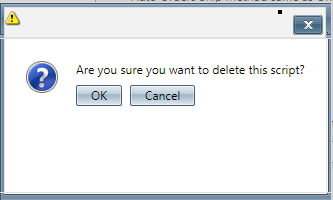
Clicking OK will delete the script and close the Script Properties window.
Surveys
Surveys are interactions between your CSR team and customers built to gain more knowledge and insight into a specific topic

Please read the Survey article to learn more about creating the surveys found in this drop down.
- Select any survey you wish to conduct when using this script. Choose a survey from the drop-down list and click the Add button. Continue this process until all surveys for this Script have been added.
- The list of surveys is updated as surveys are added to the Script.
- Check the Open Survey(s) By Default box to automatically open the survey when the script appears.
- Click on the Select N/A Dispositions link to show the list of call dispositions.
- Select/Deselect the dispositions which do not require completion of the survey. Any call dispositions selected will allow closure of the survey with that disposition.
- You can remove the survey clicking the delete icon in the Edit column of the survey you wish to delete.
- To edit an existing survey, click the pencil icon in the Edit column of the survey you wish to edit.
- You can edit the Required status and Display Order of the survey.
- To save this survey, click the save icon. To cancel adding a new survey, click the cancel edit icon.
- * To save the current script click the Save button
.
* To cancel any of the current changes you have made click the Cancel button.
This will close the Script Properties window without saving any changes.* To apply the current changes you have made click the Apply button.
* To print the current Script Properties window click the Print button.
* To delete the current script click the Delete button.
This will prompt you to make sure you want to delete this item.Clicking OK will delete the script and close the Script Properties window.

You cannot delete when you are trying to add a new script.
Next, click on the Region/Taxes tab to enter information about state tax.
Related Articles
Manage Scripts
Module : Manage Scripts Path: Campaigns > Advertising > Maintain Scripts Topic : Page Overview Version(s) : Version 5.1 and up Editions : Standard, Commerce, Call Center What Are Scripts Scripts are the rules setup for order entry, whether the order ...Manage Scripts: Custom Fields
Module : Manage Scripts Path: Campaigns > Advertising > Maintain Scripts Topic : Custom Fields Version(s) : Version 5.1 and up Editions : All Editions What Are Scripts Scripts are the rules setup for order entry, whether the order is entered into the ...Manage Scripts: Elements
Module: Manage Scripts PATH: Campaigns > Advertising > Maintain Scripts Topic: Elements Version(s): Version 5.1 and up Editions: All Editions What Are Scripts Scripts are the rules setup for order entry, whether the order is entered into the system ...Manage Scripts: Dispositions
Module: Manage Scripts PATH: Campaigns > Advertising > Maintain Scripts Topic: Dispositions Version(s): Version 5.1 and up Editions: Call Center Edition What Are Scripts Scripts are the rules setup for order entry, whether the order is entered into ...Manage Scripts: Demographics
Module: Manage Scripts Topic: Demographics Version(s): Version 5.1 and up Editions: All Editions What Are Scripts Scripts are the rules setup for order entry, whether the order is entered into the system via order import or manually entered. Each ...