Manage Scripts: Dispositions

Module: Manage Scripts
PATH: Campaigns > Advertising > Maintain Scripts
Topic: Dispositions
Version(s): Version 5.1 and up
Editions: Call Center Edition
Topic: Dispositions
Version(s): Version 5.1 and up
Editions: Call Center Edition
What Are Scripts
Scripts are the rules setup for order entry, whether the order is entered into the system via order import or manually entered. Each script is tied to one or more DNIS that in turns ties the order to a Client, Campaign and Source.
Scripts have multiple parts, each with their own settings that have to be configured. Each tab within the Script Profile needs to be setup for optimal use.
- Details
- Subscripts
- Surveys
- Region/Taxes
- Prod Offers
- Element
- Dispositions
- Payment
- Shipping
- Custom
- Demographics
- Rules
- Forms
What Are Dispositions
Dispositions are the outcome of the call. This is used for reporting purposes mostly. You can create dispositions for many things such as ex: Too Expensive, Needs to Talk to Spouse, Not Applicable, Needs to Wait Until Payday. These different dispositions allow you to determine a better time to call the customer in question or perhaps to mention products on a lower price point.
Connect The Dots
Where will I see this within OLX?
On the Sales Order Entry page in the Wrap Up Call/Order section you will have a dropdown to select the Call Disposition that most accurate for the order/call in question.
What Reports Can Be Pulled?
- Customer Service Activity Report
- Item Status Report
- Product Offer List Report
- Demographics Report
- Performance Report
- Client Performance Report
- Adjusted Performance Report
- Data Warehouse Export
- Flattened Data Warehouse Export
- Data Entry Batch Detail Report
- Gross Sales Report
- Net Sales Report
- Continuity Retention Report
- Continuity Status Report
What Imports/Exports Relate to Scripts
Order Imports will supply a DNIS and tie the order to a script. During the import you may receive exceptions that do not allow the order to import if the settings are not within the parameter set on the script.
Setting Up

If you have not created any Call Dispositions, you will want to do that first.
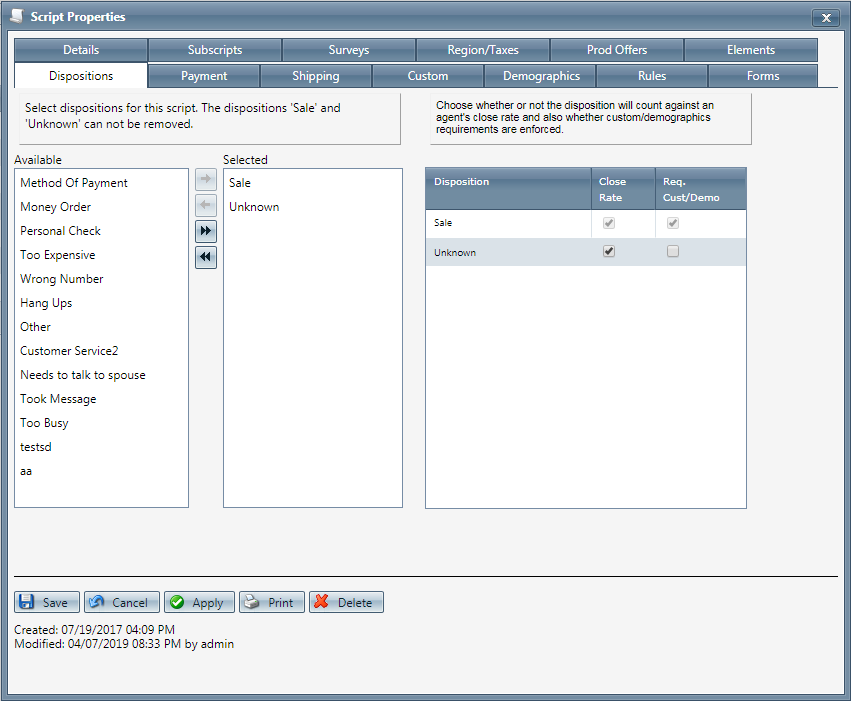
Select Dispositions
- Select an available call disposition, or multiple call dispositions, from the available list.
- Move them to the selected list by clicking the right arrow. This disposition will now be available when using the script.
- To move all dispositions from the available list to the selected list, click the double right arrow icon.
- To remove a call disposition, select a disposition, or multiple call dispositions, from the selected list.
- To move it back to the available list click the left arrow. The disposition will no longer be available when using the script.
- To remove all dispositions from the selected list, click the double left arrow icon.

The Sale disposition and Unknown disposition can not be removed from the selected list.
Choose Disposition effect on agent close rate and enforced demographics
- From the selected list of dispositions, check each disposition that will factor into the agent close rate.Note: The Sale disposition will always be selected for the close rate.
- Check each disposition that will require entry of demographics information mandated by the script.

Note: The Sale disposition demographics requirement is always selected, but actual demographic requirements are set up in the Demographics tab.
* To save the current script click the Save button  .
.
* To cancel any of the current changes you have made click the Cancel button  .
.
This will close the Script Properties window without saving any changes.
* To apply the current changes you have made click the Apply button  .
.
* To print the current Script Properties window click the Print button  .
.
* To delete the current script click the Delete button  .
.
This will prompt you to make sure you want to delete this item.
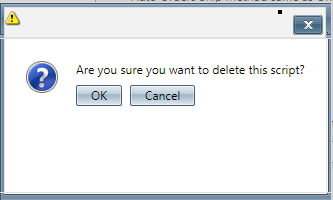
Clicking OK will delete the script and close the Script Properties window.

You cannot delete when you are trying to add a new script.
Next click the Payment/Shipping tab to enter any Payment and Shipping Profiles.
Manage Scripts
Copyright 2019
Revised 5.3.2019
Manage Scripts
Copyright 2019
Revised 5.3.2019
Related Articles
Manage Scripts
Module : Manage Scripts Path: Campaigns > Advertising > Maintain Scripts Topic : Page Overview Version(s) : Version 5.1 and up Editions : Standard, Commerce, Call Center What Are Scripts Scripts are the rules setup for order entry, whether the order ...Manage Scripts: Custom Fields
Module : Manage Scripts Path: Campaigns > Advertising > Maintain Scripts Topic : Custom Fields Version(s) : Version 5.1 and up Editions : All Editions What Are Scripts Scripts are the rules setup for order entry, whether the order is entered into the ...Manage Scripts: Elements
Module: Manage Scripts PATH: Campaigns > Advertising > Maintain Scripts Topic: Elements Version(s): Version 5.1 and up Editions: All Editions What Are Scripts Scripts are the rules setup for order entry, whether the order is entered into the system ...Manage Scripts: Subscripts/Surveys
Module: Manage Scripts PATH: Campaigns > Advertising > Maintain Scripts Topic: Subscripts/Surveys Version(s): Version 5.1 and up Editions: Commerce, Call Center What Are Scripts Scripts are the rules setup for order entry, whether the order is ...Manage Scripts: Demographics
Module: Manage Scripts Topic: Demographics Version(s): Version 5.1 and up Editions: All Editions What Are Scripts Scripts are the rules setup for order entry, whether the order is entered into the system via order import or manually entered. Each ...