Manage Scripts: Details

MODULE: Maintain Scripts
PATH: Campaigns > Advertising > Maintain Scripts
TOPIC: Script Details
VERSION(S): Version 5.1 and up
EDITIONS: Standard Commerce Call Center
What Are Scripts
Scripts are the rules setup for order entry, whether the order is entered into the system via order import or manually entered. Each script is tied to one or more DNIS that in turns ties the order to a Client, Campaign and Source.
Scripts have multiple parts, each with their own settings that have to be configured. Each tab within the Script Profile needs to be setup for optimal use.
- Details
- Subscripts
- Surveys
- Region/Taxes
- Prod Offers
- Element
- Dispositions
- Payment
- Shipping
- Custom
- Demographics
- Rules
- Forms
Connect The Dots
Where will I see this within OLX?
The settings provided here will set the limits during order creation, payment processing, and shipping.
What Reports Can Be Pulled?
- Customer Service Activity Report
- Item Status Report
- Product Offer List Report
- Demographics Report
- Performance Report
- Client Performance Report
- Adjusted Performance Report
- Data Warehouse Export
- Flattened Data Warehouse Export
- Data Entry Batch Detail Report
- Gross Sales Report
- Net Sales Report
- Continuity Retention Report
- Continuity Status Report
What Imports/Exports Relate to Scripts
Order Imports will supply a DNIS and tie the order to a script. During the import you may receive exceptions that do not allow the order to import if the settings are not within the parameter set on the script.
Setup
Add New Script
Navigate to Maintain Scripts from the Company Data menu. (Company Data > Advertising > Maintain Scripts)
Tool Bar
Utilizing the buttons on the tool bar  you can:
you can:
Go back to the previous screen 
Add new 
Print 
Minimize module 
Filter
You can use the filter options to narrow down the displayed selections.
- Client
- Date Added
- End Date
- Script Name
- Start Date
Add additional filters by click the Add button 
Apply the filtered selections by clicking Apply Filter 
Remove the filtered selections by clicking Remove Filter 
To show inactive accounts in the displayed records check Show Inactive 
You can set the number of records to be displayed
Add New
Click on the 'Add New Script'  icon in the upper right corner of the blue module bar
icon in the upper right corner of the blue module bar 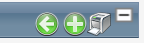
A new Script Properties window will pop up on the Details tab.
- Enter a new unique script name.
- Set the Client
- Select a date from the pop up calendar or type a properly formatted date into the script start and end date.
- This displays when a new script is to become available and when it is planned to end.
- Enter a description.
- If you want to use the product search in conjunction with this script check the box next to that general option.
- If you want to display a print order link for this script check the box next to that general option.
- If you want to display a link to enter another order for this script check the box next to that general option.
- If you plan to allow orders to be placed outside of the United States Canada and Mexico; then you need to check the Allow International Bill/Ship Info: checkbox.
- This enables the proper checkbox to appear on the order screen therefore bypassing the ""zip code lookup"" feature; that would restrict orders to that zip code/postal code format.
- If you wish to have the continuity orders that are generated by starting offers on this script use the same ship method as the original order; check the box next to that option.
- If you wish to have product offers sorted alphabetically check the box by that option.
- The product offers on the order screen will be sorted from highest to lowest price in each group.
- If you wish to allow rush shipping methods you will want to check the Allow Rush Shipments option,
 See Shipping Methods
See Shipping Methods - If you wish to allow coupons to be used on this script check the Allow Coupon option.
- If you wish Holds to be allowed to be placed on orders you will need to check the Holds option and set the Min and Max days allowed.
* To save the current script click the Save button  .
.
* To cancel any of the current changes you have made click the Cancel button  .
.
This will close the Script Properties window without saving any changes.
* To apply the current changes you have made click the Apply button  .
.
* To print the current Script Properties window click the Print button  .
.
* To delete the current script click the Delete button  .
.
This will prompt you to make sure you want to delete this item.
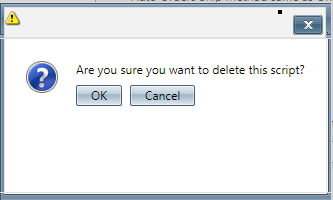
Clicking OK will delete the script and close the Script Properties window.

YOU CANNOT DELETE WHEN YOU ARE TRYING TO ADD A NEW SCRIPT.
Related Articles
Manage Scripts
Module : Manage Scripts Path: Campaigns > Advertising > Maintain Scripts Topic : Page Overview Version(s) : Version 5.1 and up Editions : Standard, Commerce, Call Center What Are Scripts Scripts are the rules setup for order entry, whether the order ...Manage Scripts: Custom Fields
Module : Manage Scripts Path: Campaigns > Advertising > Maintain Scripts Topic : Custom Fields Version(s) : Version 5.1 and up Editions : All Editions What Are Scripts Scripts are the rules setup for order entry, whether the order is entered into the ...Manage Scripts: Elements
Module: Manage Scripts PATH: Campaigns > Advertising > Maintain Scripts Topic: Elements Version(s): Version 5.1 and up Editions: All Editions What Are Scripts Scripts are the rules setup for order entry, whether the order is entered into the system ...Manage Scripts: Dispositions
Module: Manage Scripts PATH: Campaigns > Advertising > Maintain Scripts Topic: Dispositions Version(s): Version 5.1 and up Editions: Call Center Edition What Are Scripts Scripts are the rules setup for order entry, whether the order is entered into ...Manage Scripts: Demographics
Module: Manage Scripts Topic: Demographics Version(s): Version 5.1 and up Editions: All Editions What Are Scripts Scripts are the rules setup for order entry, whether the order is entered into the system via order import or manually entered. Each ...
