Manage Scripts: Region/Taxes

Module: Manage Scripts
PATH: Campaigns > Advertising > Maintain Scripts
Topic: Region/Taxes
Version(s): Version 5.1 and up
Editions: All Editions
Topic: Region/Taxes
Version(s): Version 5.1 and up
Editions: All Editions
What Are Scripts
Scripts are the rules setup for order entry, whether the order is entered into the system via order import or manually entered. Each script is tied to one or more DNIS that in turns ties the order to a Client, Campaign and Source.
Scripts have multiple parts, each with their own settings that have to be configured. Each tab within the Script Profile needs to be setup for optimal use.
- Details
- Subscripts
- Surveys
- Region/Taxes
- Prod Offers
- Element
- Dispositions
- Payment
- Shipping
- Custom
- Demographics
- Rules
- Forms
What Are Region/Taxes
The Region/Taxes tab is where you select what regions to sell to as well as where you want to collect taxes from. The information selected here is based off the Billing Address.
Connect The Dots
Where will I see this within OLX?
The settings provided here will set the limits during order creation, payment processing, and shipping.
What Reports Can Be Pulled?
- Customer Service Activity Report
- Item Status Report
- Product Offer List Report
- Demographics Report
- Performance Report
- Client Performance Report
- Adjusted Performance Report
- Data Warehouse Export
- Flattened Data Warehouse Export
- Data Entry Batch Detail Report
- Gross Sales Report
- Net Sales Report
- Continuity Retention Report
- Continuity Status Report
What Imports/Exports Relate to Scripts
Order Imports will supply a DNIS and tie the order to a script. During the import you may receive exceptions that do not allow the order to import if the settings are not within the parameter set on the script.
Setting Up

You can review the taxes that will be charged for each region by navigating to Company Data > Company > Sales Tax Maintenance
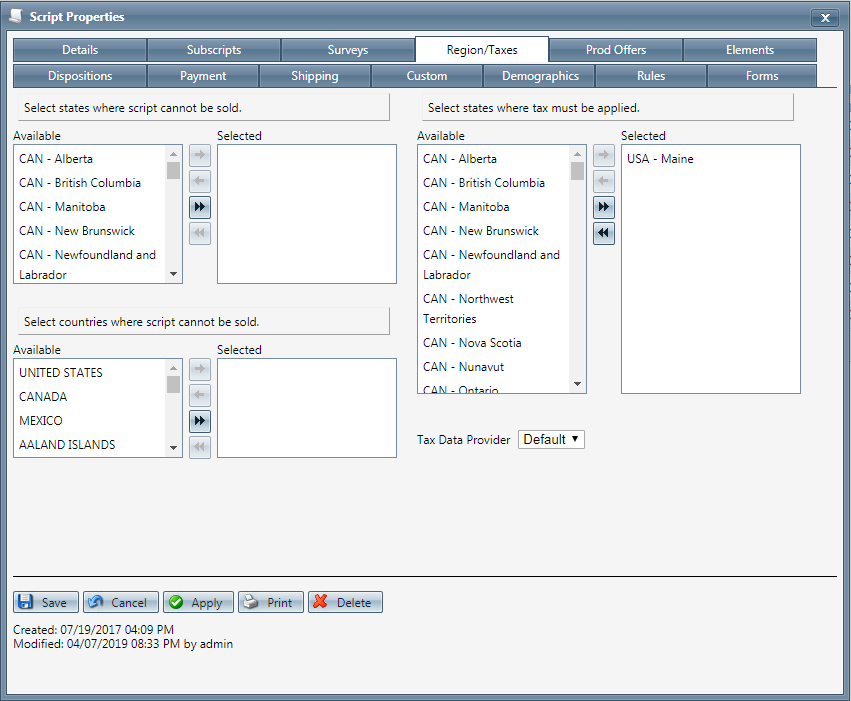
Do Not Sell States

Currently Do Not Sell Addresses are based on Billing Address. For Shipping Address you will have to create script rules.
- From the list of available states, select the state(s), you wish to add to the list of selected do not sell states.
- To add the state(s) to the selected list, highlight the state and click on the right arrow icon.
- To add all the states in the available list to the selected list, click on the double right arrow icon.
- To remove a state, or multiple states, from the selected list; select the state(s) you wish to move and click on the left arrow icon.
- To remove all of the states from the selected list and put them back on the available list, click the double left arrow icon.
Do Not Sell Countries
- From the list of available countries, select the country or countries that you wish to add to the list of selected do not sell countries.
- To add the country or countries to the selected list, highlight and click on the right arrow icon.
- To add all the countries in the available list to the selected list, click on the double right arrow icon.
- To remove a country, or multiple countries, from the selected list; select the county or countries you wish to move and click on the left arrow icon.
- To remove all of the countries from the selected list and put them back on the available list, click the double left arrow icon.
Taxable States
- From the list of available taxable states, select the state, or multiple states, you wish to add to the list of selected taxable states.
- To add the selected state(s) to the selected list, click on the right arrow icon.
- To add all the states on the available list to the selected list, click on the double right arrow icon.
- To remove a state, or multiple states, from the selected list, select the state(s) you wish to move and click on the left arrow icon.
- To remove all the states from the selected list and put them back on the available list, click the double left arrow icon.
To use an external Tax Provider
- You must have an external tax account setup under Company Data > Payment Data > Tax Accounts
- Select the tax provider from the Tax Provider Account drop down.
- You will notice that the option to select Taxable States is removed and the following message is displayed:
"The selected tax provider account will determine which states are eligible for taxes. OLX script level tax settings will not be used."
- * To save the current script click the Save button
.
* To cancel any of the current changes you have made click the Cancel button.
This will close the Script Properties window without saving any changes.* To apply the current changes you have made click the Apply button.
* To print the current Script Properties window click the Print button.
* To delete the current script click the Delete button.
This will prompt you to make sure you want to delete this item.Clicking OK will delete the script and close the Script Properties window.

You cannot delete when you are trying to add a new script.
Next, click on the Product Offers tab to enter information product offers.
- Manage ScriptsCopyright 2019Revised 5.3.2019
Related Articles
Manage Scripts
Module : Manage Scripts Path: Campaigns > Advertising > Maintain Scripts Topic : Page Overview Version(s) : Version 5.1 and up Editions : Standard, Commerce, Call Center What Are Scripts Scripts are the rules setup for order entry, whether the order ...Manage Scripts: Custom Fields
Module : Manage Scripts Path: Campaigns > Advertising > Maintain Scripts Topic : Custom Fields Version(s) : Version 5.1 and up Editions : All Editions What Are Scripts Scripts are the rules setup for order entry, whether the order is entered into the ...Manage Scripts: Elements
Module: Manage Scripts PATH: Campaigns > Advertising > Maintain Scripts Topic: Elements Version(s): Version 5.1 and up Editions: All Editions What Are Scripts Scripts are the rules setup for order entry, whether the order is entered into the system ...Manage Scripts: Dispositions
Module: Manage Scripts PATH: Campaigns > Advertising > Maintain Scripts Topic: Dispositions Version(s): Version 5.1 and up Editions: Call Center Edition What Are Scripts Scripts are the rules setup for order entry, whether the order is entered into ...Manage Scripts: Demographics
Module: Manage Scripts Topic: Demographics Version(s): Version 5.1 and up Editions: All Editions What Are Scripts Scripts are the rules setup for order entry, whether the order is entered into the system via order import or manually entered. Each ...