Manage Scripts: Elements

Module: Manage Scripts
PATH: Campaigns > Advertising > Maintain Scripts
Topic: Elements
Version(s): Version 5.1 and up
Editions: All Editions
Topic: Elements
Version(s): Version 5.1 and up
Editions: All Editions
What Are Scripts
Scripts are the rules setup for order entry, whether the order is entered into the system via order import or manually entered. Each script is tied to one or more DNIS that in turns ties the order to a Client, Campaign and Source.
Scripts have multiple parts, each with their own settings that have to be configured. Each tab within the Script Profile needs to be setup for optimal use.
- Details
- Subscripts
- Surveys
- Region/Taxes
- Prod Offers
- Element
- Dispositions
- Payment
- Shipping
- Custom
- Demographics
- Rules
- Forms
Connect The Dots
Where will I see this within OLX?
The settings configured here will provide the script (the expected dialogue) for your CSR team during order entry.
What Reports Can Be Pulled?
- Customer Service Activity Report
- Item Status Report
- Product Offer List Report
- Demographics Report
- Performance Report
- Client Performance Report
- Adjusted Performance Report
- Data Warehouse Export
- Flattened Data Warehouse Export
- Data Entry Batch Detail Report
- Gross Sales Report
- Net Sales Report
- Continuity Retention Report
- Continuity Status Report
What Imports/Exports Relate to Scripts
Order Imports will supply a DNIS and tie the order to a script. During the import you may receive exceptions that do not allow the order to import if the settings are not within the parameter set on the script.
Setting Up
Navigate to Company Data > Advertising > Maintain Scripts > edit script > Elements tab
- To add an element to the script, click the Add button.
- To edit an element of the script, click the pencil icon next to the element you want to edit.
- To delete an element, click on delete icon next to the element you want to delete.
- When you add or edit an element, a Script Elements window will pop up.
- Choose the element type from the Element Type drop down list.
- Greeting
- Body
- Objections
- Close
- Wrap Up
- Enter the order that you wish the element to be displayed.
- Create a Short description for the element, which will appear to the sales agents as a hyperlink to the left of the script read; on the order screen.
- Type the text of the element into the Content Editor and click the Save button to include it in the script. Repeat the process for all elements.
- Select HTML mode to edit the content using HTML code.
- To cancel any of the current changes you have made, click the Cancel button. This will close the Script Elements window without saving any changes.
- To print the current Script Elements window, click the Print button.
- You can preview the script elements you have created so far by clicking the Preview button.
* To save the current script click the Save button  .
.
* To cancel any of the current changes you have made click the Cancel button  .
.
This will close the Script Properties window without saving any changes.
* To apply the current changes you have made click the Apply button  .
.
* To print the current Script Properties window click the Print button  .
.
* To delete the current script click the Delete button  .
.
This will prompt you to make sure you want to delete this item.
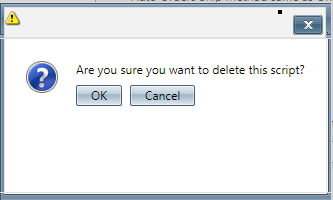
Clicking OK will delete the script and close the Script Properties window.

You cannot delete when you are trying to add a new script.
Next, click on the Call Dispositions tab to choose available call dispositions.
Manage Scripts
Copyright 2019
Revised 5.3.2019
Related Articles
Manage Scripts: Subscripts/Surveys
Module: Manage Scripts PATH: Campaigns > Advertising > Maintain Scripts Topic: Subscripts/Surveys Version(s): Version 5.1 and up Editions: Commerce, Call Center What Are Scripts Scripts are the rules setup for order entry, whether the order is ...Manage Scripts: Product Offers
Module: Manage Scripts PATH: Campaigns > Advertising > Maintain Scripts Topic: Product Offers Version(s): Version 5.1 and up Editions: All Editions What Are Scripts Scripts are the rules setup for order entry, whether the order is entered into the ...Manage Module Permissions
Module: System Desktop Path: System > Manage Module Permissions Topic: Manage Module Permissions Version(s): Version 5.1 and up Editions: All What Are Module Permissions Module Permissions allow Read or Write access to users on a group or individual ...Manage Script: Forms
Module : Maintain Scripts Path: Company Data > Advertising > Maintain Scripts > Forms tab Topic : Script Interaction Editor Version(s) : Version 5.1 and up Editions : All Editions What Are Scripts Scripts are the rules setup for order entry, whether ...Manage Scripts
Module : Manage Scripts Path: Campaigns > Advertising > Maintain Scripts Topic : Page Overview Version(s) : Version 5.1 and up Editions : Standard, Commerce, Call Center What Are Scripts Scripts are the rules setup for order entry, whether the order ...