Shipping Methods
 Module: Shipping Data
Module: Shipping DataTopic: Shipping Methods
Version(s): Version 5.1 and up
Editions: All Editions
Navigate to the Shipping Methods window from the Shipping Data menu (Processing > Shipping Data > Shipping Methods).
To return to the previous page, click the Back button. To print the module, click the Print button.
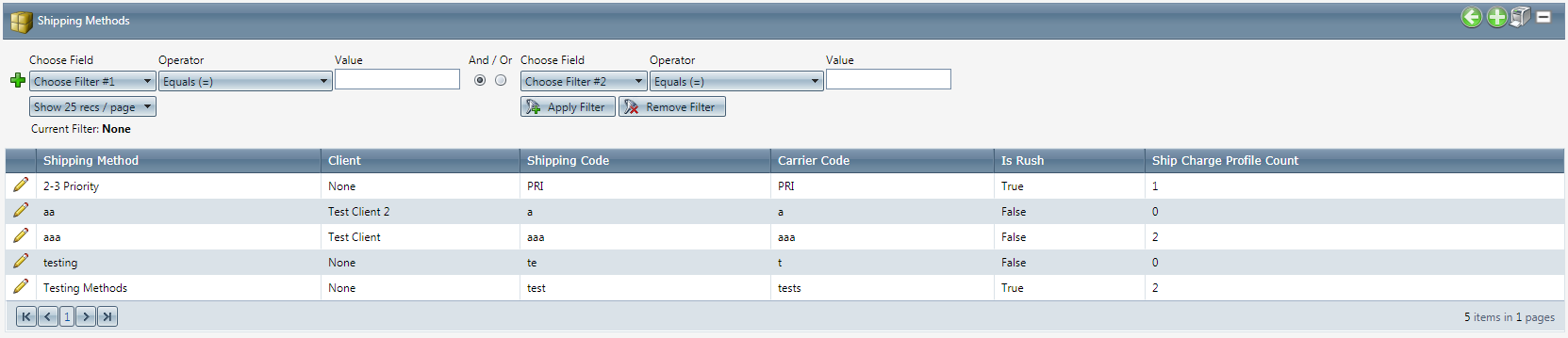
To add a new shipping method, click on the Add button in the blue module bar.
- To edit an existing account, click on the edit pencil next to the method you wish to edit.
- A new Edit Shipping Method window will pop up.
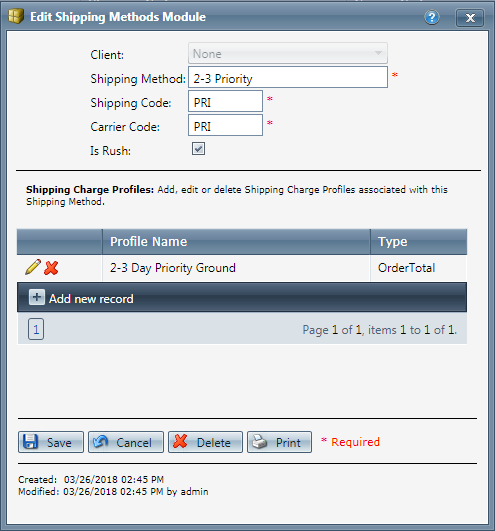
- Enter the Shipping Method.
- Enter the Shipping Code.
- Enter the Carrier Code.
- Select the Is Rush checkbox for rush orders.
 Make sure the scripts using this shipping method allow rush shipments. See Manage Script: Details
Make sure the scripts using this shipping method allow rush shipments. See Manage Script: Details - To create a new shipping charge profile for this shipping method, click add, then enter the new profile information.
- Click the Save button. The ship method will be added and the Shipping Methods window will close.
To cancel any of the current changes you have made, click the Cancel button. This will close the Shipping Methods window without saving any changes.
- To delete the method, click the Delete button. This will prompt you to make sure you want to delete this item. Clicking yes will delete the method and close the Shipping Methods window.Note:You cannot delete when you are trying to add new information.
- To print the current Shipping Methods window, click the Print button.
Shipping Methods
Copyright 2019
Revised 6.10.2019
Related Articles
Admin - Shipping
Module: Customer Portal Path: Admin > Shipping Topic: Shipping OLX Version(s): 5.1 OLX Editions: Commerce, Call Center You can setup Tracking Links for the Shipping Methods used on customer orders. This allows the customers to click the link and ...(Supplier) Shipping Method List
Module: Inventory Path: Products > Purchasing > Shipping Method List Topic: Shipping Method Lists Version(s): Version 5.1 and up Editions: Commerce and Call Center Editions What Are (Supplier) Shipping Method Lists Navigate to Products > Purchasing > ...Manage Scripts: Payment/Shipping
Module : Manage Scripts PATH: Campaigns > Advertising > Maintain Scripts Topic : Payment/Shipping Version(s) : Version 5.1 and up Editions : All Editions What Are Scripts Scripts are the rules setup for order entry, whether the order is entered into ...Sales Order Entry_Shipping Method
Module : Sales Order Entry Topic : Shipping Method Version(s) : Version 5.1 and up Editions : Standard, Commerce, Call Center If the script is set up to use Shipping Methods, (which override the price of shipping attached to the product offers) ...Payment Methods
Module: Payment Data Path: Campaigns > Payment Data > Payment Methods Topic: Payment Methods Version(s): Version 5.1 and up Editions: All Editions What Are Payment Methods You cannot add, edit, or delete any payment methods. Payment Methods are hard ...
