Toll Free Numbers
 Module: Advertising
Module: AdvertisingPath: Campaigns > Advertising > Toll Free Numbers
Topic: Toll Free Numbers
Version(s): Version 5.1 and up
Editions: All Editions
What Are Toll Free Numbers
Toll Free Numbers are used by many organizations to incur the cost of their customers calls.
Making The Connection
Where Will I See This Within OLX?
Toll Free Numbers will be associated to Sources assigned to incoming orders for reporting functionality.
What Reports Can Be Pulled?
- Agent Call Disposition
- Call Type Disposition
- Master Toll Free Number
- PBX Daily Calls
- Calls By DNIS
- Media Source
What Imports/Exports Relate to Toll Free Numbers
Setup
Navigate to the Toll Free Numbers module from the Company Data menu. (Company Data > Advertising > Toll Free Numbers)
Tool Bar
Utilizing the buttons on the tool bar  you can:
you can:
Go back to the previous screen 
Add new 
Print 
Minimize module 
Filter
You can use the filter options to narrow down the displayed selections.
- Active
- Campaign
- Client
- Create Date
- DNIS
- RRN
- Toll Free Number
- VDV Display
Add additional filters by click the Add button 
Apply the filtered selections by clicking Apply Filter 
Remove the filtered selections by clicking Remove Filter 
You can set the number of records to be displayed
Add New Toll Free Number
- To add a new toll free number, click on the Add New Toll Free Number button in the blue module bar.
- To copy an existing toll free number, click on the copy button next to the toll free number you wish to copy.
- To edit an existing toll free number, click on the edit pencil next to the toll free number you wish to edit.
- A new Toll Free Numbers window will pop up.
- Enter a toll free number. ***This will be purchased through your telephone provider***
- Enter the RRN of the toll free number - Routing and Recording Number. ***This will be provided via your telephone provider***
- Enter the DNIS of the toll free number.
- Enter the VDN Display for the toll free number - Vector Directory Number. ***This will be provided via your telephone provider***
- Choose a Client for the toll free number from the Client drop down list. If you wish to add a new Client, click on the add icon next to the Client drop down list.
- Choose a Campaign for the toll free number from the Campaign drop down list. If you wish to add a new Campaign, click on the add icon next to the Campaign drop down list.

You cannot add duplicate toll free numbers and you cannot add more than one toll free number to a DNIS.
* To save the changes click the Save button  .
.
* To cancel any of the current changes you have made click the Cancel button  .
.
This will close the window without saving any changes.
* To apply the current changes you have made click the Apply button  .
.
* To print the current window click the Print button  .
.
* To delete the selection click the Delete button  .
.
This will prompt you to make sure you want to delete this item.
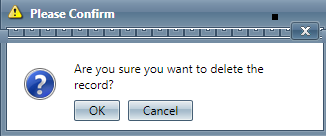
- Clicking OK will delete the selected item and close the window.
Related Articles
Master Toll Free Number List Report Definitions
This report is a list report of all Toll Free Numbers with a last modified date in the date range. Master Toll Free Number List Report Column Definitions Campaign The Campaign the Toll Free Number belongs to Number The Toll Free Number RRN The RRN of ...Custom Values
Module: Custom Values Topic: Module Overview Version(s): Version 5.1 and up Editions: Commerce, Call Center The custom values feature allows users to assign custom name/value pairs to certain features in OLX, such as products and clients. ...Agent Performance Visualizer Definitions
This report is based on calls that are created when an agent enters the new order screen (not call collector calls). It will only show employees who have taken a call/order in the date range. There is also a setting for only showing users who are ...Client List
Module: Company Data Path: Company > Company > Client List Topic: Client List Version(s): Version 5.1 and up Editions: All Editions What Are Client List Client List is where you keep your client information stored in Orderlogix. You can add, edit, ...Adjusted Performance Report Definitions
This report is based on calls that are created when an agent enters the new order screen (not call collector calls). It includes the number of item type sale opportunities based on script settings. Adjusted Performance Report Column Definitions # Ans ...