Supplier List

Module: Inventory
Path: Product > Purchasing > Supplier List
Topic: Suppliers
Version(s): Version 5.1 and up
Editions: Commerce and Call Center Editions
What Are Suppliers
Inventory suppliers in OrderLogix represent vendors/companies from which new inventory can be ordered and are primarily used for the creation of Purchase Orders. Therefore, if you are not going to be creating Purchase Orders for Inventory in OLX, you do not need to set up suppliers. In the supplier screens, estimated costs, available units of measurement, payment and shipping terms as well as tax information can all be defined.
Making The Connection
Where Will I See This Within OLX?
You will see this if you are utilizing the Purchase Order function in OrderLogix.
What Reports Can Be Pulled?
What Imports/Exports Relate to xxxx
Trouble Shooting
Setup
Navigate to Product > Purchasing > Supplier List
Tool Bar
Utilizing the buttons on the tool bar  you can:
you can:
Go back to the previous screen 
Add new 
Print 
Minimize module 
Filter
You can use the filter options to narrow down the displayed selections.
- Address 1
- Address 2
- City
- Client
- Contact First Name
- Contact Last Name
- Phone Number
- State/Province
- Supplier Name
- Zip Code
Add additional filters by click the Add button 
Apply the filtered selections by clicking Apply Filter 
Remove the filtered selections by clicking Remove Filter 
To show inactive accounts in the displayed records check Show Inactive 
You can set the number of records to be displayed
Add New
- To edit an existing record, click on the edit pencil
next to the record you wish to edit.
- To add a new record, click on the Add New button
in the blue module bar.
- A new window will pop up.
Supplier Information
- Client
- to designate product items with this supplier can only be used on purchase orders of a specific client
- if needing to use with multiple client set to None
- Contact First Name
- this will be used for Purchase Order printouts
- Contact Last Name
- this will be used for Purchase Order printouts
- Address 1
- Address 2
- City
- State/Province
- Postal Code
- Country
- Supplier Name
- this will be used for Purchase Order printouts
- Supplier Code
- Phone Number
- this will be used for Purchase Order printouts
- Fax Number
- Email Address
- Website
- Tax Rate %
- may be applied to ordered products and is used in Purchase Order price estimate calculation
- Default Payment Term
- default setting of how you are able to pay for the inventory ordered.
- Default Shipping Method
- which shipping method is set by for this supplier and define which ways you can have inventory shipped to the warehouse from this company
Item Tab
Products Offered by Supplier - The first tab named “Items” contains a list of individual products offered by this supplier and are referred to as Supplier Items. These items are selected from the inventory items list, which means they must already be set up first before they can be selected for a supplier. These represent this particular supplier offering of these items, which means the unit of measure and other various details can be different if ordering the same inventory item from a different supplier. When adding (via the  add icon) or
add icon) or  editing a supplier item, another popup will be displayed with the item's details:
editing a supplier item, another popup will be displayed with the item's details:
 add icon) or
add icon) or  editing a supplier item, another popup will be displayed with the item's details:
editing a supplier item, another popup will be displayed with the item's details:Supplier Item Details - There are a number of attributes associated with the item that the supplier offers. They are as follows:
- SKU: This is the OLX inventory SKU that is being provided by this supplier, and all suppliers SKUs are based on an existing inventory SKUs.
- Supplier SKU: This is the supplier’s unique name for the SKU, as each supplier may use their own names for the same products.
- Description: This is a simple text description of the SKU being offered.
- Manufacturer: This is an optional field where the manufacturer can be entered.
- Model: This is an optional field where the model # can be entered
- Lead Time: Lead time is a value reserved for reporting and indicates how many days on average it takes for an order of this item to be fulfilled.
- Taxable: Indicates whether or not to apply the tax when estimating purchase order cost, for this individual item.
- Preferred UOM: Indicates which UOM is preferred for purchasing this product.
Clicking on Add new record 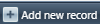 will allow you to set the following:
will allow you to set the following:
- Item Units of Measurement - A supplier may offer the same item in various types of packages. The way that it is packaged will affect the overall price among other things as in how it's stored in the warehouse. When creating purchase orders, it is necessary to pick the unit in which it will be delivered. This grid contains the following fields:
- UOM: The description of the unit of measurement. Box, Case, etc.
- UOM Count: How many items are described by UOM. For example, a dozen = 12
- Unit Cost: The cost of this item as sold in this unit of measurement.
- Unit Weight: Total weight of this item as sold in this unit of measurement. Freight Cost: Total shipping charges as sold in this unit of measurement.
Shipping Method Tab
Shipping Methods - The shipping methods tab allows configuration of which shipping methods are used by this supplier and define which ways you can have inventory shipped to the warehouse from this company. The shipping methods themselves must be configured outside of this screen.
Shipping methods can be associated with the supplier, by clicking on the 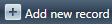 'Add new record' button at the top of the grid. They can be removed by clicking on the
'Add new record' button at the top of the grid. They can be removed by clicking on the  red X icon.
red X icon.
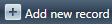 'Add new record' button at the top of the grid. They can be removed by clicking on the
'Add new record' button at the top of the grid. They can be removed by clicking on the  red X icon.
red X icon.Select the Shipping Code from the drop down and the Shipping Method, Carrier and Account number will auto fill.
Payment Method Tab
Payment Methods - The payment methods tab allows specific payment terms to be associated with this supplier and define how you are able to pay for the inventory ordered. With both shipping methods and payment terms, these will be made available for selection when creating a Purchase Order.
Payment Methods can be associated with the supplier, by clicking on the 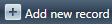 'Add new record' button at the top of the grid. They can be removed by clicking on the
'Add new record' button at the top of the grid. They can be removed by clicking on the  red X icon.
red X icon.
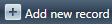 'Add new record' button at the top of the grid. They can be removed by clicking on the
'Add new record' button at the top of the grid. They can be removed by clicking on the  red X icon.
red X icon.* To save the changes click the Save button  .
.
* To cancel any of the current changes you have made click the Cancel button  .
.
This will close the window without saving any changes.
* To print the current window, click the Print button  .
.
* To delete the selection, click the Delete button  .
.
This will prompt you to make sure you want to delete this item.

- Clicking OK will delete the selected item and close the window.
Copyright 2019
Revised 10.16.2024
Revised 10.16.2024
Related Articles
(Supplier) Shipping Method List
Module: Inventory Path: Products > Purchasing > Shipping Method List Topic: Shipping Method Lists Version(s): Version 5.1 and up Editions: Commerce and Call Center Editions What Are (Supplier) Shipping Method Lists Navigate to Products > Purchasing > ...Receipts List
Module: Inventory Path: Products > Receipts List Topic: Receipts List Version(s): Version 5.1 and up Editions: All Editions What Are Receipt Lists Inventory can be received in three ways: It can be received in response to a purchase order, it can be ...Payment Terms List
Module: Inventory Path: Products > Purchasing > Payment Terms List Topic: Payment Terms List Version(s): Version 5.1 and up Editions: Commerce & Call Center Editions What Are Payment Terms List Navigate to Products > Purchasing > Payment Terms List. ...Purchase Order List
Module : Product Topic : Purchase Orders Version(s) : Version 5.1 and up Editions : Commerce & Call Center edition What Are Purchase Orders The Inventory Purchase Orders within OrderLogix make it possible to keep track of details and print orders for ...Inventory Item List
Module: Inventory Path: Products > Inventory > Inventory Item List Topic: Inventory Items Version(s): Version 5.1 and up Editions: All Editions What Are Inventory Items The core element of the OrderLogix inventory system is the Inventory Item that ...