Global Script Rules
 Module: Advertising
Module: AdvertisingPath: Campaigns > Advertising > Global Script Rules
Topic: Global Script Rules
Version(s): Version 5.1 and up
Editions: All Editions
What Are Global Script Rules
Script Rules are the specific parameters that have to be met to place an order within OrderLogix. Script Rules will be checked against an order when the Wrap Up button 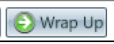 is clicked on, prior to submitting payment.
is clicked on, prior to submitting payment.
The Global Script Rules section allows you to create general rules that you can use on multiple scripts. Navigate to the Global Script Rules module from the Company Data menu. (Company Data > Advertising > Global Script Rules)

Global Script rules have some limitations that adding a rule through a script will not, such as product offer selection. This is due to scripts having different offers attached.
Making The Connection
Where Will I See This Within OLX?
The settings provided here will set the limits during order creation. Script Rules can reject a new order or hold the order for review depending on the selections made during setup (see below).
Script Rules works off the Honor System. If you requested to have an additional offer and/or charge added to the order, the message will be displayed but your team can ignore the message and click Accept to continue on with processing the order as is.
For orders that will be held for review, you will see on the Order Detail page that the item(s) on the order are in an Item Pending Review status.
Navigate to the Customer Detail page and scroll down to the Customer Interactions section to complete the CS Event for Sys:Order Held For Review.
What Reports Can Be Pulled?
- Customer Service Activity Report
- Item Status Report
- Product Offer List Report
- Demographics Report
- Performance Report
- Client Performance Report
- Adjusted Performance Report
- Data Warehouse Export
- Flattened Data Warehouse Export
- Data Entry Batch Detail Report
- Gross Sales Report
- Net Sales Report
- Continuity Retention Report
- Continuity Status Report
What Imports/Exports Relate to Global Script Rules
- Order Imports will supply a DNIS and tie the order to a script. During the import you may receive exceptions that do not allow the order to import if the settings are not within the parameter set on the script.
Trouble Shooting
Setup
Tool Bar
Utilizing the buttons on the tool bar  you can:
you can:
Go back to the previous screen 
Add new 
Print 
Minimize module 
Add New
- To edit an existing record, click on the edit pencil next to the record you wish to edit.
- To add a new record, click on the Add New button in the blue module bar.
- A new window will pop up.
- Enter the name of the rule.
- Check whether the rule should only apply directly to:
- Use for order entry - applies to orders created within OrderLogix
and/or - Use for imports - applies to orders created in an outside system and then imported into OrderLogix
- Set action to either:
- Reject Order
- Hold Order for Review
- Enter the "Error Memo" that will appear when this rule is broken. This should describe what measures should be taken for the order to be submitted.
- IF Conditions tab -
- click the add button which will bring up the "Add condition" screen
- Select AND or OR
- AND - both conditions must be true
- OR - only one condition must be true
- The options that are available for the rule, will be displayed in the drop-down menu.
- complete any additional fields that display based on the condition selected in drop-down.
- Selected OR Match Y/N
- unchecked - condition must not be selected
- checked - condition must be selected
- Save or Cancel or Delete
- THEN Conditions tab -
- click the add button which will bring up the "Edit condition" screen.
- The options that are available for the rule, will be displayed in the drop-down menu. Select what type of condition you are creating the rule to be based on, and then that will open up a secondary field based on the criteria that you have chosen.
- complete any additional fields that display based on the condition selected in drop-down.
- Selected OR Match Y/N
- unchecked - condition must not be selected
- checked - condition must be selected
- Save or Cancel or Delete

Choose to either click on the checkbox "selected" if the condition should be chosen on the order, or do not check the box which means that the rule applies when the condition is not selected.

Notes:If you want to create a "group" of conditions, you can select "Condition Group" and associate multiple options to that one group
.
* To save the changes click the Save button  .
.
* To cancel any of the current changes you have made click the Cancel button  .
.
This will close the window without saving any changes.
* To apply the current changes you have made, click the Apply button  .
.
* To print the current window, click the Print button  .
.
* To delete the selection, click the Delete button  .
.
This will prompt you to make sure you want to delete this item.

- Clicking OK will delete the selected item and close the window.
Sample Script Rules

Some script rules are not able to be created as GLOBAL due to information not being available at a global level
Copyright 2019
Revised 7.09.2025
Revised 7.09.2025
Related Articles
Manage Scripts: Script Rules
Module : Maintain Scripts Path: Campaigns > Advertising > Maintain Scripts > Rules tab Topic : Script Rules Version(s) : Version 5.1 and up Editions : All Editions What Are Scripts Scripts are the rules setup for order entry, whether the order is ...390 - Script Rules - Ship Phone Number Support
Version: 5.1 Patch: 390 Title: Script Rules - Ship Phone Number Support Application Category: Other, Patch Type: Feature Description: Add Ship Phone Number property to Global Script Rule (framework). Prior to this, custom script rule conditions only ...Manage Script: Forms
Module : Maintain Scripts Path: Company Data > Advertising > Maintain Scripts > Forms tab Topic : Script Interaction Editor Version(s) : Version 5.1 and up Editions : All Editions What Are Scripts Scripts are the rules setup for order entry, whether ...SIM - Script Form
Module: SIM Script Forms Path: Campaigns > Advertising > Script Forms Topic: Script Form Version(s): 5.1 Editions: Commerce and Call Center What Are SIM Forms? SIM Forms are guides for agents to follow during order entry. Making The Connection Where ...R21 p73 - Implemented paging support for Script Rules list in script wizard
Version: 5.1 Release Number: 21 Patch: 73 Title: Implemented paging support for Script Rules list in script wizard Application Category: Other Patch Type: Feature Description: Added: Paging support for Script Rules grid. The Script Rules grid now ...