Coupon Codes
 Module : Advertising
Module : Advertising Path: Campaigns > Advertising > Coupon Codes
Topic : Adding & Editing Coupon Codes
Version(s) : Version 5.1 and up
Editions : All Editions
What Are Coupon Codes
Coupon Codes are tied to Scripts in the system, and when added to an order will apply a discount that you can report on. There are 3 different types of Coupon Codes: Percentage of the order, Fixed Amount, or Free Shipping. Coupon Codes require a Manager Override for manually entered orders unless you navigate to Company Data -> Company -> System Preferences and on the default Company/New Order tab check the box next to "Do not require manager override for coupons."

If you need the ability to have coupon codes auto populate on continuity orders, please reach out to the OrderLogix team for more information on how to activate this in your system.
Connect The Dots
Where will I see this within OLX?
There are some settings for Coupon Codes within System Preferences.
Script Details
Classic order entry:

Keep in mind, coupons during manual order entry are applied at the order level and you will not see individual line items change in unit price. The coupon will reflect in the subtotal and total field. Once the order creates, the coupon value of the order will apply to each line item for reference.
SIM order entry:

Keep in mind, coupons during manual order entry are applied at the order level and you will not see individual line items change in unit price. The coupon will reflect in the subtotal and total field. Once the order creates, the coupon value of the order will apply to each line item for reference.
You'll see Coupon Codes on an order with the  blue alert icon. Hovering over the alert icon will display the coupon code applied:
blue alert icon. Hovering over the alert icon will display the coupon code applied:
You'll see Coupon Codes on an order when you edit the line item:
If the order is a subscription, you will see coupon information on the customer record when you edit the sequence:
What Reports Can Be Pulled?
What Imports/Exports Relate to Coupon Codes?
- OLX Telemarketing Import Spec
- OLX Shipping Export v5.0
- OrderLogix Real-Time Order Submission API
- OLX Order Import/Export Spec

It's a good idea to review the article, Using Coupon Codes on Imports vs Manually Entered Orders
Setting Up
Navigate to the Coupon Codes module from the Company Data menu. (Company Data > Advertising > Coupon Codes)
Tool Bar
Utilizing the buttons on the tool bar  you can:
you can:
Go back to the previous screen 
Add new 
Print 
Minimize module 
Filter
You can use the filter options to narrow down the displayed selections.
- Active? - Is this coupon currently enabled (active) or disabled (not active)
- Amount - Coupon Amount
- Client - What Client is the coupon associated with?
- Coupon Code - This is the unique value used to enable the code on orders.
- Coupon Type - Percentage, Fixed Amount, Free Shipping
- Min Order Amount - What dollar amount does the order amount have to meet before the coupon is eligible?
- Uses Per Cust - How many times is a customer allowed to have this customer on an order?
Add additional filters by click the Add button 
Apply the filtered selections by clicking Apply Filter 
Remove the filtered selections by clicking Remove Filter 
You can set the number of records to be displayed
Add New
- To add a new Coupon Code, click on the Add New Coupon Code button in the blue module bar.
- To edit an existing coupon code, click on the edit pencil next to the Coupon Code you wish to edit.
- An edit Coupon Code window will pop up.
- Select the Client associated to this coupon.
- Enter the coupon code - This is the unique value used to enable the code on orders.
- Enter the description of the coupon code.
- Select the coupon type from the drop down menu. There are 3 different types of coupons that you can select:
- Percentage
- Fixed Amount
- Free Shipping
- Enter the amount that the coupon is valid for, in the Coupon Amount field.
- If you desire to have a Minimum Order Amount to allow the coupon to be used on the order screen, then enter the amount into this field.
- Enter a value into "Maximum Uses Per User" if you want to restrict a customer from using the same coupon code more than once. (0 for infinite uses)
- Check the box "Is Active" if the coupon code is indeed active.
Apply Coupon Codes for Autoships

There is an optional feature "Apply Coupon Codes for Autoships" you may want to purchase for your instance if your business needs require maintaining a coupon on monthly orders created from autoships/continuities/subscriptions.
IF your instance has this feature activated you will see an additional tab labeled either Autoships, Continuities, Subscriptions, or possibly another term relevant to your business.
Click on the Add new record 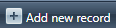
You will see an empty record line appear.
- Each new record will add sequentially starting with Seq# 1.
- The Seq# corresponds to the continuity Sequence on the customers sequence:
- If there are more Seq# records on the coupon than on the continuity using the coupon the remaining Seq# lines will be ignored.
- You can add as many Sequence records as you need
- Once 5 new records have been added a new page will create for the next 5 records
- Sequence does not equate to recurrence number. Recurrence number is only set on the continuity setup. You can have the continuity setup to have one sequence with recurrence of zero and the coupon have one sequence created. The coupon stays valid for the life of the continuity on the sequence.
- From Type you can select
- Fixed - Set dollar amount
- Percent - Use whole numbers, the system will convert to percentages. 25 = 25%
- Set the Amount for the Type selected above
- Check if the Sequence record will also receive free shipping
- Checked - if shipping costs are associated with the sequence offer it will NOT be applied to the order
- Unchecked - if shipping costs are associated with the sequence offer it will be applied to the order
When the customer's sequence is created on the customer record you will see the Price field on each sequence = Discount:
- The formula for discount is: d = b-a
- d - Discount
- b - Base sequence pricing for item at time of customer continuity record creation (Or at time of editing a customer continuity record).
- a - Discount amount in coupon at time of customer continuity record creation (Or at time of editing a customer continuity record).

Please note, the coupon code "field" does not "carry over" to the new orders created from the base. The price point is set during creation of the continuity. You will not be able to pull this information up in reports and the Continuity Sequence on the customer record will not denote if a coupon was used nor which coupon was used on base order.
Wrap Up
* To save the changes click the Save button  .
.
* To cancel any of the current changes you have made click the Cancel button  .
.
This will close the window without saving any changes.
* To apply the current changes you have made click the Apply button  .
.
* To print the current window click the Print button  .
.
* To delete the selection click the Delete button  .
.
This will prompt you to make sure you want to delete this item.

- Clicking OK will delete the selected item and close the window.
Coupon Codes
Copyright 2019
Revised 5.10.2023
Related Articles
Promo Codes
Module : Advertising Path: Campaigns > Advertising > Promo Codes Topic : Adding & Editing Promo Codes Version(s) : Version 5.1 and up Editions : All Editions What Are Promo Codes Promo Codes do not apply any discounts. They are tied to Sources and ...Reason Codes
Module : Company Data Path: Company > Company > Reason Codes Topic : Reason Codes Version(s) : Version 5.1 and up Editions : All Editions What Are Reason Codes? Reason Codes are pre-configured reasons that can be selected when an agent is utilizing ...Coupon Details Report Definitions
This report is for debit items with a coupon code attached to them on orders placed in the date range broken down to the order level. Coupon Detail Report Column Definitions Customer Name Last name and first name of the customer Order ID Order ID of ...Coupon Summary Report Definitions
This report is for debit items with a coupon code attached to them on orders placed in the date range. Coupon Summary Report Column Definitions #Sales Number of orders Gross $ Amt Quantity * Unit Price of the items Net $ Amt Quantity * (Unit Price - ...Coupon Summary Report Definitions
This report is for debit items with a coupon code attached to them on orders placed in the date range. Coupon Summary Report Column Definitions #Sales Number of orders Gross $ Amt Quantity * Unit Price of the items Net $ Amt Quantity * (Unit Price - ...