Script Product Offer Bulk Updater

Module
: Maintain Scripts
Path: Campaigns > Advertising > Maintain Scripts > Prod Offers tab
Topic
: Script Product Offer Bulk Updater
Version(s)
: Version 5.1 and up
Editions
: Standard, Commerce, Call Center
What Are Scripts
Scripts are the rules setup for order entry, whether the order is entered into the system via order import or manually entered. Each script is tied to one or more DNIS that in turns ties the order to a Client, Campaign and Source.
Scripts have multiple parts, each with their own settings that have to be configured. Each tab within the Script Profile needs to be setup for optimal use.
- Details
- Subscripts
- Surveys
- Region/Taxes
- Prod Offers
- Element
- Dispositions
- Payment
- Shipping
- Custom
- Demographics
- Rules
- Forms
Connect The Dots
Where will I see this within OLX?
The settings provided here will set the limits during order creation. The Product Offer tab tells the system which product offers are allowed to be sold using this script. This is also where pre-auth and discount settings are set.
What Reports Can Be Pulled?
- Customer Service Activity Report
- Item Status Report
- Product Offer List Report
- Demographics Report
- Performance Report
- Client Performance Report
- Adjusted Performance Report
- Data Warehouse Export
- Flattened Data Warehouse Export
- Data Entry Batch Detail Report
- Gross Sales Report
- Net Sales Report
- Continuity Retention Report
- Continuity Status Report
What Imports/Exports Relate to Scripts
Order Imports will supply a DNIS and tie the order to a script. During the import you may receive exceptions that do not allow the order to import if the settings are not within the parameter set on the script.
Setting Up Prod Offers
The Bulk Updater in the Product Offer tab of the Maintain Script section, allows multiple changes to take place within one mass action.
Navigate to
Company Data-->Advertising-->Maintain Scripts-->Product Offers Tab
.
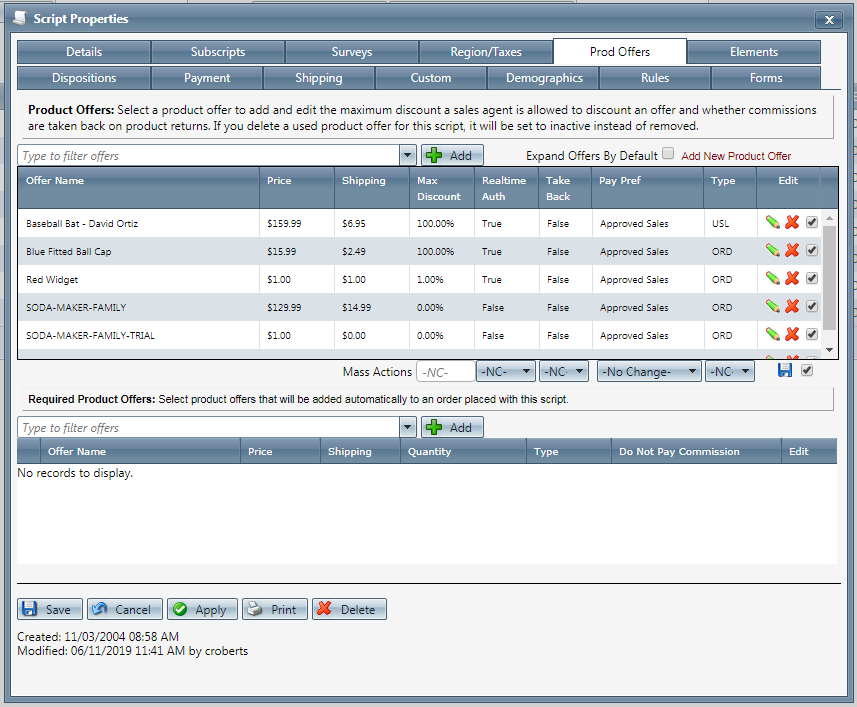
-
After product offers are attached to the script, you will see an "Edit checkbox" column to the right hand side of the edit pencil and delete icons. Checking this box will allow that product offer to participate in whatever mass action updates you are performing.
-
The "Mass Actions:" edit options are displayed under the product offer list.
-
Any applicable "bulk" updates that can be performed, will display in drop down menu's; under their respective columns.
-
If you wish to apply the mass changes to all product offers, clicking the checkbox in the "Mass Actions" column will check all product offers that are attached to the script.
-
Once you have made your desired selections, click the save icon to save the changes to all of the selected product offers.
-
- * To save the current script click the Save button
.
* To cancel any of the current changes you have made click the Cancel button.
This will close the Script Properties window without saving any changes.* To apply the current changes you have made click the Apply button.
* To print the current Script Properties window click the Print button.
* To delete the current script click the Delete button.
This will prompt you to make sure you want to delete this item.Clicking OK will delete the script and close the Script Properties window. YOU CANNOT DELETE WHEN YOU ARE TRYING TO ADD A NEW SCRIPT.
YOU CANNOT DELETE WHEN YOU ARE TRYING TO ADD A NEW SCRIPT.
Related Articles
Product Offer List Report Definitions
This report lists all product offers entered into OLX and information on the scripts they are attached to (if applicable). Definitions Product Offer List Report Column Definitions Name The product offer name also displays product offer commission ...Item List
Module: Product Data Topic: Item List Version(s): Version 5.1 and up Editions: All Editions What Are Product Items? Product Items are the base items that connect the Product Offers and Inventory Items to allow an item to be sold for a set price and ...Product Offer Installments
Module: Product Topic: Installments/Sets Version(s): Version 5.1 and up Editions: All Editions What Are Installments Navigate to the Product Offer Installments page from the Company Data menu. (Company Data > Product Data> Installments/Sets) The ...5.1.58 - Product Offer Dropdown Fixes
Version: 5.1 Patch: 058 Title: Product Offer Dropdown Fixes Application Category: Other; Campaign/Product Setup (2) Patch Type: Bug Description: Autoship/Continuity/Subscription set up was not showing installment offer(s) in dropdown selection of ...Manage Scripts: Script Rules
Module : Maintain Scripts Path: Campaigns > Advertising > Maintain Scripts > Rules tab Topic : Script Rules Version(s) : Version 5.1 and up Editions : All Editions What Are Scripts Scripts are the rules setup for order entry, whether the order is ...