Order Lookup

Module : Customer Service
Path: Customer Service > Customer Service > Order Lookup
Topic : Order Lookup
Version(s) : Version 5.1 and up
Editions : All Editions
What Is Order Lookup
Use the Order Lookup to find a customer or order, by various information.
Making The Connection
Where Will I See This Within OLX?
Order Detail
Orders are viewed on the Order Detail screen
Customer Detail
On Customer Record under Order History.
What Reports Can Be Pulled?
- Product Offer List Report Definitions
- Flattened Export Definitions
- Datawarehouse Export Definitions
- Customer Service Activity Report Definitions
- Item Status Report Definitions
What Imports/Exports Relate to Order Lookup?
Trouble Shooting
Most recent orders are not displaying
- Order Lookup will display the first 1,000 records starting with the oldest order ID eligible for the filters being used
Setup
Tool Bar
Utilizing the buttons on the tool bar 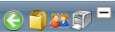 you can:
you can:
Go back to the previous screen 
Print 
Minimize module 
Filter
You can use the filter options to narrow down the displayed selections.
- Bank Name
- Bill to Address
- Bill to City
- Bill to First Name
- Bill to Last Name
- Bill to Phone
- Bill to State
- Bill to ZipCode
- Billing Info
- Campaign
- Check Number
- Client
- Credit Card (First 6)
- Credit Card (Last 4)
- Custom1
- Custom2
- Custom3
- Custom4
- Custom5
- Customer Address
- Customer City
- Customer Company Name
- Customer Email
- Customer Evening Phone
- Customer First Name
- Customer ID
- Customer Info
- Customer Last Name
- Customer Phone
- Customer State
- Customer ZipCode
- DNIS
- Employee First Name
- Employee Last Name
- Employee Number
- External Order Number
- Order Date
- Order ID
- Order Info
- Payment Method
- Promo Code
- Ship to Address
- Ship to City
- Ship to Company Name
- Ship to First Name
- Ship to Last Name
- Ship to Phone
- Ship to State
- Ship to ZipCode
- Shipping Info
- Token
- Voice Print ID
- Web Order Number
Add additional filters by click the Add button 
Apply the filtered selections by clicking Apply Filter 
Remove the filtered selections by clicking Remove Filter 
To show inactive accounts in the displayed records check Show Inactive 
You can set the number of records to be displayed
Reviewing Results

Only the first 1,000 records display, starting with the oldest order ID record. To display more recent orders, you will need to utilize the Order Date filter with operator (>=) Greater Than or Equal to
Results are displayed with the following columns of information:
- Keep - record to keep as main record when utilizing Dedupe function
- DeDupe - record to merge into main record when utilizing Dedupe function
- Order Info - OrderID (with hyperlink to order record)/Web Order Number, Order Date, RMA ID (with hyperlink to RMA record) / RMA Status, Opened date / Expiration date will be displayed
- Shipping Info - Shipping last name, first name (with hyperlink to customer record), address line one, city, state, zip code, and phone will be displayed
- Billing Info - Billing last name, first name, address line one, city, state, zip code, and phone will be displayed
- Customer Info - Customer last name, first name, address line one, city, state, zip code, and phone will be displayed
- Client - displays the client related to the customer or will say Multi if more than one customer associated to customer.
- hovering over client will display a popup of additional information for the client or list of clients if Multi

You can click on any column header to sort results in ascending or descending order of that column
The Dedupe button 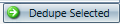 will take each record checked in the DeDupe column and merge into the record checked in the Keep column.
will take each record checked in the DeDupe column and merge into the record checked in the Keep column.
Order Lookup
Copyright 2019
Revised 12.10.2024
Related Articles
Quick Order/Customer Lookup & History
Module: Home Topic: Quick Order/Customer Lookup & History Version(s): Version 5.1 and up Editions: All Editions Version 5.1 R21 and Up In release R21 we have moved the quick look up and history features from the left menu pane to the top menu bar. ...Lookup History
Module: Home Topic: Lookup History Version(s): Version 5.1 and up Editions: All Editions The lookup history shows the last ten orders and customers you have viewed. To access the order details screen for an order, click on the link next to the ...Customer Lookup
Module: Customer Service Path: Customer Service > Customer Service > Customer Lookup Topic: Customer Lookup Version(s): Version 5.1 and up Editions: All Editions What Is Customer Lookup Use the Customer Lookup to find a customer by various ...RMA Lookup
Module: Customer Service Path: Customer Service > Customer Service > RMA Lookup Topic: RMA Lookup Version(s): Version 3.5 and up Editions: All Editions What Is RMA Lookup Use RMA (Return Merchandize Authorization) Lookup to find a customer based on ...Product Lookup
Module: Customer Service Path: Customer Service > Customer Service > Product Lookup Topic: Product Lookup Version(s): Version 3.5 and up Editions: All Editions What Is Product Lookup Use Product Lookup to find a customer based on Product information. ...