Customer Service Overview Desktop

Module : Customer Service Overview Desktop
Topic : Page Overview
Version(s) : Version 5.1 and up
Editions : Standard, Commerce, Call Center
Customer Service Overview
The Customer Service Overview Desktop is where Customer Service can lookup customers or orders, view training or script documents, punch in and out of work, and look at upcoming C.S. events.
Tiles
The top of the sales desktop contains a row of tiles. These tiles will display quick stats for the day to the agent. They also serve as hyperlinks to resources for the sales agent.
Call Log
The Call Log tile will display a count of calls logged for this day for this agent. Clicking on the tile will bring the user to the Sales Agent Call Log screen.
Time Card Utility
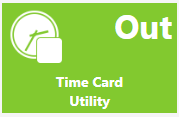
The Time Card Utility tile will display the user’s current timecard status. Clicking on the tile will bring the agent to the Timecard page where they can punch in or out and see the time log.
Customer Lookup
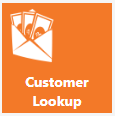
Order Lookup
Product Lookup
RMA Lookup
CS Event Lookup
Training Documents
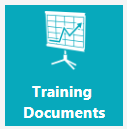
View Scripts
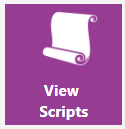
Order Entry
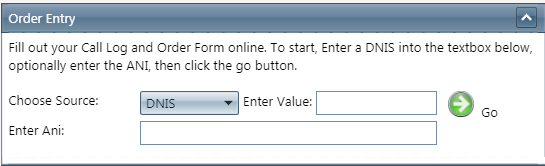
The Order Entry module can be used to log a call or enter a sale when talking to a customer. From the C.S. Agent desktop choose to enter an order based on the DNIS, Promo Code or Source Name.
Enter the value of either the DNIS or the source of the call, then enter the ANI if available (Customer’s telephone #), and click the go button. The Order Entry screen will appear.
Unread Correspondence
*New Feature Coming Soon*

The following setting must be active in order to see communications here
Company > System Preference > Delivery/Default tab > Scan inbox for replies (must be checked)
Replies from customers will display here that have been unread. Click on the magnifying glass  icon to navigate to the customer record and read the incoming reply.
icon to navigate to the customer record and read the incoming reply.
Unresolved Events
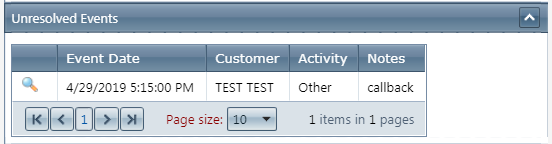
The Unresolved Events module will display a list event that are not complete for the User. The Event Date, Customer Name, Activity, and Notes are listed. Click the  magnifying glass icon to see the even on the Customer Detail Page.
magnifying glass icon to see the even on the Customer Detail Page.
 magnifying glass icon to see the even on the Customer Detail Page.
magnifying glass icon to see the even on the Customer Detail Page. Notification Queue
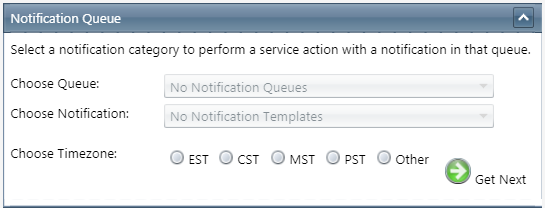
The Notification Queue module allows the agent to retrieve outbound call back notifications.
- Choose the Notification Queue.
- Select the Notification Template.
- Define the time zone you with the make calls to and click next. If the calls are outside the allowed callback times set in Notification Calling Profiles, you will be prompted to confirm this decision. The Internal Notification Detail screen will appear.
Today's CS Events
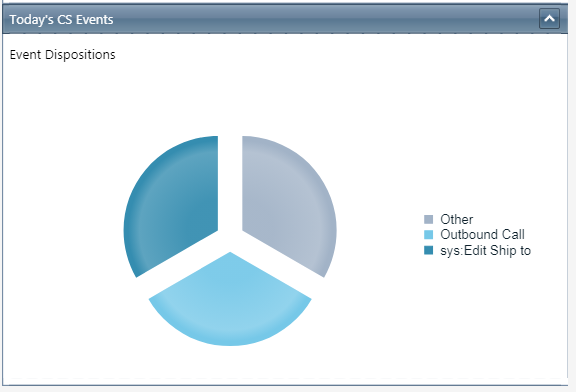
TheCS Event module displays a pie chart to visualize the proportion of CS Event Records added on this date for the CS Agent. Hovering over the chart will display percentages for each event.
Copyright 2019
Revised 12.27.2024
Related Articles
5.1.12 - New Overview Screens
Version: 5.1 Patch: 012 Title: New Overview Screens Application Category: Other Patch Type: Feature Description: The following screens have been redesigned. Each of these screens include new graphs, charts, and tiles to provide a better overview of ...Customer Detail Page
Module: Customer Detail Page Topic: Page Overview Version(s): Version 5.1 Editions: Standard, Commerce, Call Center What is Customer Detail Page? The Customer Detail Page is hub for information about a specific customer. The page contains the ...R21 p2 - Customer contact feature
Version: 5.1 Release Number: 21 Patch: 2 Title: Customer contact feature Application Category: Other, CS Functionality (1) Patch Type: Feature Description: Enhanced customer contact features: Added a new Correspondence tab which can show email ...Sales Overview Desktop
Sales Overview Desktop The Sales Overview Desktop is where Sales Agents will enter orders, view training or script documents, punch in and out of the Time Card, look at the call log, and view commission stats and performance reports. Tiles: The top ...Reports Overview
Module: Reports Path: Reports Topic: Reports Dashboard Version(s): 5.1 & up Editions: All What Is Reports Overview The Reports overview page is a landing page with tiles linked to each report page. You can access the report overview page by clicking ...