(Sales) Scripts
Module: Sales Scripts
Topic: Page Overview
Version(s): Version 5.1 and up
Editions: Commerce and Call Center Editions
The Sales Scripts Overview area is for sharing the latest revisions of documents used in the sales process. Agents can review these documents in their down time.
Navigate to the Sales Scripts documents from the Sales Agent menu. (Sales Agent > Scripts)

- To view a document, click on the document title hyperlink.
- A dialog may pop up asking whether you want to Open, Save, Cancel or get More Info. Click Open.
- Another window will open with the document in it.
- To add a document, click on the
 Add New document button in the blue module bar.
Add New document button in the blue module bar. - To edit a document, click on the
 pencil icon next to the document you wish to edit. The Document Details Screen will appear.
pencil icon next to the document you wish to edit. The Document Details Screen will appear.
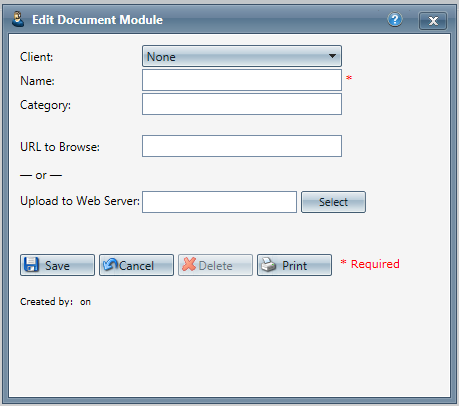
- Enter the name you want to appear in the title column.
- Enter the category.
- Enter the document information.
- For existing documents on a company accessible web page, enter the full path of the document (i.e. http://www.orderlogix.com/orderlogix-brochure.pdf) in URL to Browse.
- To upload an existing document, select Upload to Web Server.
- Select Upload document to server to store the document to your file server.
Note: The maximum size for uploading documents is 4 MB, and if you go over this size the system will give you an error message. - Select Upload document to server to store the document to your file server.
- Note: This document will only be accessible to agents who can access files from this server.
- Click the Browse button to select the document for upload. A Choose File windows dialog box will appear.
- For existing documents on a company accessible web page, enter the full path of the document (i.e. http://www.orderlogix.com/orderlogix-brochure.pdf) in URL to Browse.
- Click the
 Save button and the changes will be saved and the Document Details Screen will close.
Save button and the changes will be saved and the Document Details Screen will close. - To cancel any of the current changes you have made, click the
 Cancel button. This will close the Document Details Screen without saving any changes.
Cancel button. This will close the Document Details Screen without saving any changes. - To print the current Document Details Screen, click the
 Print button.
Print button.
Related Articles
Sales Scripts
Module : Sales Scripts Topic : Page Overview Version(s) : Version 5.1 and up Editions : Commerce and Call Center Editions The Sales Scripts Overview area is for sharing the latest revisions of documents used in the sales process. Agents can review ...Manage Scripts: Elements
Module: Manage Scripts PATH: Campaigns > Advertising > Maintain Scripts Topic: Elements Version(s): Version 5.1 and up Editions: All Editions What Are Scripts Scripts are the rules setup for order entry, whether the order is entered into the system ...Manage Scripts: Dispositions
Module: Manage Scripts PATH: Campaigns > Advertising > Maintain Scripts Topic: Dispositions Version(s): Version 5.1 and up Editions: Call Center Edition What Are Scripts Scripts are the rules setup for order entry, whether the order is entered into ...Manage Scripts: Demographics
Module: Manage Scripts Topic: Demographics Version(s): Version 5.1 and up Editions: All Editions What Are Scripts Scripts are the rules setup for order entry, whether the order is entered into the system via order import or manually entered. Each ...Manage Scripts: Subscripts/Surveys
Module: Manage Scripts PATH: Campaigns > Advertising > Maintain Scripts Topic: Subscripts/Surveys Version(s): Version 5.1 and up Editions: Commerce, Call Center What Are Scripts Scripts are the rules setup for order entry, whether the order is ...