Time Card

Module: Data Entry
Path: Sales > Sales > TimeCard
Topic: Timecard
Version(s): Version 5.1 and up
Editions: Commerce and Call Center Editions
What Is TimeCard
An employee can punch in, punch out, go to paid breaks and go to unpaid lunch by using the timecard page. The bottom section of the page shows your entire timecard log for today.
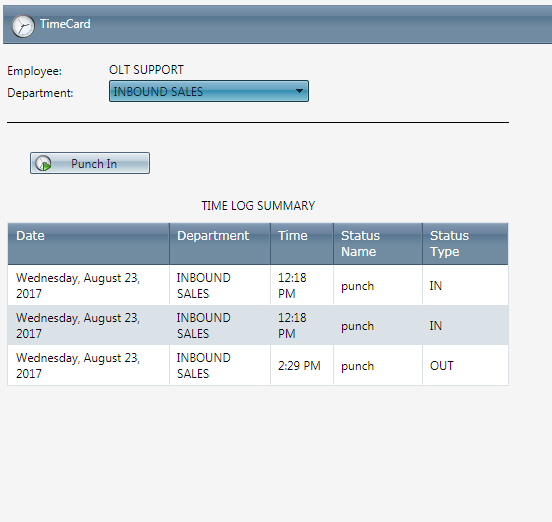
Making The Connection
Where Will I See This Within OLX?
When setting up an employee record, make sure to configure the Wages tab.
What Reports Can Be Pulled?
What Imports/Exports Relate to TimeCard?
- at this time there are no imports/exports related to timecard.
Setup
Punch In:
An employee can punch in, punch out, go to paid breaks and go to unpaid lunch by using the timecard page. The bottom section of the page shows your entire Timecard Log for today.
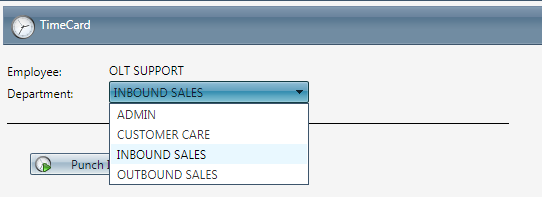
1. First, choose a department from the dropdown menu when punching in.
This will be the department used to calculate the wage based on the shift assigned in the User Properties - Wages tab.
You will not be allowed to change your department until you punch out.
2. Next, click the  Punch In button.
Punch In button.
 Punch In button.
Punch In button.On Break/Lunch
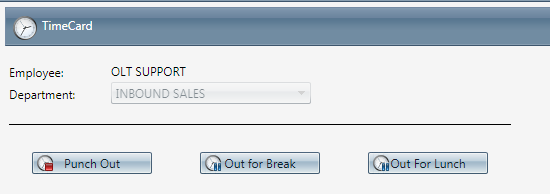
Once punched in, the options available are:
- Punch Out
- Out for Break
- Out for Lunch
Select 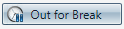 Out for Break or
Out for Break or 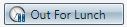 Out for Lunch to break from work
Out for Lunch to break from work
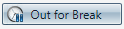 Out for Break or
Out for Break or 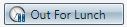 Out for Lunch to break from work
Out for Lunch to break from workIn From Break/Lunch
- If you go to a break or a lunch, the only option is to return back from the break or lunch
Select 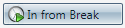 In From Break or
In From Break or  In from Lunch to return to work.
In from Lunch to return to work.
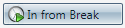 In From Break or
In From Break or  In from Lunch to return to work.
In from Lunch to return to work.Log Out of Time Card
- To log out of the Time Card, click the
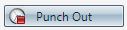 Punch Out button.
Punch Out button. - A list of today's Time Card Activities is displayed in the Time Log Summary.
If you are a time card user and try to Log Off the system, the system will prompt you with the message below to ensure you log out of the Time Card.
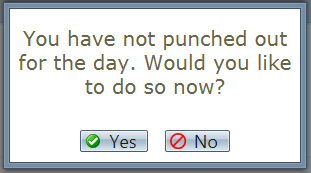
Copyright 2017
Revised 8.09.2024
Revised 8.09.2024
Related Articles
Time Card Report Definitions
This report is shows payroll hours and wages paid for a given date range. Time Card Report Column Definitions Payroll Hours The number of payroll hours for the current grouping level Payroll Hours Payroll hours expressed in HH:MM Paid Break The ...Real Time Auth Report Definitions
Module: Reports Path: Reports > Processing Reports > Real Time Auth Report Topic: Real Time Auth Report Version(s): 5.1 and up Editions: All What Is Real Time Auth Report Processing Reports Real Time Auth Report - View real time auth transaction ...R21 p57 - Added time to date field on API Details list screen
Version: 5.1 Release Number: 21 Patch: 57 Title: Added time to date field on API Details list screen Application Category: Other, Other Processing Patch Type: Feature Description: Improved the display format of the "Date" field in the API Details ...Timecard Management
Module: Customer Service Path: Customer Service > Customer Service > TimeCard Topic: Timecard Version(s): Version 5.1 and up Editions: Commerce and Call Center Editions What Is TimeCard An employee can punch in, punch out, go to paid breaks and go to ...Employee List Report Definitions
This report lists all employees entered into OLX. Employee List Report Column Definitions Emp # Employee number Title Employee title Work Phone Work phone number Ext Phone extension System Login OLX Login username Active Whether or not the employee ...