Internal Notification Queue

Module : Internal Notification Queue
Path : Sales or Customer Service Overview pages
Topic : Callback Queue
Version(s) : Version 5.1 and up
Editions : Call Center Edition
Notification Queue
The Notification Queue allows outbound call backs to be performed when certain criteria is met for customers. This could be based on dropped or abandoned phone calls, dispositions or item statuses. If there are pending notifications, you will see them listed in the Queue and template drop down menus.
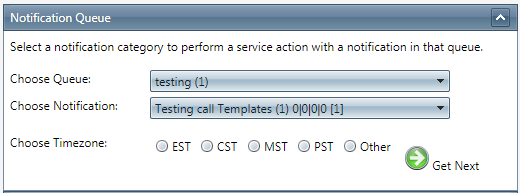
- Choose the Notification Queue.
- Choose the Notification Template. The Notification template shows the number of notifications by time zone.
- Choose the time zone you wish to make calls to and click
 Get Next.
Get Next. - If the calls are outside the allowed callback times set in Notification Calling Profiles, you will be prompted to confirm this decision.
- The Internal Notification Detail screen will appear, and it's important to note that the buttons you have available at the top of the detail screen are dependent on the type of notification that you are handling.
Notification Detail
The Internal Notification Detail page can be accessed when you have pending internal notifications.
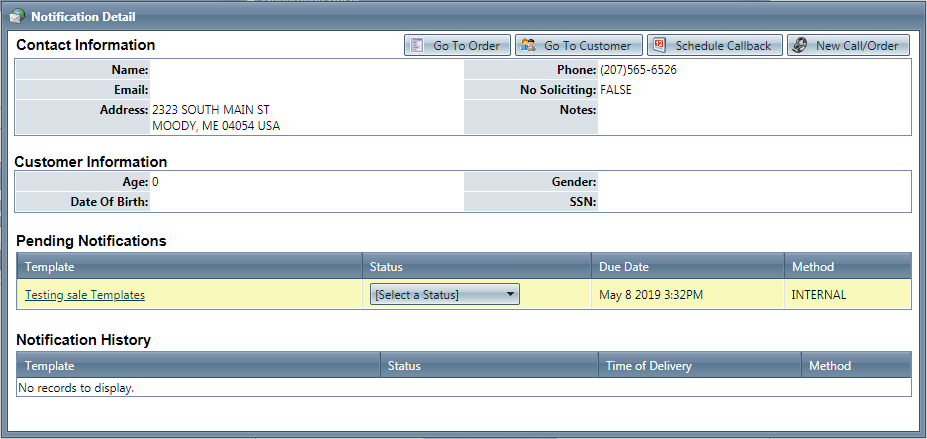
Contact Information
- Action Buttons - Selecting any of these options will change the notification status to delivered. Click OK to continue to the Order Lookup/Customer/New Order screen.
- To view customer's order detail screen, select the
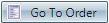 Go To Order button.
Go To Order button. - To view customer's detail center, select the
 Go To Customer button.
Go To Customer button. - To enter a new order for the Contact, click on the
 New Call/Order button, which will open the Order Entry page with the Customer contact information.
New Call/Order button, which will open the Order Entry page with the Customer contact information. - To schedule a call back for the customer, that will be created only for your user, click on the
 Schedule Callback button.
Schedule Callback button.
- Name - as it was entered on the order screen
- Email - as it was entered on the order screen
- Address - as it was entered on the order screen
- Phone - as it was entered on the order screen
- No Soliciting - as it was entered on the order screen
- Notes - as it was entered on the order screen
Customer Information
- Age - as it was entered on the order screen
- Date Of Birth - as it was entered on the order screen
- Gender - as it was entered on the order screen
- SSN - as it was entered on the order screen
Call Information
- DNIS - as it was entered on the order screen
- Phone Ext - as it was entered on the order screen
- Call Time - system time during order entry
- Promo Code - as it was entered on the order screen
- ANI - as it was entered on the order screen
- Employee - who initiated order entry
- Script - associated to the DNIS used during order entry
Pending Notifications
- Template
- Status - select status to exit the queue:
- Available options:
- Still Pending to return to the customer later,
- Delivered if the customer has been contacted, or
- Cancelled to remove the customer from the queue.
- When the Notification has been sent, the contact Time of Delivery will appear under the Notification History section of the Notification Detail screen.
- Due Date
- Method
Notification History
Internal Notification Queue
Copyright 2019
Revised 10.07.2024
Related Articles
Notification Management
Module : Notifications Path: Processing > Notifications > Notification Management Topic : Notification Management Version(s) : Version 5.1 and up Editions: Commerce & Call Center What Is Notification Management This is where you can create custom ...5.1.13 - Notification Improvements
Version: 5.1 Patch: 013 Title: Notification Improvements Application Category: Other Patch Type: Feature Description: The internal notification queue (seen on CS and Sales overview pages) now launches in an integrated window and has in improved look ...Notification Queue
Module: Notification Path: Processing > Notification > Notification Queues Topic: Notification Queues Version(s): 5.1 Editions: All What Is Notification Queues Notification Queues are used to internally notify agents of customer orders that did not ...Notification Queue Templates
Module : Notifications Topic : Notification Queue Templates Version(s) : Version 5.1 and up Editions : All Editions Navigate to Company Data>Notifications>Notification Queue Templates. Click on the Add button to add a new notification queue ...Notification Templates
Module: Notifications Path: Processing > Notifications > Notification Template Topic: Notification Set up Version(s): Version 5.1 and up Editions: All Editions What Are Notifications Are programmable system communications between you and your agents ...