Notification Calling Profiles
 Module
: Notifications
Module
: Notifications
Topic : Notification Calling Profiles
Version(s) : Version 5.1 and up
Editions : All Editions
Navigate to the Notification Calling Profiles module of the Notification Management screen from the Company Data menu. (Company Data > Notifications > Notification Calling Profiles)

-
Click on the Add button to add a new notification profile. To edit an existing notification calling profile, click on the edit pencil next to the profile you wish to edit.
-
A new Notification Calling Profile window will pop up.
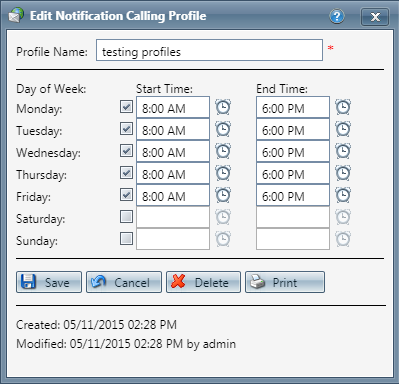
-
Enter the profile name.
-
Enter the day(s) of the week to apply this profile to. Also add the start and end times for each day. These times represent the acceptable time period when customers can be contacted under this profile.
-
Note: The calling profile is compared against the area code of the number, that is associated to the original call that was taken.
-
Click the Save button and the changes will be saved and the Edit Notification Calling Profile window will close.
-
To cancel any of the current changes you have made, click the Cancel button. This will close the Edit Notification Calling Profile window without saving any changes.
-
Click the Apply button to apply the current changes to the Edit Notification Calling Profile.
- To delete the Edit Notification Calling Profile, click the Delete button. This will prompt you to make sure you want to delete this item. Clicking yes will delete the Calling Profile and close the Edit Notification Calling Profile window.Note:You cannot delete when you are trying to add a new notification calling profile.
-
To print the current Notification Calling Profile window, click the Print button.
Notification Calling Profiles
Copyright 2019
Revised 5.7.2019
Related Articles
Internal Notification Queue
Module : Internal Notification Queue Path : Sales or Customer Service Overview pages Topic : Callback Queue Version(s) : Version 5.1 and up Editions : Call Center Edition Notification Queue The Notification Queue allows outbound call backs to be ...Email Profiles
Module: Email Profiles Path: Company > Company > Email Profiles Topic: Email Profiles Version(s): 5.1 and up Editions: All What Is Email Profiles Email. We all would agree that it plays a huge part in our business and daily lives. According to ...R21 p14 - Applied client restriction to email profiles and notification template popup
Version: 5.1 Release Number: 21 Patch: 14 Title: Applied client restriction to email profiles and notification template popup Application Category: Other, Notifications Patch Type: Feature Description: Applied client restriction to Email Profile ...Notification Templates
Module: Notifications Path: Processing > Notifications > Notification Template Topic: Notification Set up Version(s): Version 5.1 and up Editions: All Editions What Are Notifications Are programmable system communications between you and your agents ...Notification Grids
Module: Notifications Path: Processing > Notifications > Notification Templates Topic: Notification Grids Version(s): Version 5.1 and up Editions: All Editions Navigate to the Notification Grid module from the Processing menu. (Processing > ...