Notification Queue Templates
 Module
: Notifications
Module
: Notifications
Topic : Notification Queue Templates
Version(s) : Version 5.1 and up
Editions : All Editions
Navigate to Company Data>Notifications>Notification Queue Templates.

-
Click on the Add button to add a new notification queue template. To edit an existing notification queue template, click on the
 edit pencil next to the notification template you wish to edit.
edit pencil next to the notification template you wish to edit.
-
A new Notification Queue Template details window will pop up.
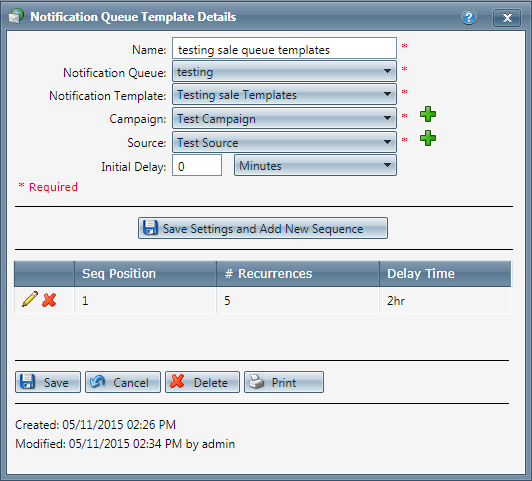
-
Enter the Queue Template Name.
-
Select the Notification Queue from the drop down menu.
-
Select the Notification Template from the drop down menu.
-
Select the Campaign from the drop down menu.
-
Select the Source (DNIS) from the drop down menu.
-
Set an initial delay in Minutes, Hours, Days, or Weeks. This will set the delay from the time a notification becomes available, until the next time you want to contact the customer.
-
Select
 Save and then click the "Save Settings and Add New Sequence" button, if you want to add more follow-up options for this notification template. A new Queue Sequence Details window will appear.
For existing sequences, click the
Save and then click the "Save Settings and Add New Sequence" button, if you want to add more follow-up options for this notification template. A new Queue Sequence Details window will appear.
For existing sequences, click the
 edit button to edit the sequence or the
edit button to edit the sequence or the
 delete button to remove it.
delete button to remove it.
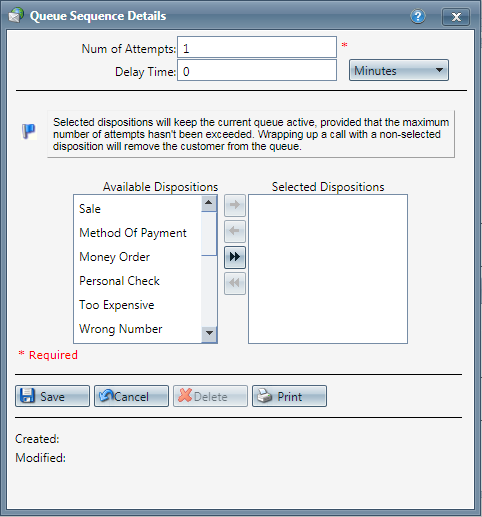
-
Add the number of extra attempts you want to make.
-
Enter the delay time in Minutes, Hours, Days, or Weeks.
-
Enter the call dispositions you want this sequence to apply to.
-
Click the Save button and the changes will be saved and the Queue Sequence Details window will close.
-
To cancel any of the current changes you have made, click the Cancel button. This will close the Queue Sequence Details window without saving any changes.
-
To print the current Queue Sequence Details window, click the Print button.
- To delete the Queue Sequence Details window, click the Delete button. This will prompt you to make sure you want to delete this item. Clicking yes will delete the Queue Sequence Details window and close the Queue Sequence Details window.Note: You cannot delete when you are trying to add a new Queue Sequence Details window.
Notification Queue Templates
Copyright 2019
Revised 5.7.2019
Related Articles
Notification Queue
Module: Notification Path: Processing > Notification > Notification Queues Topic: Notification Queues Version(s): 5.1 Editions: All What Is Notification Queues Notification Queues are used to internally notify agents of customer orders that did not ...Notification Management
Module : Notifications Path: Processing > Notifications > Notification Management Topic : Notification Management Version(s) : Version 5.1 and up Editions: Commerce & Call Center What Is Notification Management This is where you can create custom ...Notification Templates
Module: Notifications Path: Processing > Notifications > Notification Template Topic: Notification Set up Version(s): Version 5.1 and up Editions: All Editions What Are Notifications Are programmable system communications between you and your agents ...Internal Notification Queue
Module : Internal Notification Queue Path : Sales or Customer Service Overview pages Topic : Callback Queue Version(s) : Version 5.1 and up Editions : Call Center Edition Notification Queue The Notification Queue allows outbound call backs to be ...Notification Grids
Module: Notifications Path: Processing > Notifications > Notification Templates Topic: Notification Grids Version(s): Version 5.1 and up Editions: All Editions Navigate to the Notification Grid module from the Processing menu. (Processing > ...