RMA Lookup

Module: Customer Service
Path: Customer Service > Customer Service > RMA Lookup
Topic: RMA Lookup
Version(s): Version 3.5 and up
Editions: All Editions
What Is RMA Lookup
Use RMA (Return Merchandize Authorization) Lookup to find a customer based on RMA information, including closed and open records.
Making The Connection
Where Will I See This Within OLX?
Order Detail
When clicking on the item status of the line item specific to the return the RMA Details will pop up.

Pop up will not display if the RMA is in a closed status.
Customer Detail
When clicking on the item status of the line item specific to the return the RMA Details will pop up.

Pop up will not display if the RMA is in a closed status.
What Reports Can Be Pulled?
What Imports/Exports Relate to RMA Lookup?
- at this time there are no imports/exports that directly relate to RMA records
Trouble Shooting
Most recent orders are not displaying
- Order Lookup will display the first 1,000 records starting with the oldest order ID eligible for the filters being used
Setup
Tool Bar
Utilizing the buttons on the tool bar 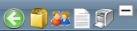 you can:
you can:
Go back to the previous screen 
Print 
Minimize module 
Filter
You can use the filter options to narrow down the displayed selections.
- Bank Name
- Bill to Address
- Bill to City
- Bill to First Name
- Bill to Last Name
- Bill to Phone
- Bill to State
- Bill to ZipCode
- Billing Info
- Check Number
- Client
- Customer Address
- Customer City
- Customer First Name
- Customer ID
- Customer Info
- Customer Last Name
- Customer Phone
- Customer State
- Customer ZipCode
- DNIS
- Employee First Name
- Employee Last Name
- Employee Number
- Order Date
- Order ID
- Order Info
- Payment Method
- RMO Expiration Date
- RMA ID
- RMA Open Date
- RMA Status
- Ship to Address
- Ship to City
- Ship to First Name
- Ship to Phone
- Ship to State
- Ship to ZipCode
- Shipping Info
- Voice Print ID
- Web Order Number
Add additional filters by click the Add button 
Apply the filtered selections by clicking Apply Filter 
Remove the filtered selections by clicking Remove Filter 
To show inactive accounts in the displayed records check Show Inactive 
You can set the number of records to be displayed
Reviewing Results
Results are displayed with the following columns of information:
- Keep - record to keep as main record when utilizing Dedupe function
- DeDupe - record to merge into main record when utilizing Dedupe function
- Order Info - OrderID (with hyperlink to order record)/Web Order Number, Order Date, RMA ID (with hyperlink to RMA record) / RMA Status, Opened date / Expiration date will be displayed
- Shipping Info - Shipping last name, first name (with hyperlink to customer record), address line one, city, state, zip code, and phone will be displayed
- Billing Info - Billing last name, first name, address line one, city, state, zip code, and phone will be displayed
- Customer Info - Customer last name, first name, address line one, city, state, zip code, and phone will be displayed
- Client - displays the client related to the customer or will say Multi if more than one customer associated to customer.
- hovering over client will display a popup of additional information for the client or list of clients if Multi

You can click on any column header to sort results in ascending or descending order of that column
The Dedupe button 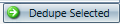 will take each record checked in the DeDupe column and merge into the record checked in the Keep column.
will take each record checked in the DeDupe column and merge into the record checked in the Keep column.
RMA Lookup
Copyright 2019
Revised 12.9.2024
Related Articles
Order Lookup
Module : Customer Service Path: Customer Service > Customer Service > Order Lookup Topic : Order Lookup Version(s) : Version 5.1 and up Editions : All Editions What Is Order Lookup Use the Order Lookup to find a customer or order, by various ...Product Lookup
Module: Customer Service Path: Customer Service > Customer Service > Product Lookup Topic: Product Lookup Version(s): Version 3.5 and up Editions: All Editions What Is Product Lookup Use Product Lookup to find a customer based on Product information. ...RMA Details Screen
Module : Customer Service Topic : RMA Details Screen Version(s) : Version 5.1 and up Editions : All Editions What Is An RMA The Return Merchandize Authorization (RMA) is created when an item is being returned to you from the customer. Making The ...RMA Details Screen
Module: Customer Service Topic: RMA Details Screen Version(s): Version 5.1 and up Editions: All Editions What Are RMA Details RMA (return merchandise authorization) Details allows agents to confirm product was returned from the customer before ...5.1.11 - Improved CS Lookup Screens
Version: 5.1 Patch: 011 Title: Improved CS Lookup Screens Application Category: Other Patch Type: Feature Description: The Customer, Order, Product & RMA lookup screens have been redesigned to run faster and look better. Articles: Customer Lookup ...