Reship Item

Module: Order Detail Page
Topic: Reship Item
Version(s): Version 5.1 and up
Editions: Standard, Commerce, Call Center
What Is Reship?
Reship gives you the ability to send the product a second time to a customer at no cost.
 You can use Reports > Customer Service Reports > Customer Service Activity filtering for Reason Code = RESHIP_ITEM to report on the action button usage
You can use Reports > Customer Service Reports > Customer Service Activity filtering for Reason Code = RESHIP_ITEM to report on the action button usageTrouble Shoot
I can't reship an order that imported as a paid order, why?
- items must participate in Debit/Credit Approved transaction within OLX to be eligible for reship
- if you need to reship an item for a paid imported order it is recommended to create a new order and set the line item to $0
Setup
Reship
The reship button is located above the line items on the bottom of the Order Detail screen.
- Select Reship from the Order Action Buttons
- The Reship Items window will popup with items on the order available to reship.
- Items are eligible for reship when:
- they are in one of following statues:
- Item Awaiting Ship-Confirm
- Item Shipment Delivered
- Item Shipment Returned
- AND item has participated in both:
- Debit/Credit Approved transaction
- Shipment transaction
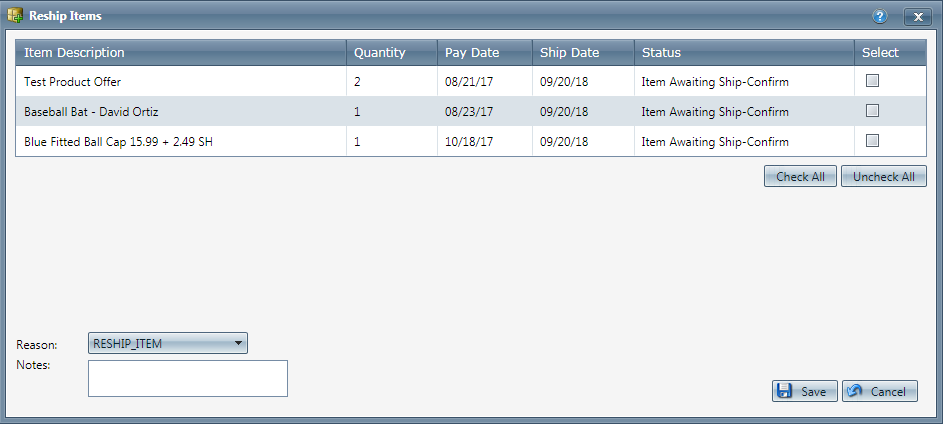
- Select the items you wish to reship.
- If you want to select all the items, click the Check All link
.
- If you want to deselect all the items, click the Uncheck All link
.
- Choose a reason from the Reason drop down list
.
- Enter any notes about the item being reshipped in the notes section
.
- Click the
Save button, the offer will be set as a $0.00 line item and the Reship Items window will close.
To cancel any of the current changes you have made, click the  Cancel button. This will close the Reship Items window without saving any changes.
Cancel button. This will close the Reship Items window without saving any changes.
Edit Shipping Method
If you wish to reship using a different shipping method than the original package was sent you will need to edit the Shipping Method.
Process Item
- The customer will not be charged as this line item is set with value of $0.00.
Related Articles
Item List
Module: Product Data Topic: Item List Version(s): Version 5.1 and up Editions: All Editions What Are Product Items? Product Items are the base items that connect the Product Offers and Inventory Items to allow an item to be sold for a set price and ...Cancel Item
Module: Order Detail Page Path: Topic: Cancel Item Version(s): Version 5.1 and up Editions: Standard, Commerce, Call Center What Is the Cancel Button? This screen lets you cancel transactions that appear in the Order Items field. You can use Reports ...Hold Item
Module: Order Detail Page Topic: Hold Item Version(s): Version 5.1 and up Editions: Standard, Commerce, Call Center You can use Reports > Customer Service Reports > Customer Service Activity filtering for Reason Code = CHANGE_HOLD to report on the ...Rush Item
Module: Order Detail Page Topic: Rush Item Version(s): Version 5.1 and up Editions: Standard, Commerce, Call Center What Is the function of the Rush Button? The Rush button allows you to escalate an item in the shipping process. You can use Reports > ...Resubmit Item
Module: Order Detail Page Topic: Resubmit Item Version(s): Version 5.1 and up Editions: Standard, Commerce, Call Center You can use Reports > Customer Service Reports > Customer Service Activity filtering for Reason Code = RESUBMIT_ITEM to report on ...