Edit Shipping Information
 Module: Order Detail Screen/Customer Detail Center
Module: Order Detail Screen/Customer Detail CenterTopic: Edit Shipping Information
Version(s): Version 5.1 and up
Editions: Standard, Commerce, Call Center
What Is Shipping Information?
Shipping information contains the name and address where product will be mailed to.
Making The Connection
Where Will I See This Within OLX?
The Order Detail screen and Customer Detail Center both display the shipping information.
What Reports Can Be Pulled?
Data Warehouse Export will populate shipping information if those headers are selected.
What Imports/Exports Relate to Shipping Information
All Order imports contain shipping information. Shipping exports send the product with the shipping address and shipping method to your fulfillment center and Shipping Confirmation imports provide tracking information for the actual address and shipping method used.
Trouble Shooting
Product Did Not Ship with New Ship Method
- When you edit the Shipping Method, it will only apply to line items that have NOT reached Item Awaiting Ship-Confirm status.
Where do I find the Ship Company field?
- The SHIP TO COMPANY can be found on the Customer Detail Page's under the Address Profiles tab
Setup
- To change the shipping address for an order, click on the
 edit pencil at the top of the Shipping Information section of the page.
edit pencil at the top of the Shipping Information section of the page. - The Edit Shipping Information window will pop up.
- From here, you can change any fields necessary to correct the shipping address information.
- First Name - correlates to import field SHIP_TO_FIRST_NAME
- MI - entered during manual order entry
- Last Name - correlates to import field SHIP_TO_LAST_NAME
- Shipping Address - correlates to import field SHIP_TO_ADDRESS1
- Shipping Address 2 - correlates to import field SHIP_TO_ADDRESS2
- City - correlates to import field SHIP_TO_CITY
- State - correlates to import field SHIP_TO_STATE
- County - this will auto populate based on zip code associated to record
- Zip Code - correlates to import field SHIP_TO_ZIPCODE
- A
 multiple checkbox icon will display beside the zip code if the city and county selection needs to be modified.
multiple checkbox icon will display beside the zip code if the city and county selection needs to be modified. - If the zip code of the new shipping address could apply to more than one city and/or county locations, you will be prompted to select the correct location from a list.
- Click the radio button beside the customer's correct address and click
 select. This allows OrderLogix to charge the customer the correct tax rate.
select. This allows OrderLogix to charge the customer the correct tax rate. 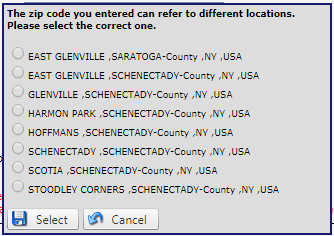
- Country - correlates to import field SCOUNTRY
- Phone Number - correlates to import field SHIP_TO_PHONE
- PM Phone Number - correlates to import field SHIP_TO_PHONE2
- If the order should be shipped to existing address that the customer has on file, you can choose a Shipping profile from the drop-down menu.
- Click the
 Save button and the changes will be saved, and the Edit Shipping Information window will close.
Save button and the changes will be saved, and the Edit Shipping Information window will close. - To cancel any of the current changes you have made, click the
 Cancel button. This will close the Edit Shipping Information window without saving any changes.
Cancel button. This will close the Edit Shipping Information window without saving any changes.
 Note: when editing a shipping address, tax will be re-calculated on the order to reflect the tax rate for the new address.
Note: when editing a shipping address, tax will be re-calculated on the order to reflect the tax rate for the new address. Shipping Method (Reships)
You can modify the shipping method any time prior to an item reaching Item Awaiting Ship-Confirm.
- Click on edit pencil icon
next to Shipping Method under the Shipping Information section of the Order Detail screen.
- A new popup will display
- Select the desired shipping method from the dropdown
- drop down will list Shipping Charge Profiles that can be found via Processing > Shipping Charge Profiles
- Click Save
to save changes made
- Click Cancel
to exit the popup and not save any changes made
- Click Print
to print the Edit Shipping Method of Order window
Copyright 2019
Revised 12.15.2025
Revised 12.15.2025
Related Articles
Shipping Methods
Module: Shipping Data Topic: Shipping Methods Version(s): Version 5.1 and up Editions: All Editions Navigate to the Shipping Methods window from the Shipping Data menu (Processing > Shipping Data > Shipping Methods). To return to the previous page, ...5.1.151 - Fix Edit Shipping Crash with Zip Codes Less Than 4 Digits
Version: 5.1 Patch: 151 Title: Fix Edit Shipping Crash with Zip Codes Less Than 4 Digits Application Category: Other; CS Functionality (1) Patch Type: Bug Description: Fixed issue: Edit Shipping popup would crash if the zip code of the order was ...Edit Order Item
Module: Order Detail Page Topic: Edit Customer Information Version(s): Version 5.1 and up Editions: Standard, Commerce, Call Center What Are Order Items Order Items are product offers sold to the customer. You can use Reports > Customer Service ...Shipping Charge Profiles
Module: Shipping Data Topic: Shipping Charge Profiles Version(s): Version 5.1 and up Editions: All Editions Navigate to the Shipping Charge Profiles window from the Shipping Data menu (Processing > Shipping Data > Shipping Charge Profiles). To return ...Manage Scripts: Payment/Shipping
Module : Manage Scripts PATH: Campaigns > Advertising > Maintain Scripts Topic : Payment/Shipping Version(s) : Version 5.1 and up Editions : All Editions What Are Scripts Scripts are the rules setup for order entry, whether the order is entered into ...