Process Item(s) RealTime

Module: Order Detail Page
Topic: RealTime Payment Processing
Version(s): Version 5.1 and up
Editions: Standard, Commerce, Call Center
What is the function of the Process Button?
The Process button is a feature added to the order detail screen to allow you and your team members to perform all necessary customer service activities regarding payment from one screen. We hear your concerns about having to navigate within the system while on a call with your customers and concluded this was a much more productive solution for you.
Connect the Dots
Where will I see this within OLX?
You will only see the Process button on the Order Detail Screen.
What Reports can be pulled?
- While there are no specific reports for the Process button you can pull data for Payment Batches
What Imports/Exports Relate to the Process Button?
- Because this is a process that can only be done manually there are no imports or exports related to the Process button
Trouble Shooting
Count of item selected (x) did not match count of items eligible for processing (x). Process was aborted.
- confirm items selected are all items on the same pre-authorization
- confirm items selected are all in Item Pay Ready status
I get an error when trying to process payment
- Check the Payment Account Selected
- if an External Account is selected you are only eligible to process credit items
- Check the Require all debit items to process together in a single transaction
- if this is checked and you have not selected ALL items on the same pre-auth you will not be eligible to process the items selected.
The line items disappear from the pop-up screen
- Check the Override Acct/Campaign/Product Group Constraints
- if you have selected an account that is NOT the default account for the Campaign, Product Group, or Script AND you do not have this option checked you will not be eligible to process the items selected
How To
To process an item Real Time:
- click the
 Process button in the Order Items actions section of the Order Detail Page.
Process button in the Order Items actions section of the Order Detail Page. - The Payment Processing window will pop out:
- Choose the processing Mode:
- Sale (Auth and Settle)
- Settle (Settle Only)
- The transaction must have a Pre-Auth already.
- When processing using Settle mode, all items tied to the Auth must be selected for the items to be processed.
- An additional option for filtering items that have already been shipped will present when using Settle mode
- Auth Only
- Select a payment processing account from the Payment Processing Account drop down list.
- This will default to the Payment Processing Account selected for the Campaign/Product Group.
- If you have an External Account selected you will only be able to process Credits (Refunds), no Debits
- Check Override Acct/Campaign/Product Group constraints if you wish to process using an account other than the default for the Campaign of the order or of the Product Group of the Item(s).
- Check Require all debit items to process together in a single transaction to prevent partial payment processing.

The list of items available to process will change depending on the prior settings chosen.
- Select the items you wish to process.
- If you want to select all the items, click the Check All
- If you want to deselect all the items, click the Uncheck All
- Click the
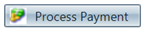 Process Payment button to process the payment of the selected items.
Process Payment button to process the payment of the selected items. - To cancel any of the current changes you have made, click the
 Cancel button.
Cancel button. - This will close the Payment Processing window without saving any changes.
Related Articles
Manage Process Rights
Module: System Desktop Topic: Manage Process Rights Version(s): Version 5.1 and up Editions: Standard, Commerce, Call Center What Are Manage Process Rights Manage Process Rights are the same Permissions that allow a user to edit/perform functions ...Sales Order Entry_RealTime Auth
Module: Sales Order Entry Topic: RealTime Auth Version(s): Version 5.1 and up Editions: Commerce, Call Center You can select a script to participate in real time credit card authorization from the Payment/Shipping tab of the script wizard. After ...Item List
Module: Product Data Topic: Item List Version(s): Version 5.1 and up Editions: All Editions What Are Product Items? Product Items are the base items that connect the Product Offers and Inventory Items to allow an item to be sold for a set price and ...Reship Item
Module: Order Detail Page Topic: Reship Item Version(s): Version 5.1 and up Editions: Standard, Commerce, Call Center What Is Reship? Reship gives you the ability to send the product a second time to a customer at no cost. You can use Reports > ...Rush Item
Module: Order Detail Page Topic: Rush Item Version(s): Version 5.1 and up Editions: Standard, Commerce, Call Center What Is the function of the Rush Button? The Rush button allows you to escalate an item in the shipping process. You can use Reports > ...