Shipping Charge Profiles
 Module: Shipping Data
Module: Shipping DataTopic: Shipping Charge Profiles
Version(s): Version 5.1 and up
Editions: All Editions
Navigate to the Shipping Charge Profiles window from the Shipping Data menu (Processing > Shipping Data > Shipping Charge Profiles).
To return to the previous page, click the Back button. To print the module, click the Print button.
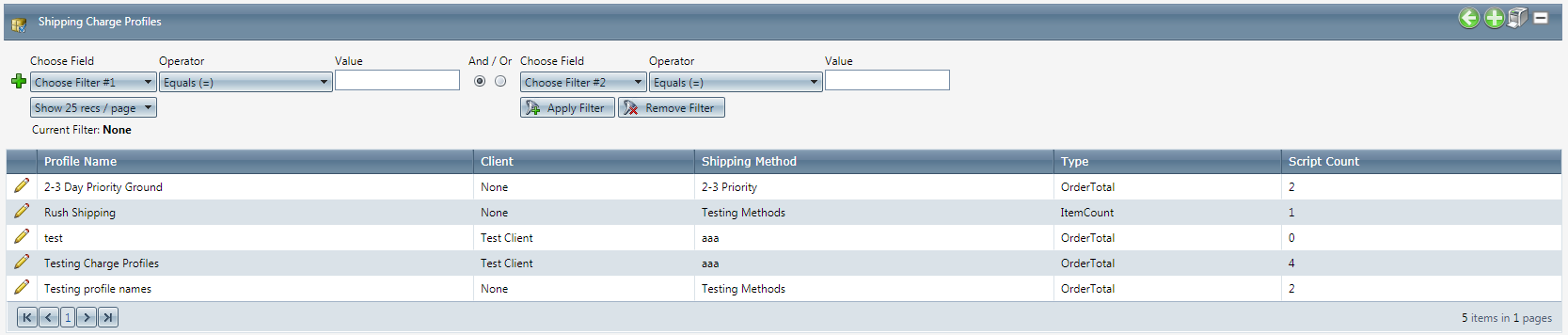
- To add a new profile, click on the Add button in the blue module bar.
- To copy an existing profile, click on the copy button next to the profile you wish to copy.
- To edit an existing profile, click on the edit pencil next to the profile you wish to edit.
- A new Shipping Charge Profile Details window will pop up.
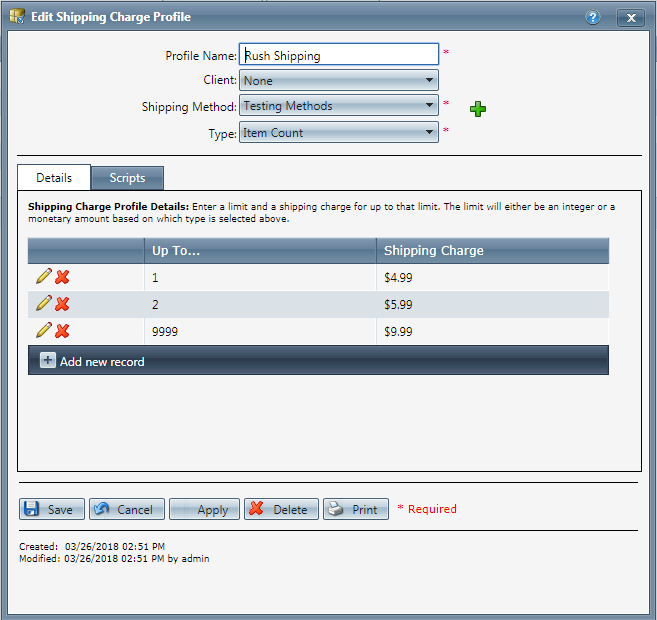
- Enter a Profile name.
- Select a Shipping Method from the drop down list. Click the Add Button to create a new Shipping Method.
- Enter the Profile Type (Order $, Total or Item Count).
- Select the Details tab to create a shipping charge profile.
- To add a new shipping charge profile, select the Add hyperlink.
- Enter a dollar limit or item amount where a shipping charge is applicable and enter the charge.
- Click on the Save icon to save the profile details or the . cancel icon to undo the changes.
- Select the Scripts tab to select the scripts that should display this ship charge profile.
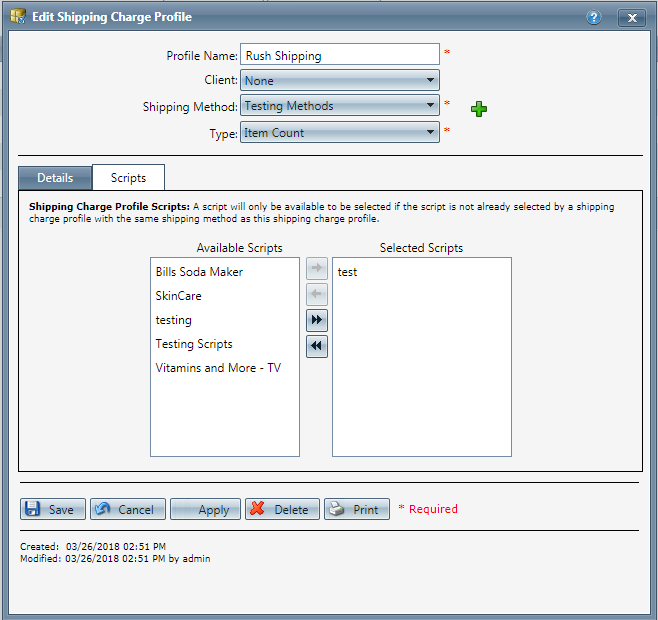
- Click the Save button. The profile will be added and the Shipping Charge Profile Details window will close.
- To cancel any of the current changes you have made, click the Cancel button. This will close the Shipping Charge Profile Details window without saving any changes.
- To delete the profile, click the Delete button. This will prompt you to make sure you want to delete this item. Clicking yes will delete the profile and close the Shipping Charge Profile Details window.
Note: You cannot delete when you are trying to add new information.
- To print the current Shipping Charge Profile Details window, click the Print button.
Shipping Charge Profiles
Copyright 2019
Revised 6.10.2019
Related Articles
Edit Shipping Information
Module: Order Detail Screen/Customer Detail Center Topic: Edit Shipping Information Version(s): Version 5.1 and up Editions: Standard, Commerce, Call Center What Is Shipping Information? Shipping information contains the name and address where ...Manage Scripts: Payment/Shipping
Module : Manage Scripts PATH: Campaigns > Advertising > Maintain Scripts Topic : Payment/Shipping Version(s) : Version 5.1 and up Editions : All Editions What Are Scripts Scripts are the rules setup for order entry, whether the order is entered into ...Shipping Methods
Module: Shipping Data Topic: Shipping Methods Version(s): Version 5.1 and up Editions: All Editions Navigate to the Shipping Methods window from the Shipping Data menu (Processing > Shipping Data > Shipping Methods). To return to the previous page, ...Email Profiles
Module: Email Profiles Path: Company > Company > Email Profiles Topic: Email Profiles Version(s): 5.1 and up Editions: All What Is Email Profiles Email. We all would agree that it plays a huge part in our business and daily lives. According to ...Notification Calling Profiles
Module : Notifications Topic : Notification Calling Profiles Version(s) : Version 5.1 and up Editions : All Editions Navigate to the Notification Calling Profiles module of the Notification Management screen from the Company Data menu. (Company Data ...