IP Access List
Module: IP Access List
Path: Company > HR > IP Access List
Topic: IP Access List
Version(s): 5.1
Editions: All
What Is IP Access List
The IP Access List is a whitelist for eligible IP access to the system.

By default all IPs are allowed.
Making The Connection
Where Will I See This Within OLX?
This will allow agents to login and not login, from specific IP ranges.
What Reports Can Be Pulled?
- at this time there are no reports for IP Access List
What Imports/Exports Relate to xxxx
- at this time there are no imports/exports for IP Access List
Trouble Shooting
User is able to login outside the IP range set for them
- Check the global user to see if the IP range the user in question is logging in with is covered.
Setup
Tool Bar
Utilizing the buttons on the tool bar 
Print 
Minimize module 
Admin Tab
Navigate to Company > HR > IP Access List
- Comments
- Distinct notes on IP setting for allowed user/s.
- CIDR - (Classless Inter-Domain Routing)
- block of IP addresses
- Start Range
- will auto fill based on CIDR setting.
- adjust as needed for static range.
- End Range
- - will auto fill based on CIDR setting.
- adjust as needed for static range.
- User -
- specific agent
- Global - all users are eligible to use this IP range.
- Active -
- checked - the IP range is whitelisted for user.
- unchecked - record is not in use.
- Modified By
- who made last edits
Add New
- To add a new record, click on the Add New button
- A new window will pop up.
- Comment - Required Field
- Distinct notes on IP setting for allowed user/s.
- CIDR - Not Required
- (Classless Inter-Domain Routing)
- will automatically set Start/End Range for you
- Start Range - Required Field
- will auto fill based on CIDR setting.
- adjust as needed for static range.
- End Range - Required Field
- - will auto fill based on CIDR setting.
- adjust as needed for static range.
- Active - Required Field
- checked - the IP range is whitelisted for user.
- unchecked - record is not in use.
- User - Required Field
- drop down will list agents in alphabetical order by first name set on Employee List
- Global
- default setting.
- all users are eligible to use this IP range.
- Save button - will close popup after saving changes made.
- Cancel button - will close popup without making any changes.
Edit Existing Record
Clicking on the pencil icon will display the record in a popup and allow you to adjust as needed.
- Comment - Required Field
- Distinct notes on IP setting for allowed user/s.
- CIDR - Not Required
- (Classless Inter-Domain Routing)
- will automatically set Start/End Range for you
- Start Range - Required Field
- will auto fill based on CIDR setting.
- adjust as needed for static range.
- End Range - Required Field
- - will auto fill based on CIDR setting.
- adjust as needed for static range.
- Active - Required Field
- checked - the IP range is whitelisted for user.
- unchecked - record is not in use.
- User - Required Field
- drop down will list agents in alphabetical order by first name set on Employee List
- Global
- default setting.
- all users are eligible to use this IP range.
- Save button - will close popup after saving changes made.
- Cancel button - will close popup without making any changes.
- Delete button - will remove record and IP will no longer be whitelisted.
Logs Tab
- User Name
- As set on Employee List
- Attempted Dttm
- Day and time login was attempted
- IP Address
- IP address login was attempted from
- Successful?
- Yes - user was admitted into the system.
- No - user was denied.
- Granted By Comments
- Comment set from Admin tab when creating IP Access record.
- OLX Support Access - OrderLogix employee
- Start Range
- As set from Admin tab when creating IP Access record.
- End Range
- As set from Admin tab when creating IP Access record.
Filter
- User - enter as many characters as needed to search for agent by first name
- Start Date - enter date to begin seeing records for
- End Date - enter date to end seeing records for
- Apply Button - load records for values set above.

TIP - to see listing for a single date range set the start date to the day of and end date to the day after.
Navigation Bar
Go To First Page 
Go To Previous Page 
Go To Next Page 
Go To Last Page 
Page number being viewed out of existing page numbers. 
Go to specific page number 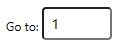
Show number of records drop down 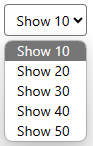
IP Access List
Copyright 2024
Revised 1.23.2025
Related Articles
Inventory Item List
Module: Inventory Path: Products > Inventory > Inventory Item List Topic: Inventory Items Version(s): Version 5.1 and up Editions: All Editions What Are Inventory Items The core element of the OrderLogix inventory system is the Inventory Item that ...List Filters
Module: Home Topic: List Filters Version(s): Version 5.1 and up Editions: All Editions Use the list filter to refine the data in the list you are currently viewing. For example, you can change the amount of items that display in the list by changing ...Item List
Module: Product Data Topic: Item List Version(s): Version 5.1 and up Editions: All Editions What Are Product Items? Product Items are the base items that connect the Product Offers and Inventory Items to allow an item to be sold for a set price and ...Supplier List
Module: Inventory Path: Product > Purchasing > Supplier List Topic: Suppliers Version(s): Version 5.1 and up Editions: Commerce and Call Center Editions What Are Suppliers Inventory suppliers in OrderLogix represent vendors/companies from which new ...Category List
Module: Inventory Path: Products > Inventory > Category List Topic: Category List Version(s): Version 5.1 and up Editions: All Editions What Are Category List The values that are defaulted in the system will display when creating an inventory item. ...