Category List

Module: Inventory
Path: Products > Inventory > Category List
Topic: Category List
Version(s): Version 5.1 and up
Editions: All Editions
What Are Category List
The values that are defaulted in the system will display when creating an inventory item. The ability to associate a category with an inventory item is a section that could potentially be used for inventory reports.

Currently it does not have functionality other than a descriptive category of an item.
Making The Connection
Where Will I See This Within OLX?
On the inventory item and some reports.
What Reports Can Be Pulled?
What Imports/Exports Relate to Category List
- there are no imports/exports at this time that handle
Trouble Shooting
Setup
Products > Inventory > Category List
Tool Bar
Utilizing the buttons on the tool bar  you can:
you can:
Go back to the previous screen 
Add new 
Print 
Minimize module 
Filter
You can use the filter options to narrow down the displayed selections.
- Client
- Code
- Description
Add additional filters by click the Add button 
Apply the filtered selections by clicking Apply Filter 
Remove the filtered selections by clicking Remove Filter 
To show inactive accounts in the displayed records check Show Inactive 
You can set the number of records to be displayed
Add New
- To copy an existing record, click on the copy button next to the record you want to copy.
- To edit an existing record, click on the edit pencil next to the record you wish to edit.
- To add a new record, click on the Add New button in the blue module bar.
- A new window will pop up.
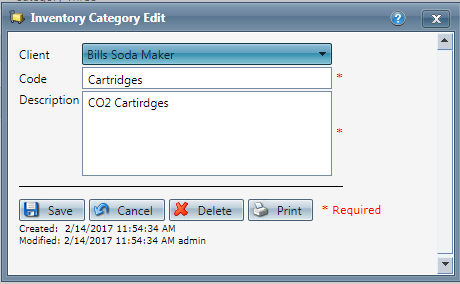
- Select the Client
- Enter the code for the category.
- Enter a description of the category.
* To save the changes click the Save button  .
.
* To cancel any of the current changes you have made, click the Cancel button  .
.
This will close the window without saving any changes.
* To apply the current changes you have made, click the Apply button  .
.
* To print the current window, click the Print button  .
.
* To delete the selection, click the Delete button  .
.
This will prompt you to make sure you want to delete this item.

- Clicking OK will delete the selected item and close the window.
Copyright 2019
Revised 3.12.2025
Revised 3.12.2025
Related Articles
Client List
Module: Company Data Path: Company > Company > Client List Topic: Client List Version(s): Version 5.1 and up Editions: All Editions What Are Client List Client List is where you keep your client information stored in Orderlogix. You can add, edit, ...Item List
Module: Product Data Topic: Item List Version(s): Version 5.1 and up Editions: All Editions What Are Product Items? Product Items are the base items that connect the Product Offers and Inventory Items to allow an item to be sold for a set price and ...Inventory Item List
Module: Inventory Path: Products > Inventory > Inventory Item List Topic: Inventory Items Version(s): Version 5.1 and up Editions: All Editions What Are Inventory Items The core element of the OrderLogix inventory system is the Inventory Item that ...415 - Bin List Additional Options
Version: 5.1 Patch: 415 Title: Bin List Additional Options Application Category: Other, Import Processing Patch Type: Feature Description: Added configuration screen options for updating an existing bin list file and choosing a client. Articles: BIN ...Inventory Item List Report Definitions
Module: Reports Path: Reports > Inventory Reports > Inventory Item Report Topic: Inventory Item Report Version(s): 5.1 and up Editions: All What Is Reports > Inventory Item Report - View inventory item data. This report shows inventory item ...