Receiving A Call
 Module
: CTI
Module
: CTI
Topic : Making a Call
Version(s) : Version 5.1 and up
Editions : Call Center
Incoming Call
When a call comes in to the OrderLogix Softphone, the DNIS and ANI of the caller will be displayed in the top section of the Softphone. The customer information will be displayed along with options to clear, go to an order screen, lead information, or CS information.
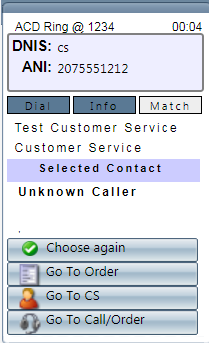
Viewing More Information About A Caller
To view more information about a customer, hover over the customer name on the sidebar. The customer name and address will appear under the display area.
After verifying the customer's identity, click the radio button with the correct customer name. The customer information will now appear in the sidebar.
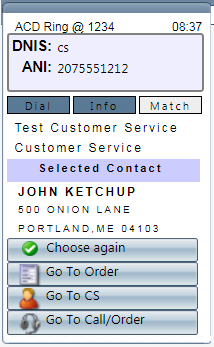
What Happens When Customer information Does Not Match The Caller
If the customer information is incorrect, click Choose Again to return to the selection sidebar. Otherwise, choose from the following selection buttons:
-
To clear the customer information from the soft phone, click the Clear button.
-
To view customer order information, click the Go to CS button. The Customer Detail Center screen will appear with the customer information.
-
When calling customers listed as Leads on the CTI sidebar, click Go to Lead. The Internal Notification Detail Screen will appear with the notification history.
-
To go to an order screen, click the Go to Call/Order button. The Sales Order Entry screen will appear with the customer information.
Related Articles
Call Types
Module: Call Data Topic: Call Types Version(s): Version 5.1 and up Editions: Call Center Editions Navigate to the Call Type module from the Company Data menu. (Company Data > Call Data > Call Type) To return to the previous page, click the Back ...Call Dispositions
Module: Call Data Topic: Call Dispositions Version(s): Version 5.1 and up Editions: Call Center Edition Navigate to the Call Dispositions module from the Company Data menu. (Company Data > Call Data > Call Dispositions) To return to the previous ...Viewing Call Log Data
Module: Call Log Data Topic: Viewing Call Log Data Version(s): Version 5.1 and up Editions: Call Center Edition Navigate to the Call Log Data module from the Company Data menu. (Company Data > Call Data > Call Log Data) To view the call details, ...Short Call Durations
Module: Call Data Topic: Managing Short Call Durations Version(s): Version 5.1 and up Editions: Call Center Edition The Short Call Durations menu allows you to create time durations for short calls based on client and script. Navigate to the Short ...Agent Call Reports Definitions
This report is based on call collector data (not calls entered in OLX). This report filters out dropped calls and calls with a call type that is not IN, so dropped calls are not included in # In. Employees are matched based on the employee being ...