Warehouse List

Module: Inventory
Topic: Warehouse List
Version(s): Version 5.1 and up
Editions: Commerce & Call Center Editions
What are Inventory Warehouses?
Inventory Warehouses represent the physical locations where inventory is stored. By default, OrderLogix stores one warehouse as the default location but multiple warehouses with various locations can be added. You can manage these locations by navigating to Company Data>Inventory>Warehouse List.
Making The Connection
Where Will I See This Within OLX?
Warehouse locations are interactive with Inventory Items and Inventory Receipts. As well as the following reports and imports/exports.
What Reports Can Be Pulled?
What Imports/Exports Relate to Warehouses
Using Multiple Warehouses
When using multiple Warehouses you will need to submit a ticket within OrderLogix HelpDesk notifying Customer Care of your intentions. There are modules that will need additional coding in order for your instance to work correctly.
Other items that will be affected by using multiple warehouses are:
- Inventory Items - Every inventory item needs to have all of the available warehouses listed with their associated Search Order number. Customer Care will work with you to set this up in the order needed for optimal performance.
- Inventory Sync - If using another method to update inventory please notify Customer Care in your ticket.
- Shipping Export - If you have unique shipping configurations that need to be taken into consideration with implementing multiple warehouses please notify Customer Care in your ticket.
- Scheduling - You will need to be mindful of the order in which jobs are ran within your instance, pertaining to inventory and shipping. Customer Care will work with you to set this up in the order needed for optimal performance.
Setup
Navigate to Company Data>Inventory>Warehouse List

Existing warehouse entries can be edited by clicking on the
 edit pencil icon, or added by clicking on the
edit pencil icon, or added by clicking on the  'Add New icon' on the top of the screen. Adding or editing a warehouse brings up the Warehouse editor screen:
'Add New icon' on the top of the screen. Adding or editing a warehouse brings up the Warehouse editor screen: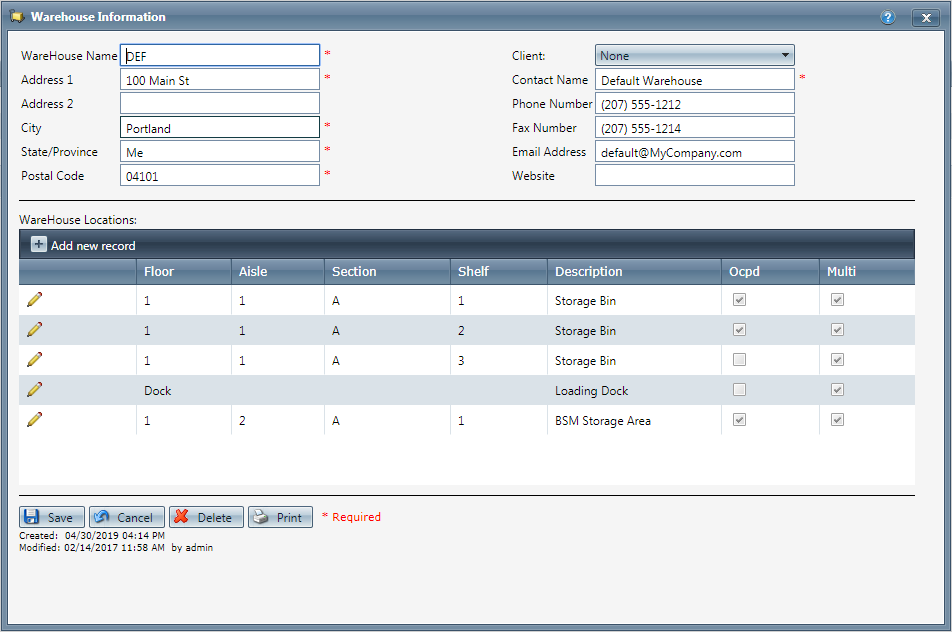
- Main warehouse details - The top section of the screen contains the main warehouse details. It provides contact and address information for the warehouse. Most importantly, the address fields are used when Purchase Orders are printed.
- Warehouse Locations - These are individual physical locations inside of the warehouse. The first field, floor, is mandatory but the others are optional. The read-only column named Ocpd (short for occupied) indicates that there are inventory items already stored at these locations. The Multi checkbox indicates that the location may be used to store different kind of SKU’s, which is common for a loading dock or for many locations in a small warehouse.
When you are receiving inventory in OrderLogix, you will be asked which location in the warehouse the inventory will be stored in.
- To Save the current Warehouse and close the edit window, click the
 save button.
save button. - To Cancel current changes to the Warehouse and close the edit window without saving, click the
 cancel button.
cancel button. - To Delete the current Warehouse, click the
 delete button.
delete button. - To Print the Warehouse, click the
 print button.
print button.
- To Save the current Warehouse and close the edit window, click the
Related Articles
Client List
Module: Company Data Path: Company > Company > Client List Topic: Client List Version(s): Version 5.1 and up Editions: All Editions What Are Client List Client List is where you keep your client information stored in Orderlogix. You can add, edit, ...Item List
Module: Product Data Topic: Item List Version(s): Version 5.1 and up Editions: All Editions What Are Product Items? Product Items are the base items that connect the Product Offers and Inventory Items to allow an item to be sold for a set price and ...Receipts List
Module: Inventory Path: Products > Receipts List Topic: Receipts List Version(s): Version 5.1 and up Editions: All Editions What Are Receipt Lists Inventory can be received in three ways: It can be received in response to a purchase order, it can be ...Supplier List
Module: Inventory Path: Product > Purchasing > Supplier List Topic: Suppliers Version(s): Version 5.1 and up Editions: Commerce and Call Center Editions What Are Suppliers Inventory suppliers in OrderLogix represent vendors/companies from which new ...5.1.178 - Add Warehouse Location to DW Export
Version: 5.1 Patch: 178 Title: Add Warehouse Location to DW Export Application Category: Other; Reports Patch Type: Feature Description: Added warehouse location to list of available columns on the Datawarehouse export Articles: Datawarehouse Export ...