HR Reports
The HR Reports allow you to various data for agent's. Navigate to HR>Reports.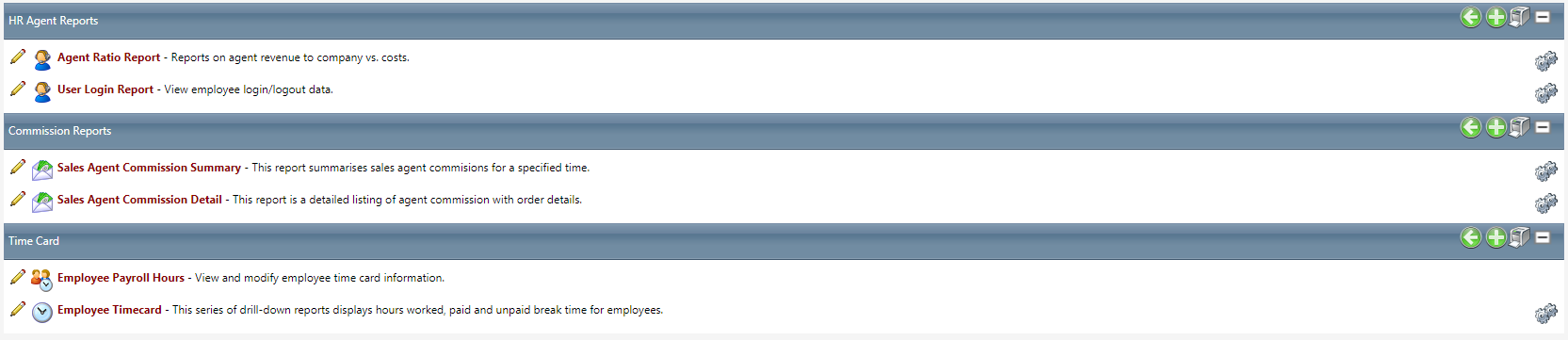
Agent Ratio Report
You can view individual agent statistics using the Agent Ratio Report. The report can be sorted by Client, Campaign, Media Types, Team, and Employee. Select "Show Inactive" boxes to view non-active filters.
The report displays Calls Answered, Hours/Week, Calls/Hr, Orders, Orders/Hr, Close percentage, X-Sells, X-Sells/Hr, X-Sell percentage, Add-ons, Add-ons/Hr, Add-on percentage, Revenue Ratio and Commission level.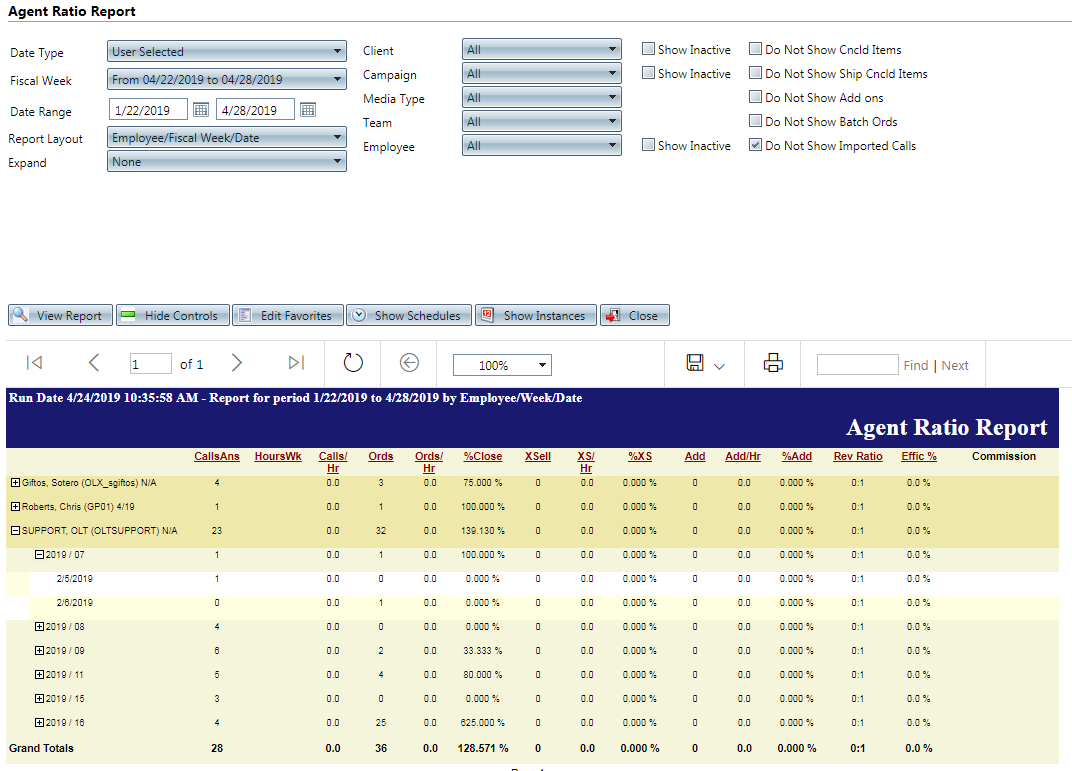
The report can be grouped by the following:
- Date
- Team
- Employee
- Fiscal Week
- Choose any applicable miscellaneous checkboxes.
User Login Report
You can view detailed agent Logins and Log outs by accessing the User Login Report. Make the following applicable choices from the menu:
- Date Range
- Time Range
- Choose if you want to have the report expanded by default.
- Select a Team
- Select an employee
- Enter an extension if applicable.
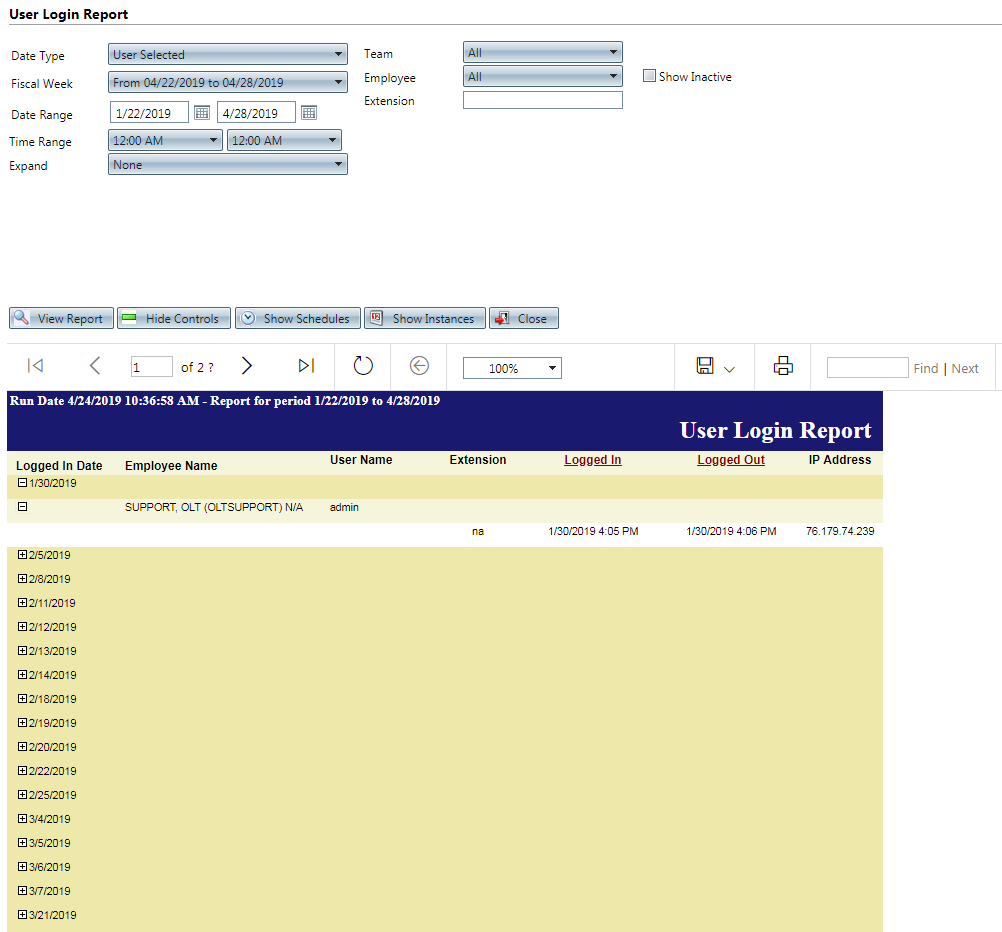
Sales Agent Commission Summary
You can view a summary of agent commissions using the Sales Agent Commission Summary Report. Make the following applicable choices from the menu:
- Choose if you want to have the report expanded by default.
- Select a Team.
- Select Active (employee) Only or All.
- Select the commission batch to run.
- Show Team Grouping Level
- Only Show Items in Final Comm Status
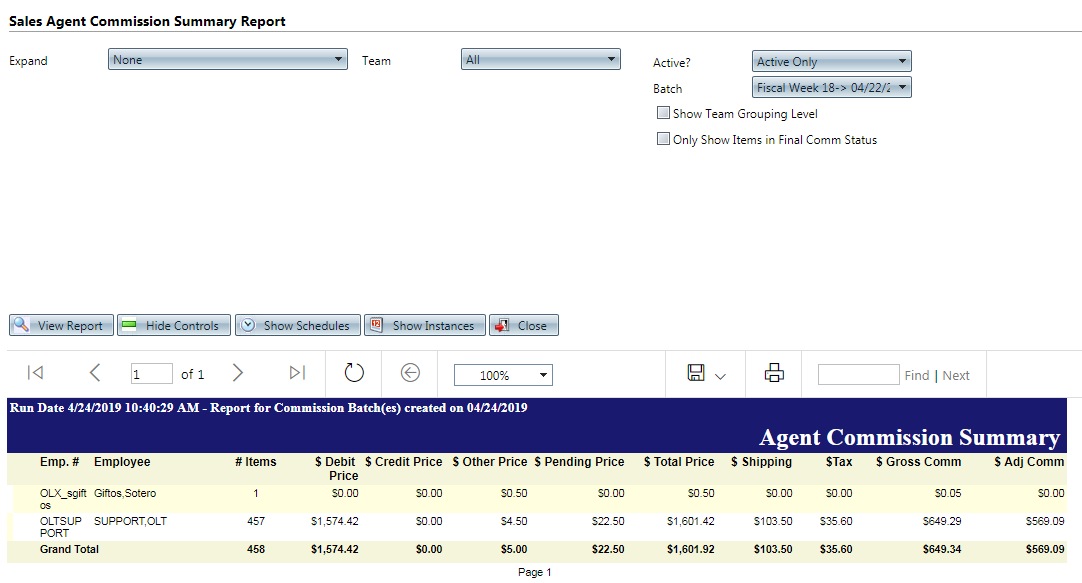
Sales Agent Commission Details
You can view a summary of agent commissions using the Sales Agent Commission Details Report. Make the following applicable choices from the menu:
- Choose if you want to have the report expanded by default.
- Select a Team.
- Select Active (employee) Only or All.
- Only Show Items in Final Comm Status
- Show Team Grouping Level
- Select the commission batch to run.
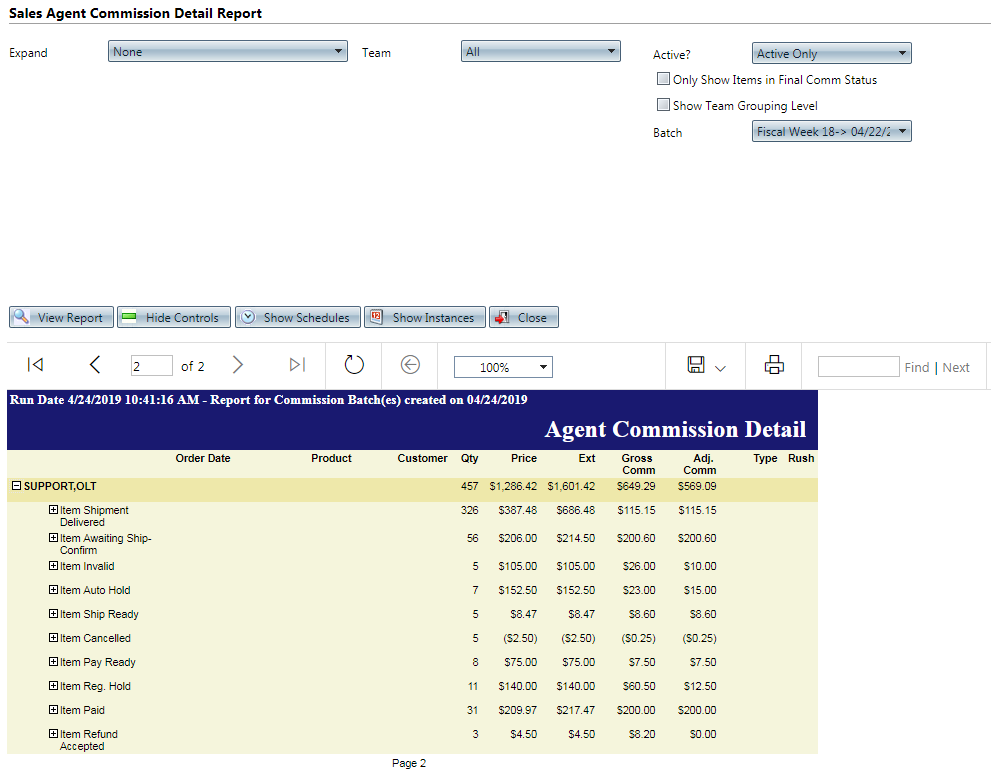
Employee Timecard Report
The Time Card Report displays payroll hours, paid break, unpaid break, and base wage earned by employees.
The report can be ordered by employee, department team, and shift.
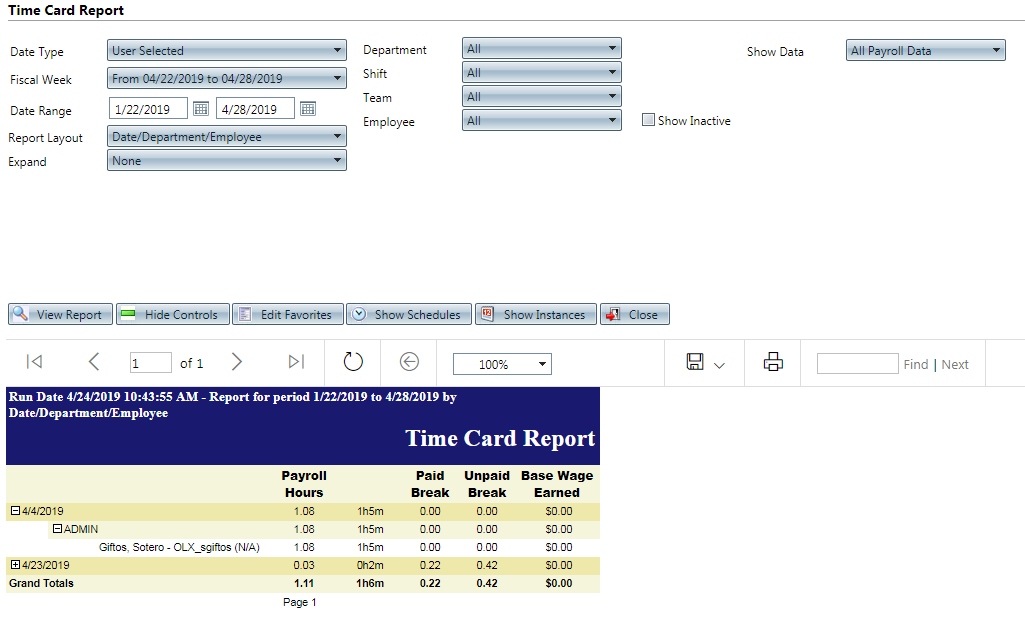
Related Articles
R19.2 p2 Added reports access to users in the "Read Only" role.
Version: 5.1 Patch: R19.2 p2 Title: Added reports access to users in the "Read Only" role. Application Category: Other, HR, User (3) Patch Type: Feature Description: Added reports access to users in the "Read Only" role. Articles: Add/View Employees ...Reports Overview
Module: Reports Path: Reports Topic: Reports Dashboard Version(s): 5.1 & up Editions: All What Is Reports Overview The Reports overview page is a landing page with tiles linked to each report page. You can access the report overview page by clicking ...5.1.9 - Improved HR Screens
Version: 5.1 Patch: 009 Title: Improved HR Screens Application Category: Other Patch Type: Feature Description: All the screens under the HR menu have been updated with a new look & feel. This includes the User Wizard, Departments, Teams, and ...R20.3 p2 - Added types for categorizing Call Dispositions for Reports and/or Exports
Version: 5.1 Release Number: 20.3 Patch: 2 Title: Added types for categorizing Call Dispositions for Reports and/or Exports Application Category: Other, Order Entry Patch Type: Feature Description: Created new optional feature to allow Call ...Agent Call Reports Definitions
This report is based on call collector data (not calls entered in OLX). This report filters out dropped calls and calls with a call type that is not IN, so dropped calls are not included in # In. Employees are matched based on the employee being ...