Employee Payroll Hours
Module: Human Resources
Topic: Employee Payroll Hours
Version(s): Version 5.1 and up
Editions: All Editions
Navigate to HR>Timecard>Employee Payroll Hours. The Employee Payroll Hours screen displays the Employee, Department, Shift, Date/Time in and out, Paid Break Time, Unpaid Break Time and Adjusted Payroll Hours.
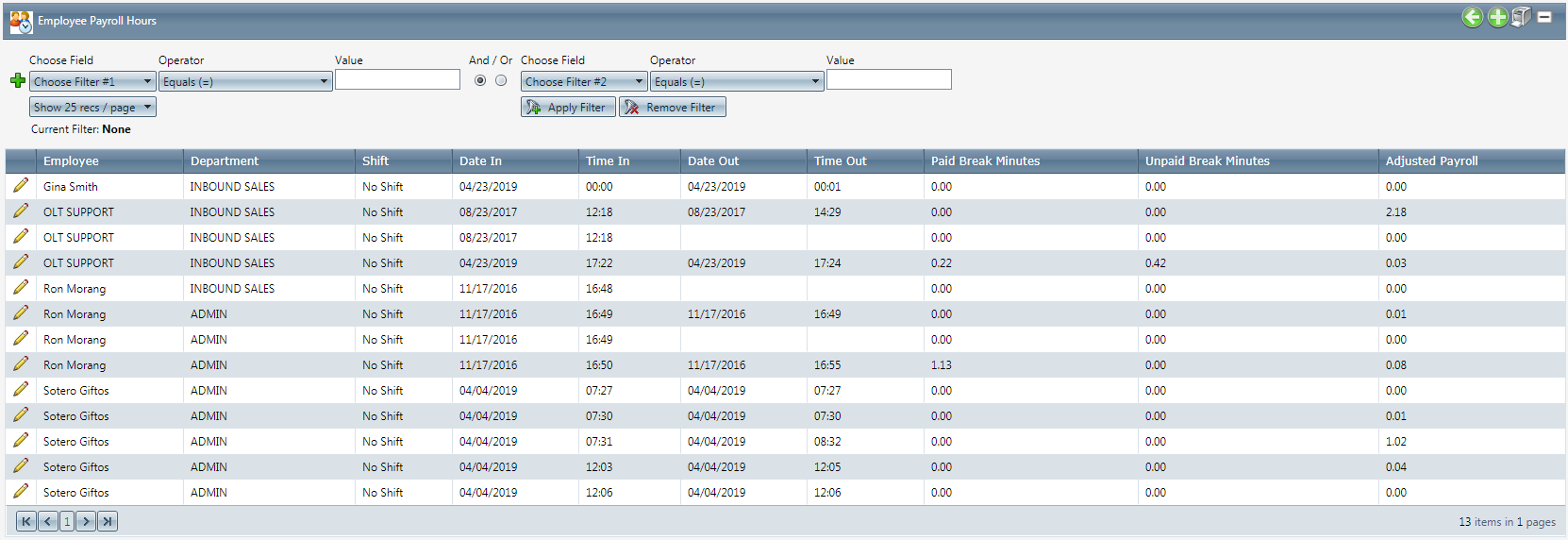
- Note: An employee's punched in time may overlap multiple shifts, each with a different wage, so the payroll records may be split.
- To add a new employee payroll hour record, click on the Add Employee Payroll Hours button in the blue module bar.
- To edit an existing employee payroll hour record, click on the edit pencil next to the log you wish to edit.
- A new Timecard Data window will pop up.
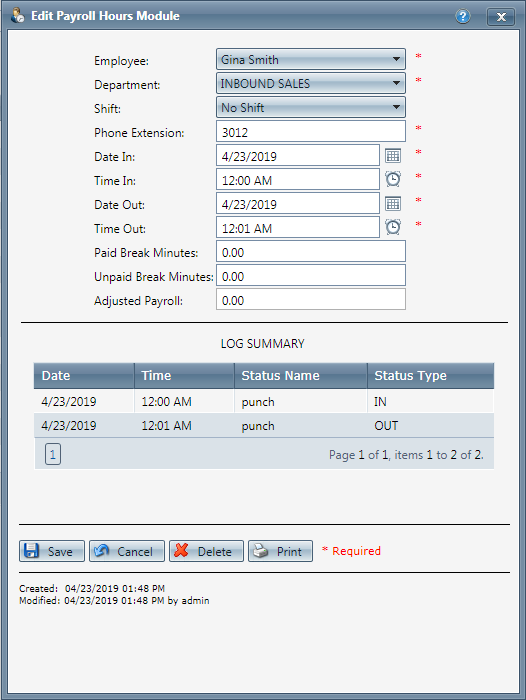
- Select the employee.
- Select the department.
- Select the shift.
- Enter the phone extension.
- Enter the Date In.
- Enter the Time in.
- Enter the Date out.
- Enter the Time out.Note: You cannot enter a time out/date out for a future date/time.
- Enter the Paid break minutes.
- Enter the Unpaid break minutes.
- Note:The adjusted payroll data cannot be edited. This is based on the time and date entries for this shift.
Note: The information in the fields does NOT necessarily reflect the time boundaries of shifts if the information is changed. You can enter a time that goes outside of the defined time-in and time-out constraints for the defined shift. This allows easier facilitation of changing incorrect records
- Click the Save button and the employee payroll hours record will be added and the Timecard Data window will close.
- To cancel any of the current changes you have made, click the Cancel button. This will close the Timecard Data window without saving any changes.
- To delete the employee payroll hour record, click the Delete button. This will prompt you to make sure you want to delete this item. Clicking yes will delete the employee payroll hour record and close the Timecard Data window.Note: You cannot delete when you are trying to add a employee payroll hour record.
- To print the current Timecard Data window, click the Print button.
Payroll Hours
Copyright 2019
Revised 5.7.2019
Related Articles
Payroll Processing
Navigate to Processing>Payroll Processing. The Payroll Processing page is where you can process the amount of hours including paid and unpaid breaks, that employees have worked. Note: You need to have wages established in the Employee Data set up, as ...Payroll Batch Report Definitions
This report is run by payroll batches that are created and displays time worked and payroll info. Payroll Batch Report Column Definitions Employee Name Name of the employee Department The department the employee punched in to Shift The shift name the ...Employee Preferences
Module: Home Path: Home > User Icon > Employee Preferences Topic: Employee Preferences Version(s): Version 5.1 and up Editions: All Editions When you hover over the User icon on the right menu navigation bar you will see in the drop down an option ...Time Card Report Definitions
This report is shows payroll hours and wages paid for a given date range. Time Card Report Column Definitions Payroll Hours The number of payroll hours for the current grouping level Payroll Hours Payroll hours expressed in HH:MM Paid Break The ...5.1.30 - Payroll Processing Fixes
Version: 5.1 Patch: 030 Title: Payroll Processing Fixes Application Category: Other Processing; Other Patch Type: Bug Description: Fixed Payroll Processing error. Articles: Payroll Processing