Advanced Pre-Payment Processing Filters
The Advanced Pre-Payment Processing Filtering feature allows you to select certain Client(s), Campaign(s), and or Product Group(s); to move to the next step of processing. In previous versions of OLCC, the options were to either move Sales Only, Credits Only, or All items; but with this feature you can choose to narrow that down further by choosing only orders for certain selections.
Navigate to Processing>Payment Processing>Pre-Payment Processing.
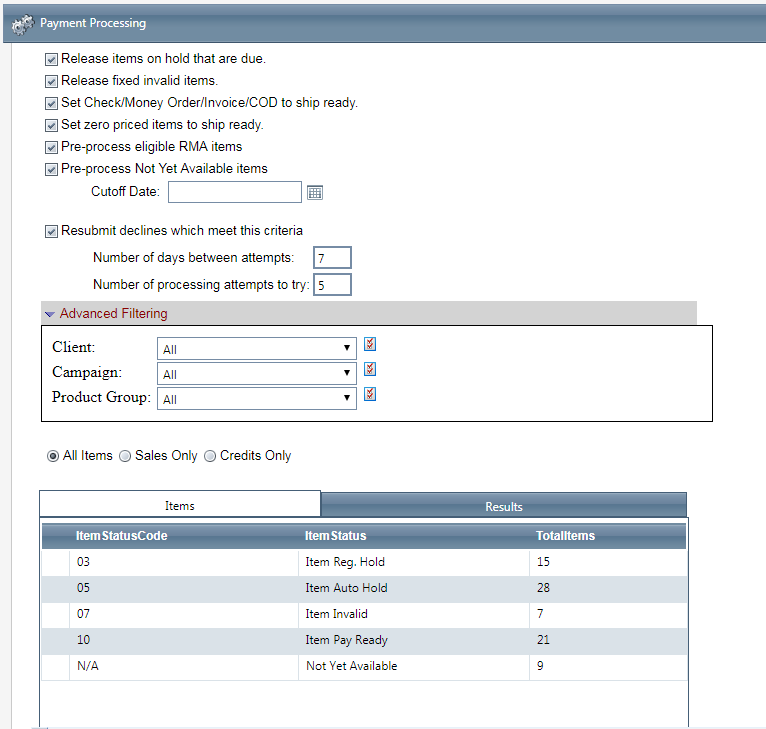
- Click on the hyperlink that is "Advanced Filtering" and you will see a series of drop down menu's appear.
- By selecting the Client drop down, you will see the client list appear. Select one of the clients, or select the "choose multiple" checkbox to select more than one option.
- The Campaign drop down is bound by the client selection, so you will only see campaigns appear in this menu; for the client or clients that were chosen above.
- The Product Group drop down is bound by the client selection, so you will only see product groups appear in this menu; for the client or clients that were chosen above.
When you have made all appropriate selections, click the "Run Pre-Payment processing" button, which will then move all appropriate items to the next status eligible.
Related Articles
Payment Processing Account Volume Caps
Module: Payment Processing Accounts Topic: Volume Caps Version(s): Version 5.1 and up Editions: All Editions Payment Processing Accounts have the ability to enable Daily and Monthly Processing Volume limits, which allows you to control how much ...Payment Processing Account Volume Caps
Payment Processing Accounts have the ability to enable Daily and Monthly Processing Volume limits, which allows you to control how much revenue gets processed through different accounts. When a payment batch is processed for an account with these ...Authorize.Net - Payment Processing Account With Tokenization
Module: Payment Processing Account Topic: Authorize.Net Payment Processing Account with Tokenization Version(s): Version 5.1 & up Editions: All Editions Setup The Payment Processing Account Token Generation feature is optional and turned on by ...Disallowing Payment Processing for OLX Items
If you do not use “internal inventory” within OrderLogix, and still intend to place a product offer(s) on an order that you don’t currently have in stock you do this by using the “disallow payment processing” function at the base item level. Note: ...Braintree - Payment Processing Account Token Generation
Module: Braintree Payment Processing Account Token Generation Topic: Braintree Payment Processing Account Token Generation Version(s): Version 5.0 Editions: All Editions What Is Braintree A Braintree is a payment gateway that processes the various ...