Payment Processing Account Volume Caps
 Module: Payment Processing Accounts
Module: Payment Processing AccountsTopic: Volume Caps
Version(s): Version 5.1 and up
Editions: All Editions
Payment Processing Accounts have the ability to enable Daily and Monthly Processing Volume limits, which allows you to control how much revenue gets processed through different accounts. When a payment batch is processed for an account with these limits, the batch will stop processing once the limits have been reached, and any remaining transactions within the batch will be removed and set back to Pay Ready status. Once this occurs, "Auth and Settle" transactions will be immediately eligible for processing within a batch associated to a different Processing account, whereas "Settle Only" transactions will have their associated Pre-auth set back to “Available” so that it can be settled again at a future date when the limits are no longer exceed for the account that the pre-auth occurred through.
There are multiple areas in OrderLogix where this feature is displayed in use, the first area being the payment processing account screen.
You will see a tab at the bottom of the screen called “Volume Caps”. This tab allows for collection of the following information:
- Daily $ Cap – This is the amount you wish to process for this account in a single day, so once that value is exceeded no more transactions will process for this account until the next day.
- $ Allowed Over Daily Cap – This is the amount you will allow for an overage on the daily amount, so since you specify flat $ amounts it is possible that you could process an extra transaction if you were allowed to go over by a specified $ amount. This parameter controls that setting. Here is an example:
- Current Daily Processing Amount: $901.00
- Daily $ Cap: $1,000.00
- Next Transaction: $99.99
- $ Allow Over Daily Cap: $100.00
Total Processed for Day: $1,000.99
If you didn’t allow an overage of at least $1.00, this transaction WILL NOT process so by allowing an overage of anything more than $1.00 it WILL. The recommended value to put in this field would be the equivalent of your "Avg. Order Value" so that you can include 1 final transaction as you approach the daily limit.
- Monthly $ Cap – This is the amount you wish to process for this account within a month. OrderLogix will not exceed this amount, and once it's reached no more transactions will process for this account until the next month (see Definition of Reset Day to understand when the next month begins)
- Day of Month Reset – This represents the day of the month when OrderLogix will reset the monthly Processed Limit. For Example: if the Day of Month is set to the 3rd and on July 28th, we reach the monthly volume capacity then no more transactions can be processed for this account until August 3rd
- Show Details on Batch Screen – This shows the current defined limits and amount processed on the payment Batch creation screen.
** Note, this will expose your monthly processing totals to users with access to create payment batches for this particular account.
- Show Details on Job Screen – This will show the current defined limits and amount processed on the payment batch creation job notes in the processing history.
** Note, this will expose your monthly processing totals to users with visibility to the job details.
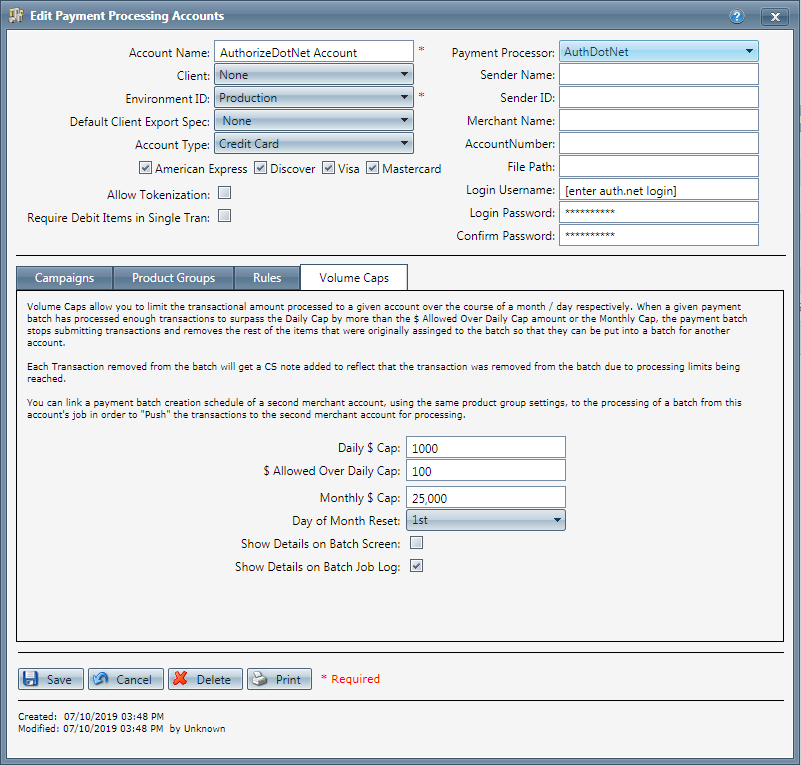
The next section that the payment processing account volume caps will be used within is the "create payment batches" screen.
This screen has been modified to show the "Processing Volume Details" for an account if they have been configured for the account you are creating the batch for. Also, if you choose an account that has exceeded the limits, a popup alert tells you that you cannot create transactions for the selected account:
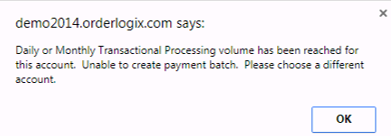
As a safeguard, the “Preview” and “Process buttons are also disabled until you choose another account. When the current daily and monthly processed and remaining totals are shown for the given account, if the limit is not met the text, is rendered in Green, if the limit is exceeded, the text is rendered in red.
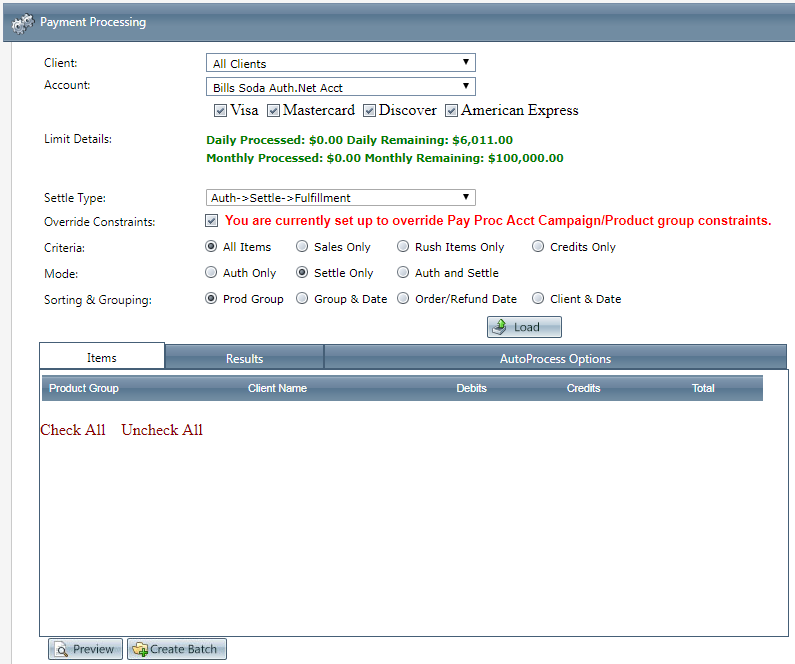
Create Payment Batch Job Notes – The notes have been modified to show the processing volume details for an account if they have been configured. When the current daily and monthly processed and remaining totals are shown for the given account, if the limit is not met, the text is rendered in Green, if the limit is exceeded, the text is rendered in red.
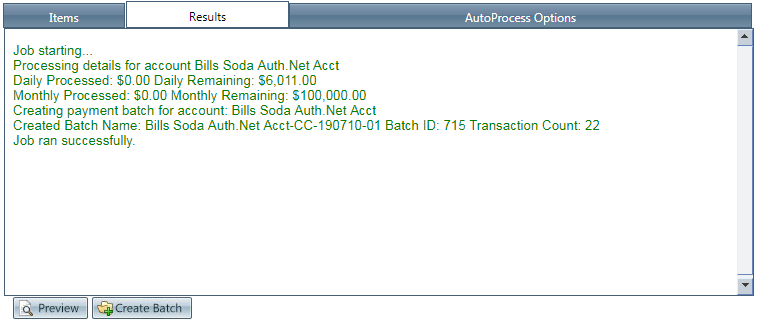
Another location within OrderLogix where the processing volume caps will be displayed is the process history.
Process Payment Batch Job Notes – The notes have been modified to show the Processing Volume Details for an account if they have been configured for the account. When the current daily and monthly processed and remaining totals are shown for the given account, if the limit is not met, the text is rendered in Green, if the limit is exceeded, the text is rendered in red.
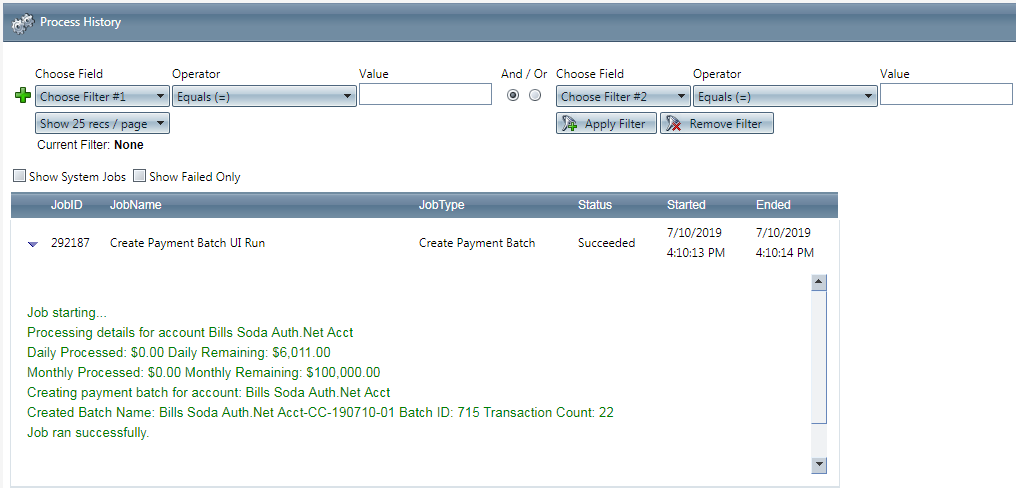
When Limits are reached – When a daily or monthly limit is reached while inside an existing batch, all remaining transactions are removed from the batch. If the transaction being removed is a settlement of a prior pre-auth, the prior pre-auth is set back to available so that it can be processed through the same account at a later date as the related settlement.
CS Notes – As stated above, when a transaction volume limit is reached, any remaining transactions in the batch are removed from the batch. For each removed transaction removed, a CS Note is logged on the customer detail center indicating the Batch ID and the Transaction ID that was removed (DELETED) from the batch which means the removed transaction was NOT processed.

Payment Processing Account Volume Caps
Copyright 2019
Revised 7.11.2019
Related Articles
Payment Processing Account Volume Caps
Payment Processing Accounts have the ability to enable Daily and Monthly Processing Volume limits, which allows you to control how much revenue gets processed through different accounts. When a payment batch is processed for an account with these ...How to Determine When to Schedule the Payment Processor
Module: Payment Processing Processing > Payment Processing > Create Payment Batches Topic: When to Schedule Payment Batches Version(s): All Editions: All When you have multiple payment processors it can seem confusing determining how to setup a ...Action > Set Payment Processing Account
Module: SIM Path: Campaign > Advertising > Maintain Scripts > Forms tab Topic: Interactive Action Settings Version(s): 5.1 & up Editions: Commerce and Call Center Action > Set Payment Processing Account On the Form view, clicking on a user defined ...Authorize.Net - Payment Processing Account With Tokenization
Module: Payment Processing Account Topic: Authorize.Net Payment Processing Account with Tokenization Version(s): Version 5.1 & up Editions: All Editions Setup The Payment Processing Account Token Generation feature is optional and turned on by ...NMI - Payment Processing Account With Tokenization
Module: Payment Processing Account Topic: NMI Payment Processing Account with Tokenization Version(s): Version 5.1 & up Editions: All Editions Tokenizing Your Payments The Payment Processing Account Token Generation feature is optional. This feature ...