Survey Instances
 Module: Survey Data
Module: Survey DataTopic: Survey Instances
Version(s): Version 5.1 and up
Editions: All Editions
Survey instances display the surveys that have been completed by customer, date, time, score, type and employee that filled the survey out. Navigate to Company Data > Survey Data > Survey Instances.
To return to the previous page, click the Back button. To print the module, click the Print button.

Viewing Existing Surveys
- To view a completed survey, click on the magnifying glass icon next to the designated survey.
- A Survey Details window will pop up, that will display a summary of the questions and responses that were captured for the survey.
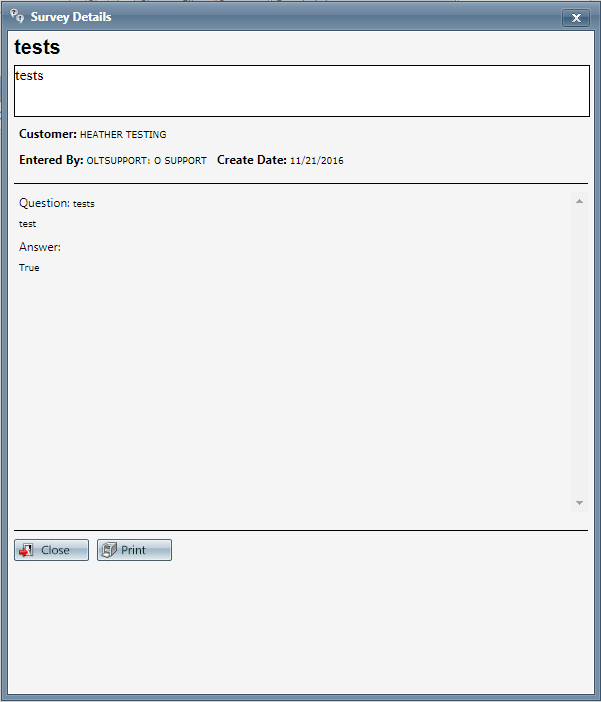
- Click the close button to close the Survey Details window, and return back to the Survey Instance desktop.
- To print the current Survey Details window, click the Print button.
Editing Existing Surveys
- To edit an existing survey, click the edit pencil icon next to the survey that you wish to modify.
- The Survey Data window will pop up.
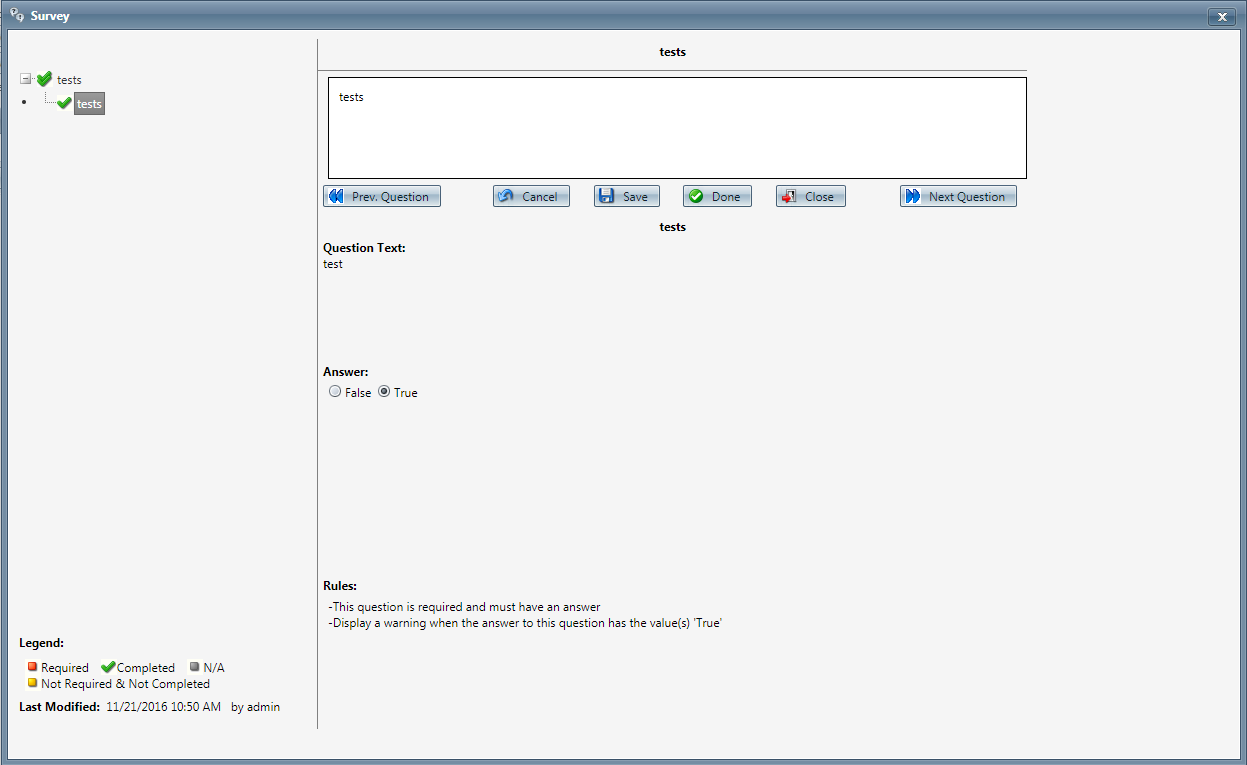
- Click on the branching tool hyperlink to the left hand side of the survey screen, that is the title of that survey question; in order to view the information entered. You will see the content of the question and the responses reflected to the right, under the survey buttons.
- There are multiple question formats that will be visible in surveys. If there is a need to edit the response, click into the response section of the question and make the appropriate change.
- Click the Apply button and the Survey change will be saved.
- To close the Survey Data window, click the Close button. This will close the Survey Data window and return you to the Survey Instance module.
Survey Instances
Copyright 2019
Revised 6.10.2019
Related Articles
Survey Report Definitions
Module: Reports Path: Reports > Survey Reports > Survey Report Topic: Survey Report Version(s): 5.1 R29 and below Editions: All As of R21 Surveys and related modules have been deprecated What Is Survey Report Survey Reports Survey - View survey ...QA Survey Questions
Module : Survey Data Topic : Survey Questions Version(s) : Version 5.1 and up Editions : All Editions The Survey Questions screen lists all questions created for all surveys. You can sort the list by Short Display Text, Survey Name, Sort Display, ...Survey Questions
Module: Order Entry Topic: Survey Questionnaire Version(s): Version 5.1 and up Editions: All Editions Certain scripts may require you to gather information about a customer through a survey. If there is a survey attached to a certain script, you will ...QA Survey Question Rules
Module : Survey Data Topic : Survey Question Rules Version(s) : Version 5.1 and up Editions : All Editions The Survey Question Rules screen allows you to create a handling rule for any question on a survey. To return to the previous page, click the ...Survey Question Rules
Module: Survey Data Topic: Survey Question Rules Version(s): Version 5.1 and up Editions: All Editions The Survey Question Rules screen allows you to create a handling rule for any question on a survey. To return to the previous page, click the ...