QA Survey Lookup

Module: QA Survey Lookup
Path: Customer Service > QA Agent > QA Survey Lookup
Topic: QA Survey Lookup
Version(s): Version 5.1 and up
Editions: Call Center
What Is
The QA Survey Lookup Displays all completed QA surveys.
Making The Connection
Where Will I See This Within OLX?
What Reports Can Be Pulled?
- Quality Assurance Agent Report Definitions (orderlogix.com)
- Quality Assurance Campaign Report Definitions (orderlogix.com)
What Imports/Exports Relate to Survey Questions?
At this time there are no imports/exports related to Survey Questions
Trouble Shooting
Setup
Tool Bar
Utilizing the buttons on the tool bar 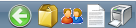 you can:
you can:
Go back to the previous screen 
Go to Product Lookup 
Go to Customer Lookup 
Go to Order Lookup 
Print 
Filter
You can use the filter options to narrow down the displayed selections.
- Campaign
- Create Date
- Customer Address
- Customer City
- Customer First Name
- Customer Last Name
- Customer State
- Customer ZipCode
- QA Emp Number
- QA First Name
- QA Last Name
- Score
- Survey Name
- Emp Number
- First Name
- Last Name
- Type Voice Print ID
You can set the number of records to be displayed by entering a numerical value in: 
To display updated results using the current filter results click the Refresh button: 
Apply the filtered selections by clicking Apply Filter 
Remove the filtered selections by clicking Remove Filter 
Lister Page
- Customer Info
- Click on the Customer Info link to show the Customer Detail Screen.
- Survey Info
- To edit the survey instance, click on the edit pencil
next to the survey you wish to edit.
- The completed survey will appear.
- Left Pane
- Survey Tree
- Legend
 Required
Required Completed
Completed N/A
N/A Not Required & Not Completed
Not Required & Not Completed- Last Modified
- Right Pane
- Prev Question
will take you to the previous tree on the left menu.
- To cancel any of the current changes you have made click the Cancel button
.
- This will close the window without saving any changes.
- To save the changes click the Save button
.
- Done
- All the surveys are complete. Click the close button to close the window
- Close
- Next Question
will take you to the next tree on the left menu.
- To view the survey instance, click on the view
button.
- The Survey Detail window will appear.
- Close
- Print
- Other Info
- Click on the Voice Print ID to listen to the recording.
- Windows Media or your default media player will launch and play the recording.
Copyright 2019
Revised 7.29.2024
Revised 7.29.2024
Related Articles
QA Survey Questions
Module : Survey Data Topic : Survey Questions Version(s) : Version 5.1 and up Editions : All Editions The Survey Questions screen lists all questions created for all surveys. You can sort the list by Short Display Text, Survey Name, Sort Display, ...QA Survey Question Rules
Module : Survey Data Topic : Survey Question Rules Version(s) : Version 5.1 and up Editions : All Editions The Survey Question Rules screen allows you to create a handling rule for any question on a survey. To return to the previous page, click the ...QA Surveys
Module: Survey Data Topic: Surveys Version(s): Version 5.1 and up Editions: All Editions Navigate to the Surveys section using the Company Data menu (Company Data > Survey Data > Surveys). To return to the previous page, click the Back button. To ...Survey Instances
Module: Survey Data Topic: Survey Instances Version(s): Version 5.1 and up Editions: All Editions Survey instances display the surveys that have been completed by customer, date, time, score, type and employee that filled the survey out. Navigate to ...Survey Questions
Module: Order Entry Topic: Survey Questionnaire Version(s): Version 5.1 and up Editions: All Editions Certain scripts may require you to gather information about a customer through a survey. If there is a survey attached to a certain script, you will ...