Transaction Details Window

Module: Order Detail Screen/Customer Detail Center
Topic: Transaction Details Window
Version(s): Version 5.1 and up
Editions: Standard, Commerce, Call Center
What Is Transaction Details Popup
The Transaction Details window provides a user with information about payment and shipment transactions for an item. This window is access by clicking on the item status on the Order Detail Page or in the Customer Detail Center.
Pre-Authorizations
The top section will display information about an item’s Pre-Authorization(s).
You can see details about the transaction such as:
- Amount - the amount sent to the gateway. Can only capture up to this value, not surpass.
- Batch - if order participates in batch processing or imported, a batch name will be listed here. Name of the batch that can also be found on Payment Processing screen
- prior to R21 - If order is created with a pre-authorization during order entry n_o_test will display instead of payment account name.
- RT at the end of a batch mean real time - an agent processed the transaction using the process button on the order button
- Transaction Type = AUTH
- Authorization Code - will have a unique value from gateway
- CC/Token -
- CC - will display first and last four digits
- Token - will display full token
- Transaction Date - will display date (for pre-auths during OLX order entry will also display time)
- prior to R21 - time will not be displayed
- Result - Approved, Decline, Unknown
- Auth. Response Text - Response from the processor. If you have questions about a Decline this is the field you want to review.
- Billing Info
- Status of the Pre-Auth
- If the Pre-Auth is at Available status, you will see a “Void/Cancel” button
which displays the Void Authorization popup
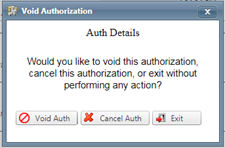
- Void - communicate to the gateway that the transaction should be canceled
- Cancel - mark the transaction as cancelled in OrderLogix only
- If the Pre-Auth is CANCELED or Unknown status, you will see an edit icon
, clicking on the icon will display an Edit Auth Transaction popup
- confirm the Authorization Code in the popup matches the Transaction Info
- check the Available box and save to enable the pre-authorization again
- click Cancel to close the popup with no changes made
Payment
The middle section of the Transaction Details window will provide details about the item’s Payment Transactions.
This will display details such as:
- Amount - value captured against customer payment method
- Batch - will display PPA and date. Name of the batch that can also be found on Payment Processing screen
- RT at the end of a batch mean real time - an agent processed the transaction using the process button on the order button
- Transaction Type = DEBIT
- Authorization Code
- Settle transactions should match pre-auth
- Sale (auth/settle) transaction will have a unique value from gateway
- CC/Token
- CC - will display first and last four digits
- Token - will display full token
- Transaction Date - will display date
- Result - Approved, Declined, Unknown, Fatal
- Auth. Response Text - Response from the processor. If you have questions about a Decline this is the field you want to review.
- Billing Info for each processing attempt
Shipping
The last section of the Transaction Details window will display information about the item’s Shipment Transactions.
You will see information about the item’s shipment transaction(s) such as
- Batch - name of export created when item shipped. Can also be found on Processing > Export Archive
- Carrier - shipping provider used to ship item
- Tracking Number - hyperlinked to carrier above
- Transaction ID - unique OLX value specific to items associated to this shipment
- Shipment Date - day and time the item exported
- Package Status - will not display until a ship confirm has been received
- Notes - notes from agent or carrier
- Shipping Information - address order was sent to.
If there are any shipment transaction details available for the item, an edit pencil icon will display which opens an option to edit some shipment transaction details such as the Carrier, Tracking Number, and Notes.
Copyright 2018
Revised 8.29.2024
Revised 8.29.2024
Related Articles
RMA Details Screen
Module: Customer Service Topic: RMA Details Screen Version(s): Version 5.1 and up Editions: All Editions What Are RMA Details RMA (return merchandise authorization) Details allows agents to confirm product was returned from the customer before ...RMA Details Screen
Module : Customer Service Topic : RMA Details Screen Version(s) : Version 5.1 and up Editions : All Editions What Is An RMA The Return Merchandize Authorization (RMA) is created when an item is being returned to you from the customer. Making The ...Manage Scripts: Details
MODULE: Maintain Scripts PATH: Campaigns > Advertising > Maintain Scripts TOPIC: Script Details VERSION(S): Version 5.1 and up EDITIONS: Standard Commerce Call Center What Are Scripts Scripts are the rules setup for order entry, whether the order is ...Transaction Billing
Module: Reports Path: Reports > Processing Reports > Transaction Billing Report Topic: Transaction Billing Report Version(s): 5.1 and up Editions: All What Is Transaction Billing Processing Reports Transaction Billing Report - View transaction ...Agent Ratio Details Report Definitions
This report show OLX call (not call collector call data) and order information including gross commission amount for the items on the order. Agent Ratio Details Report Column Definitions CallsAns The number of calls answered for that grouping level ...