Call Dispositions Types

Module: Call Dispositions Types
Topic: Call Dispositions Types
Version(s): Version 5.1 and up
Editions: Call Center Editions
Topic: Call Dispositions Types
Version(s): Version 5.1 and up
Editions: Call Center Editions
What Are Call Dispositions Types
Call Dispositions Types are a way to organize Call Dispositions and be able to report on them.

This is an optional feature that is not turned on by default. If you would like to utilize this feature please reach out to OLX support to start the process. Please note also, this information currently is not linked to any reports but can be shared with clients who have replication and/or used for custom reports.
Making The Connection
Where Will I See This Within OLX?
You will only see this currently on the Call Dispositions Types and Call Disposition screens. The information on this screen will be for custom use by you.
What Reports Can Be Pulled?
- There are no default OLX reports at this time
What Imports/Exports Relate to Call Dispositions Types
- There are no default OLX import/exports at this time
Troubleshooting
Call Disposition has been removed from a list
- Call Dispositions can only be added to a singular list. If you try to add a call disposition to more than one Call Disposition Type the call disposition will be removed from the last Type and added to the new Type.
Setup
- Name
- the unique string associated with the record type
- Client
- Client to associate to the list
- Display Order
- the sort order of the record type
- Modified Date
- The last date an edit was made to that record type
- # Dispositions
- How many dispositions are assigned to that record type
Tool Bar
Utilizing the buttons on the tool bar  you can:
you can:
Add new 
Print 
Minimize module 
Add New
- To edit an existing record, click on the edit pencil
next to the record you wish to edit.
- To add a new record, click on the Add New button
in the blue module bar.
- A new window will pop up.
- Name
- 1-500 characters
- we recommend A-Z, 0-9
- required field.
- Client -
- Client to associate to the list and filter dropdown below for Call Disposition.
- this becomes disabled when there are attached dispositions.
- if you need to adjust the client you will need to remove the associated dispositions first
- Sort Order - This is not used internally but may be used to sort by type in a report.
- this is a required field.
- Select Call Disposition drop down.
- If there are no Call Disposition records for the selected Client (see above) all records that have a client ID of null (None) will display.
- If there are Call Disposition records for the selected Client (see above) only records associated to that client and/or have a client ID of null (None) will display.
- If Client (see above) is set to None, all records will display.
- Add button
- Record Lists
the trash icon will delete the associated disposition
- Disposition - created here
- Position - the order they are displayed in the drop down in Order Entry
- Ext Code - This is used by clients who send a corresponding disposition outside of OLX when a call is dispositioned (integrations). Not used by all clients
- Modified Date - when the selection was added to the record.
- Modified By - who added the record.
* To save the changes click the Save button  .
.
* To cancel any of the current changes you have made click the Cancel button  .
.
This will close the window without saving any changes.
If editing a record, you will see the Delete button:
* To delete the selection, click the Delete button  .
.
This will prompt you to make sure you want to delete this item.
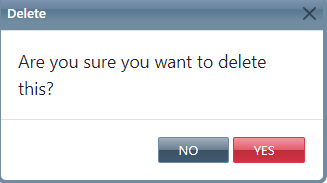
- Clicking No will close the Delete popup.
- Clicking YES will delete the selected item and close the window.
Related Articles
Call Dispositions
Module: Call Data Path: Campaigns > Call Data > Call Dispositions Topic: Call Dispositions Version(s): 5.1 and up Editions: Call Center Edition What Are Call Dispositions Call Dispositions are a required field when submitting an order within ...R20.3 p2 - Added types for categorizing Call Dispositions for Reports and/or Exports
Version: 5.1 Release Number: 20.3 Patch: 2 Title: Added types for categorizing Call Dispositions for Reports and/or Exports Application Category: Other, Order Entry Patch Type: Feature Description: Created new optional feature to allow Call ...Call Types
Module: Call Data Path: Campaign > Call Data > Call Types Topic: Call Types Version(s): 5.1 and up Editions: Call Center Editions What Are Call Types Call Types are a required field when submitting an order within OrderLogix. Call Types are a way to ...Pay Types
Module: Media Path: Campaign > Media > Pay Types Topic: Pay Types Version(s): Version 5.1 and up Editions: Call Center What Are Pay Types The Pay Types area is where you set up Pay Types associated to Media Schedules. Making The Connection Where Will ...Media Types
Module: Media Topic: Media Types Version(s): Version 5.1 and up Editions: Call Center The Media types area is where you set up media types and the Ad types that will fall under the category. To return to the previous page, click the Back button. To ...