SMTP Configuration for Email Notification Delivery
 Module
: Email Notification Delivery
Module
: Email Notification Delivery
Topic : SMTP Server Configuration
Version(s) : Version 5.0 and up
Editions : All Editions
Email Notifications can be generated by OrderLogix and then are relayed through the SMTP server that is specified in the Notification Preferences. The pop up to enter SMTP server details is launched by navigating to Company Data --->Notifications --->Notification Management and clicking the 'Edit Preferences' link in the Notification Config section at the top of the page.

In this popup box, enter the SMTP host name (e.g. smtp.server.org). Specify the port to be used for the SMTP server. Indicate the type of server and whether or not to authenticate using the drop down menus. Provide the username and password for the SMTP server and confirm the password in the next fields.
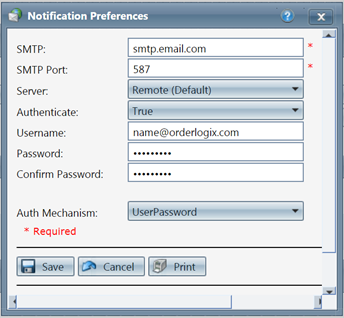
If you populate the Delivery/Default SMTP server with smtp.{customer_domain}.com in order to direct email notifications to be relayed through your email server, then ensure connections are allowed from the OrderLogix application to smtp.{customer_domain}.com
1) OLX will require that a firewall rule be provisioned to allow the connection
2) The system/network administrator responsible for smtp.{customer_domain}.com will need to evaluate what, if any, configuration changes are required to allow connections from the OrderLogix Production Network (
IP Address can be found here
)
Related Articles
Email Profiles
Module: Email Profiles Path: Company > Company > Email Profiles Topic: Email Profiles Version(s): 5.1 and up Editions: All What Is Email Profiles Email. We all would agree that it plays a huge part in our business and daily lives. According to ...Notification Management
Module : Notifications Path: Processing > Notifications > Notification Management Topic : Notification Management Version(s) : Version 5.1 and up Editions: Commerce & Call Center What Is Notification Management This is where you can create custom ...R21 p6 - Notifications template level email configuration and menu reorganization
Version: 5.1 Release Number: 21 Patch: 6 Title: Notifications template level email configuration and menu reorganization Application Category: Other, Notifications Patch Type: Feature Description: New Feature: Allow specific email profiles to be used ...Notifications Automated Delivery
Module: Notifications Path: Processing > Notifications > Automated Delivery Topic: Automated Delivery Version(s): Version 5.1 and up Editions: Commerce / Call Center R21 Automated Delivery moved to Processing > Notifications > Notification Management ...Internal Notification Queue
Module : Internal Notification Queue Path : Sales or Customer Service Overview pages Topic : Callback Queue Version(s) : Version 5.1 and up Editions : Call Center Edition Notification Queue The Notification Queue allows outbound call backs to be ...