Payment Schedule
Module
: Order Detail Screen
Topic
: Schedule Payments
Version(s)
: Version 5.1 and up
Editions
: Commerce, Call Center
You can use the Payment Schedule Screen to skip a payment, release an amount for immediate payment, and schedule payments .
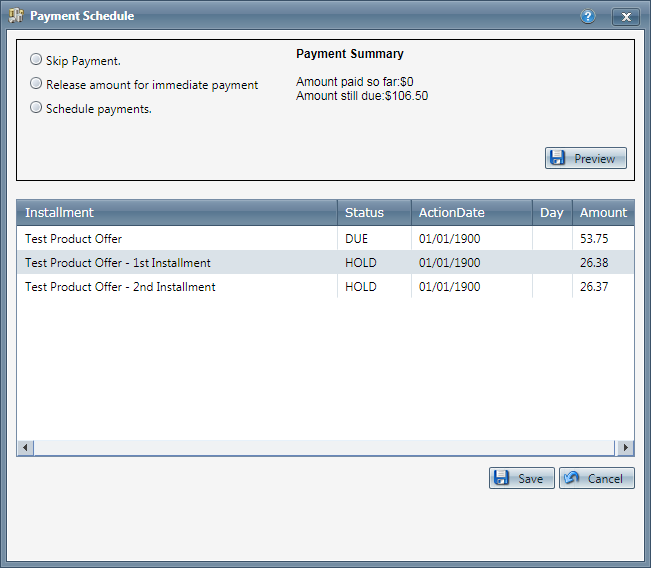
Skip a Payment:
The Skip Payment function of the Payment Schedule screen allows you to change payment dates of a continuity order.
-
Click the Preview button to change the dates.
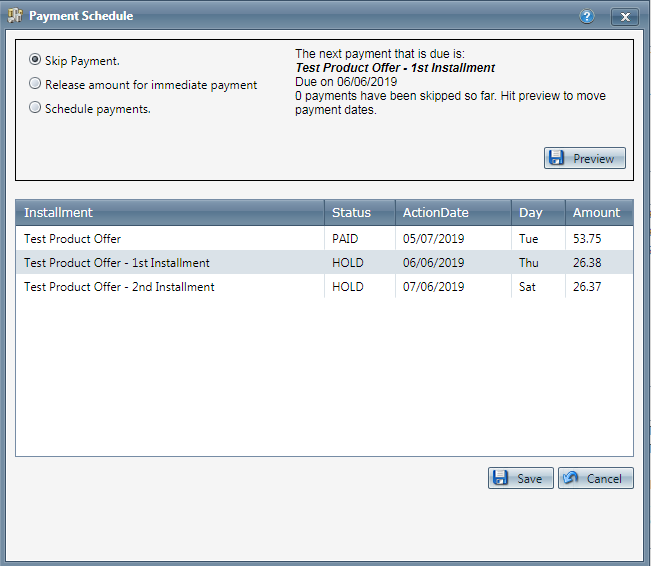
Skipping a payment will delay the billing date for the interval scheduled in the Schedule Payments option.
-
Click Save to save the settings.
Select the release amount for immediate payment option to mandate an immediate payment. Enter in the value amount for immediate payment.
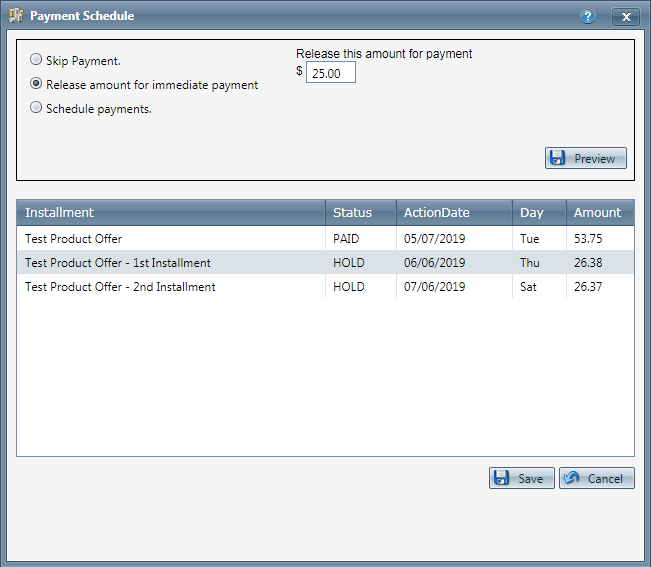
Note:
A payment schedule with existing action dates will need to be created before you can release any amount for immediate payment.
-
Click the Preview button to change the dates and amount due.
-
Click Save to save the settings.
The Schedule Payments selection of the Payment Schedule screen allows you to set up a Payment Schedule. You can set up a payment one day a week, one day every other week, two days a month, or one day a month.
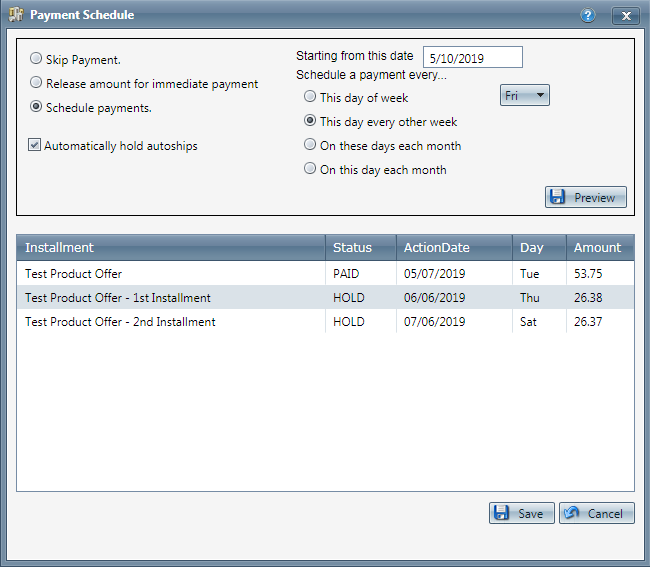
-
Click the Preview button to view the payment schedule.
-
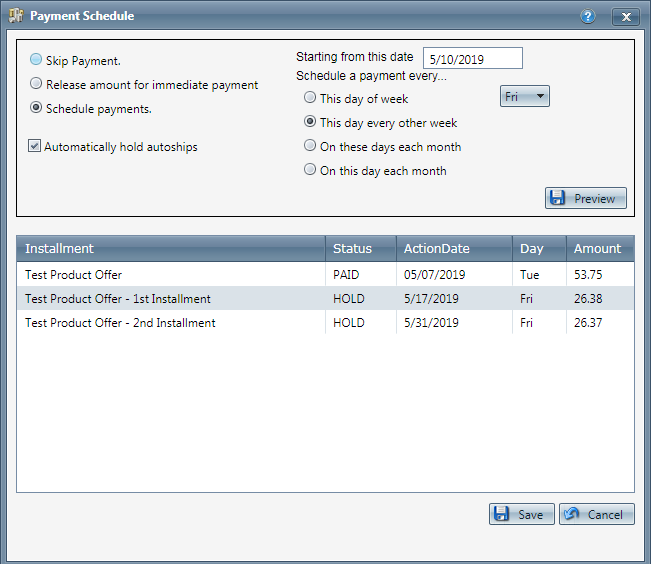
-
Click Save to save the settings.
Related Articles
Payment Proc Accounts
Module: Payment Data Path: Campaigns > Payment Data > Payment Proc Accounts Topic: Adding & Editing Pay Proc Accounts Version(s): Version 5.1 and up Editions: All Editions Should you have a need to migrate to a new Payment Processor please see ...Schedule List Report
Module: Reports Path: Reports > Processing Reports > Schedule List Report Topic: Schedule List Report Version(s): 5.1 and up Editions: All What Is Schedule List Report Schedule List Report is a list of all automated schedules within your OrderLogix ...Payment Processing
Module: Payment Processing Path: Processing > Payment Processing Topic: Payment Processing Menu Version(s): 5.1 & up Editions: All What Is Payment Processing Menu? The Payment Processing page is where you can prepare orders for payment, charge Credit ...Create Payment Batches
Module: Create Payment Batches Path: Processing > Payment Processing > Create Payment Batches Topic: Create Payment Batches Version(s): All Editions: All What Are Payment Batches Payment Batches are when eligible orders are designated to export to ...Payment Batch Report Definitions
Module: Reports Path: Reports > Processing Reports > Payment Batch Report Topic: Payment Batch Report Version(s): 5.1 and up Editions: All What Is Payment Batch Report Processing Reports Payment Batch Report - Sales payments breakdown. Making The ...