Employee Preferences

Module: Home
Path: Home > User Icon > Employee Preferences
Topic: Employee Preferences
Version(s): Version 5.1 and up
Editions: All Editions
When you hover over the User icon on the right menu navigation bar you will see in the drop down an option for "Employee Preferences."
Interface
Once you click on the option, the Employee Preferences screen will open defaulted to the "Interface" tab.
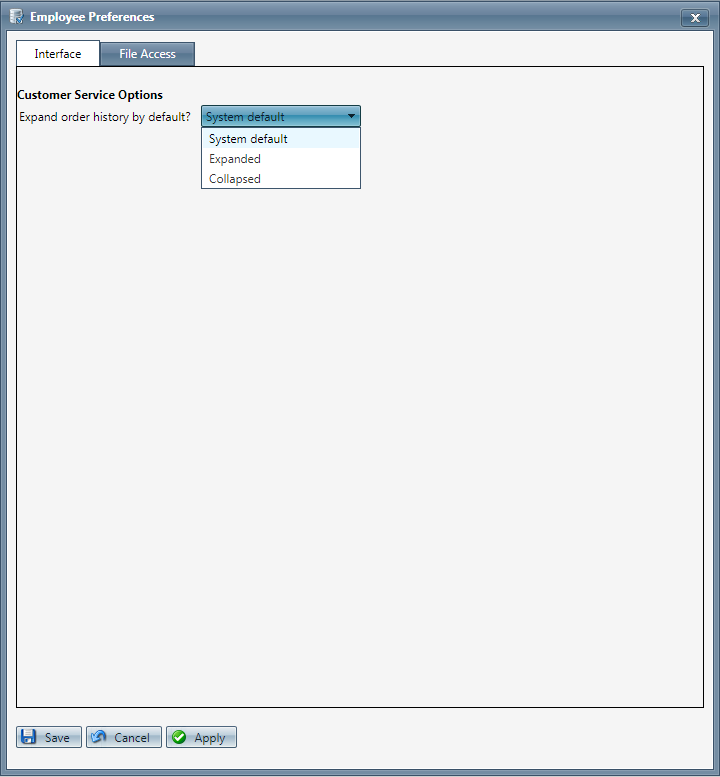
This is where you can manage how you want the Order History section on the Customer Detail Center to view when accessing customer's records. The options in the drop down menu are to stay defaulted to whatever is set up a global system level, to expand all details of the order history, or to collapse all details which means that you will need to manually expand each order from the detail center in order to view further information such as what products were ordered, what status they are in and what the total charge was.
File Access
If you click on the "File Access" tab, you will see information pertaining to securely downloading files in OrderLogix which will only be applicable to administrators accessing OrderLogix.
Please review Secure Downloads for more information pertaining to the settings on this page.
Employee Preferences
Copyright 2019
Revised 8.29.2023
Related Articles
System Preferences
Module : Company Data Path: Company > Company > System Preferences Topic : System Preferences Version(s) : Version 5.1 and up Editions : All Editions What Is System Preference? Just as the name implies, System Preference is where you will set system ...5.1.15 - Employee Preferences Screen
Version: 5.1 Patch: 015 Title: Employee Preferences Screen Application Category: Other Patch Type: Feature Description: A screen has been added for individual users to customize their experience. Currently, the user can use this screen to manage ...Home Desktop
Module: Home Path: Home Topic: Home Desktop Version(s): All Editions: 5.1 The Home Desktop contains a modifiable welcome message and list of any announcements or features you wish to add. This is the first screen users will come to once they have ...Commission Preferences
Module: Product Data Path: Products > Product Data > Commission Preferences Topic: Commission Preferences Version(s): 5.1 & up Editions: All Editions What Are Commission Preferences Commission configurations allow you to apply different commission ...Menu Navigation Bar
Module: Home Topic: Menu Navigation Bar Version(s): Version 5.1 and up Editions: All Editions How To After you have logged into the system, you will have a navigation menu bar appear in the header section of the system. The menu bar helps you ...