Add New Item
Module: Order Detail Page
Topic: Add New Item
Version(s): Version 5.1 and up
Editions: Standard, Commerce, Call Center
What Is Add New Item?
Add New Item gives you the ability to add additional product to a customers existing order. This allows to ship more items at one time, possibly without incurring additional shipping charges.
 You can use Reports > Customer Service Reports > Customer Service Activity filtering for Reason Code = Add item to report on the action button usage
You can use Reports > Customer Service Reports > Customer Service Activity filtering for Reason Code = Add item to report on the action button usageTrouble Shoot
Gross Sales Report Discrepancy (and other sales/commission related reports)
- When users add a new item to an existing order using the New button on the Order Details screen, they should also click the Commissions tab of the Item Detail screen and select the applicable Item Type from the drop down menu, items will apply with the default Item Type: ORD.
Setup
Adding a new item to an order is done in the Add New Item pop up, which is brought up by clicking on the New  icon on the Order Detail Screen.
icon on the Order Detail Screen.
 icon on the Order Detail Screen.
icon on the Order Detail Screen.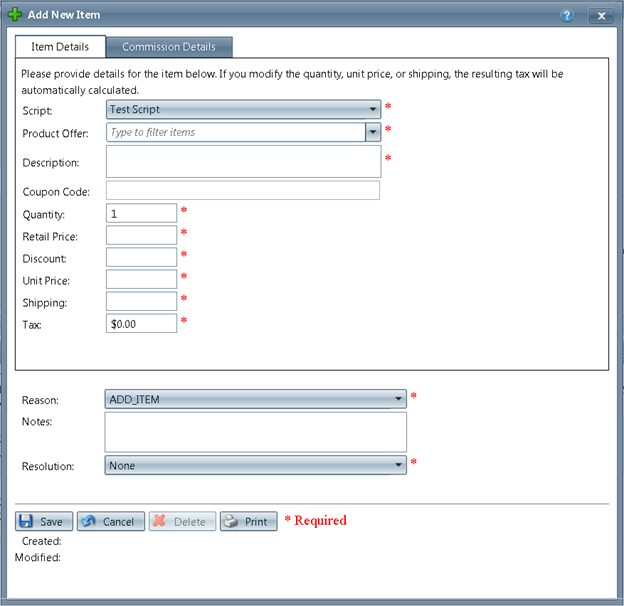
Item Details tab
- Script
- This will default to the script that was used when the order was entered.
- Product Offer
- Only the offers added to the selected script will appear in this list.
- Description
- will auto populate based on product offer selected
- Coupon Code
- anything can be saved in this field
- Quantity
- defaults to 1
- adjust as needed
- Retail Price
- will auto populate based on product offer selected
- we encourage carefully reviewing adjustments as value can be saved at a greater price than offer is created for in the system
- Discount
- will not automatically populate based on coupon code entered above
- must have a value manually entered
- Unit Price
- will auto populate based on product offer selected
- we encourage carefully reviewing adjustments as value can be saved at a greater price than offer is created for in the system
- Shipping
- will auto populate based on product offer selected
- we encourage carefully reviewing adjustments as value can be saved at a greater price than offer is created for in the system
- Tax
- will populate automatically with the values set up for the selected offer based off shipping address of the order.
- we encourage carefully reviewing adjustments as value can be saved at a greater charge than system determines
- Line Total
- will auto populate based on values supplied for the above fields.
- this field is greyed out, now allowing for manual adjustments.
Commission Details tab

Please note the item type reflects on many reports and will default to ORD if not adjusted accordingly.
Click on the Commission Details tab to edit information about the item’s commissions.
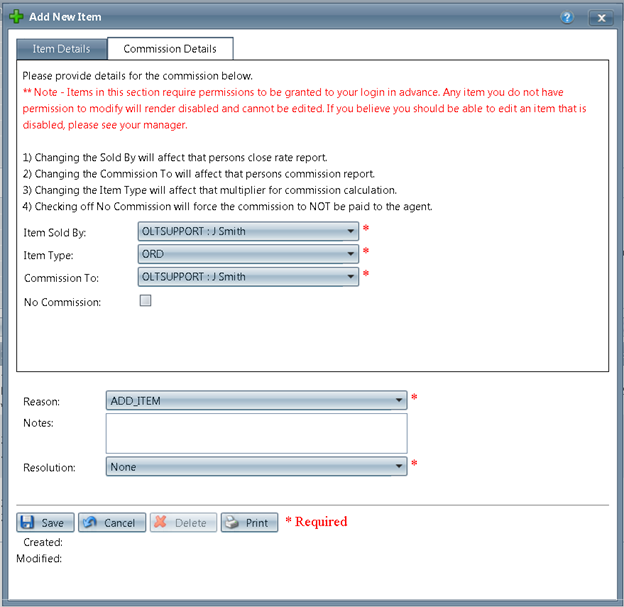
- Item Sold By
- will default to the agent adding the new item
- Select the employee the item was sold by in the Item Sold By drop down list.
- Item Type
- ADD - add on item, enhance or upgrade to the initial product.
- CTY - continuity item, customer agreeing to receive merchandise or services automatically at regular intervals
- ORD - advertised product that the customer has contacted you to purchase
- RSH - rush item
- USL - upsell item, increasing the value of the same product by offering a premium or higher-priced alternative
- XSL - cross sell item, additional products that complement the customer's initial purchase.
- Commission To
- will default to the agent adding the new item
- Choose the employee the commission should be assigned to in the drop down list.
- No Commission
- unchecked - commission will calculate
- checked - no commission will be assigned
Saving Add New Item Popup
- Reason
- will default to Add item
- if custom Reason Codes have been created, those will also be listed as options in the drop down
- this will display on the customer record and be used to pull reports
- Notes
- add notes indicating why the item was added to the order
- this will display on the customer record and help to answer any questions at a later date
- Resolution
- will default to None
* To save the changes, click the Save button  .
.
* To cancel any of the current changes you have made, click the Cancel button  .
.
This will close the window without saving any changes.
* To Delete the line item, click the
You cannot delete when adding a new item
* To print the current window, click the Print button  .
.
Copyright 2019
Revised 8.13.2025
Related Articles
Add New CS Event
Module: Customer Detail Screen Topic: Add New CS Event Version(s): Version 5.1 and up Editions: Standard, Commerce, Call Center What Are CS Events CS Events are records of transactions and activities relating to the customer and their data. Making ...Item List
Module: Product Data Topic: Item List Version(s): Version 5.1 and up Editions: All Editions What Are Product Items? Product Items are the base items that connect the Product Offers and Inventory Items to allow an item to be sold for a set price and ...Add/View Employees
Module: Add/View Employees Path: Company > HR > Add/View Employees Topic: Add/View Employees Version(s): 5.1 & up Editions: all editions What is Add/View Employees The Add/View Employee section of OrderLogix allows you to set up and manage your ...Edit Order Item
Module: Order Detail Page Topic: Edit Customer Information Version(s): Version 5.1 and up Editions: Standard, Commerce, Call Center What Are Order Items Order Items are product offers sold to the customer. You can use Reports > Customer Service ...Inventory Item List
Module: Inventory Path: Products > Inventory > Inventory Item List Topic: Inventory Items Version(s): Version 5.1 and up Editions: All Editions What Are Inventory Items The core element of the OrderLogix inventory system is the Inventory Item that ...