Set a Manager Override Code
If you would like to assign a manager override code to an employee, navigate to the Add/View Employees page in the HR Section of the OrderLogix application. Locate the employee in the list and click the edit pencil beside their name.
Once the Employee Set Up pop out window appears, enter a special phrase in the “Override Code” field on the Details tab and click “Save.”
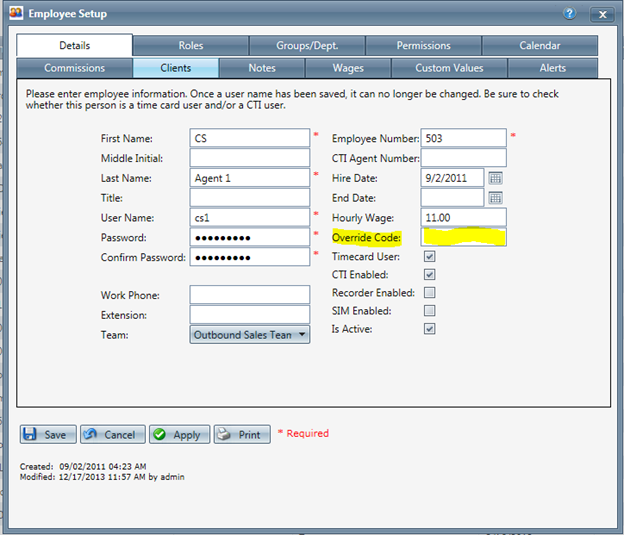
This code can now be used to authorize prompts for a Manager Override in all parts of the OrderLogix application.
If you still have questions regarding the material covered in this article, please contact OrderLogix Customer Care for assistance. Thank you!
Related Articles
Override Constraints
Module: Payment Processing Topic: Override Constraints Version(s): 5.1 & up Editions: All What Is The Override Constraint? Items are automatically associated with a payment processing account by virtue of the campaign or product group under which ...Action > Run Server Code
Module: SIM Path: Campaign > Advertising > Maintain Scripts > Forms tab Topic: Interactive Action Settings Version(s): 5.1 & up Editions: Commerce and Call Center Action > Run Server Code On the Form view, clicking on a user defined button created in ...WARNING: COUPON_CODE has the value "X". Coupon Code is either expired or does not exist!
Message: WARNING: COUPON_CODE has the value "X". Coupon Code is either expired or does not exist! Explanation: The coupon code provided does not match an existing active coupon code. Suggested Resolution: Check that the Coupon Code provided matches ...WARNING: KEY_CODE has the value "X". Promo code does not exist or is not active.
Message: WARNING: KEY_CODE has the value "X". Promo code does not exist or is not active. Explanation: The Key/Promo Code that you have provided does not match an active Promo Code in OrderLogix Suggested Resolution: Check to ensure that the ...Invalid Call Type Code: You Must Choose a Valid Call Type Code from the list to Continue
Message: Invalid Call Type Code: You Must Choose a Valid Call Type Code from the list to Continue Explanation: The call type must be set before a call can be dispositioned Suggested Resolution: Source Source can have a Call Type set automatically ...