Script Forms
 Module
: Script Interaction Manager
Module
: Script Interaction Manager
Topic : SIM From Designer
Version(s) : Version 5.1 and up
Editions : All Editions
Navigate to Company Data>Advertising>Script Forms. This is where users will design the form(s) that they wish to add to a given script(s) in the system.

To begin creating script forms, click the add new form button in the module title; or the edit pencil icon next to the existing form that you wish to modify. A new script form window will pop up and display the following fields:
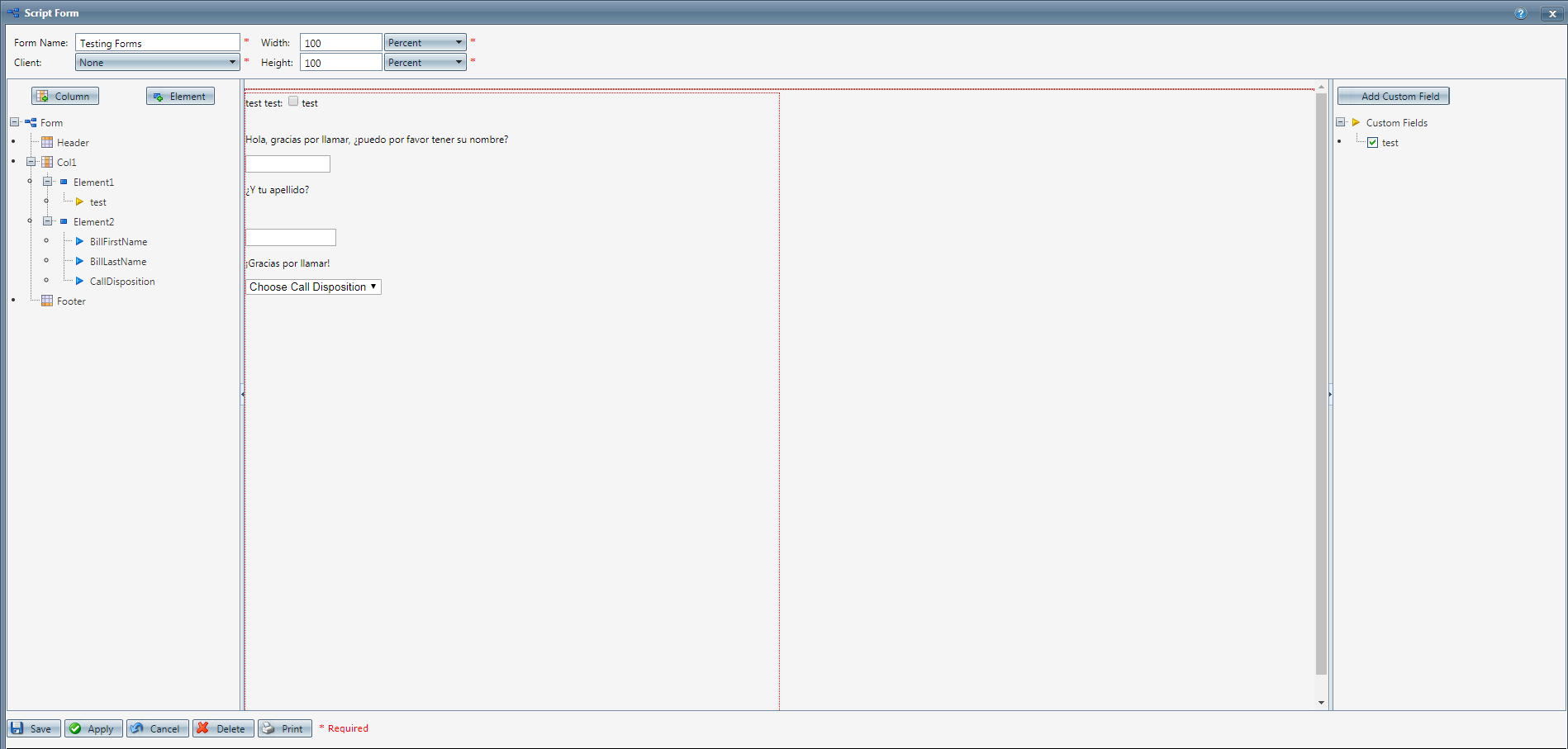
-
Form Name:
The form name must be unique for all forms.
-
Form Width/Units:
This is the width the form will be rendered in the order screen. The units can be Percent or Pixels. If the width is 100% the form will always take up the entire screen horizontally with no scroll bars regardless of the elements inside the form. If it’s questionable whether the form will fit into the screen based on the contents you should set the width to be pixels and make sure it encompasses all the elements in the form.
-
Form Height/Units:
This is the height the form will be rendered in the order screen. The units can be Percent or Pixels. If the height is 100% the form will always take up the entire screen vertically with no scroll bars regardless of the elements inside the form. If it’s questionable whether the form will fit into the screen based on the contents you should set the height to be pixels and make sure it encompasses all the elements in the form.
-
Add Column:
Clicking the add column button will open the Add/Edit Column window. See more information below. Columns can also be added by right clicking on the top ‘Form’ node in the form tree and selecting ‘Add Column’.
-
Add Element:
Clicking the add element button will open the Add/Edit Element window. See more information below. Elements can also be added by right clicking on the top ‘Form’ node in the form tree and selecting ‘Add Element’ as well as right clicking on any column node in the form tree and selecting ‘Add Element’.
-
Add Custom Field:
Clicking the add custom field button will open the Add/Edit Custom Field window. See more information below. Custom fields can also be added by right clicking on the top ‘Custom Field’ node in the custom field tree and selecting ‘Add Custom Field’.
-
Form Tree: The form tree contains all of the columns, elements and fields currently attached to the form. Every form will have a header and footer and at least one column. See the below table for icon definitions.Icon: Description of IconHeader : This is the form header. By default the height will be zero pixels so it will not be rendered.Column : There will be at least 1 column per form, more can be added.Footer : This is the form footer. By default the height will be zero pixels so it will not be rendered.Element : There can be any number of elements per column.Form Specific Custom Field : These are custom fields created for this form and then added to an element.Global Custom Field : These are global custom fields that can be used across all forms and then added to an element.OLX Informational Field : These are OLX fields that can be added to elements which display static information such as campaign, DNIS etc.OLX Data Field : These are OLX fields that can be added to elements to capture/view order information such as billing, payment information etc.
-
Custom Field Tree:
The custom field tree contains all of the form specific custom fields that have been created.
-
Form Preview Pane:
This preview pane contains the form as it will look when rendered in the order screen.
SIM Form Designer
Copyright 2019
Revised 6.5.2019
Related Articles
Manage Script: Forms
Module : Maintain Scripts Path: Company Data > Advertising > Maintain Scripts > Forms tab Topic : Script Interaction Editor Version(s) : Version 5.1 and up Editions : All Editions What Are Scripts Scripts are the rules setup for order entry, whether ...Manage Scripts: Script Rules
Module : Maintain Scripts Path: Campaigns > Advertising > Maintain Scripts > Rules tab Topic : Script Rules Version(s) : Version 5.1 and up Editions : All Editions What Are Scripts Scripts are the rules setup for order entry, whether the order is ...Script Product Offer Bulk Updater
Module : Maintain Scripts Path: Campaigns > Advertising > Maintain Scripts > Prod Offers tab Topic : Script Product Offer Bulk Updater Version(s) : Version 5.1 and up Editions : Standard, Commerce, Call Center What Are Scripts Scripts are the rules ...Global Script Rules
Module: Advertising Path: Campaigns > Advertising > Global Script Rules Topic: Global Script Rules Version(s): Version 5.1 and up Editions: All Editions What Are Global Script Rules Script Rules are the specific parameters that have to be met to ...Sales Order Entry_Script
The Script appears in one of the following two areas, depending on the call type: The Bottom Area of the Order screen for a DNIS specified as an Inbound Call Type or Prompted Call Type (where the user determines if it's an Inbound, Outbound or ...