Schedule Callback
Module
: Schedule Callback
Topic
: Feature Overview
Version(s)
: Version 5.1 and up
Editions
: Commerce and Call Center Editions
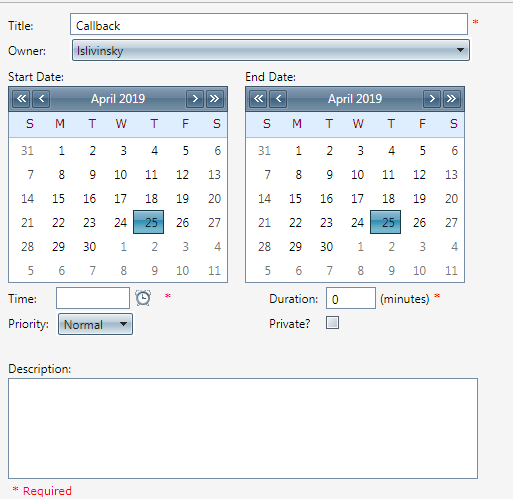
After clicking the Schedule Callback button, the Edit Calendar Event screen will appear. Enter the following information:
-
Title (default is Callback).
-
Choose the Owner (either assign to self or to someone else for Callback) from the drop down menu.
-
Time for callback.
-
Duration. (This is a mandatory setting in Calendar).
-
Choose the Priority from the drop down.
-
Description
-
If you wish to keep the event private, check the box next to "Private?".
The Private check box will keep other users with access to your calendar from seeing the description of the event.
-
To save the event, click on the
 Save button. This will save your changes and close the Edit Calendar Event window.
Save button. This will save your changes and close the Edit Calendar Event window.
-
To cancel any of the changes you have made, click the
 Cancel button.
Cancel button.
-
To print the current Edit Calendar Event window, click the
 Print button.
Print button.
Related Articles
Payment Schedule
Module : Order Detail Screen Topic : Schedule Payments Version(s) : Version 5.1 and up Editions : Commerce, Call Center You can use the Payment Schedule Screen to skip a payment, release an amount for immediate payment, and schedule payments . The ...Run Schedule Report Definitions
This report shows the list of Run Schedules entered into OLX and the information pertaining to them. Run Schedule Report Column Definitions Start Date/Time The start date and time of the Run Schedule End Date/Time The end date and time of the Run ...Schedule List Report
Module: Reports Path: Reports > Processing Reports > Schedule List Report Topic: Schedule List Report Version(s): 5.1 and up Editions: All What Is Schedule List Report Schedule List Report is a list of all automated schedules within your OrderLogix ...Sales Order Entry_Call/Order Wrap Up
Module: Sales Order Entry Topic: Call/Order Wrap Up Version(s): Version 5.1 and up Editions: Standard, Commerce, Call Center Choose a call disposition from the drop down menu. If the DNIS that you have used to enter the order screen has a "Call ...R21 p41 - Added Schedule List report (as standard report module)
Version: 5.1 Release Number: 21 Patch: 41 Title: Added Schedule List report (as standard report module) Application Category: Other, Reports Patch Type: Feature Description: Added Schedule List report as standard report. Added additional time options ...