Product Offer Sets
 Module: Product Data
Module: Product DataTopic: Product Offer Sets
Version(s): Version 5.1 and up
Editions: All Editions
Navigate to the Product Offers Sets module from the Company Data menu. (Company Data > Product Data > Installments/Sets)
To return to the previous page, click the Back button. To print the module, click the Print button.

- To add a new product offer set, click on the Add New Product Offer Set button in the blue module bar.
- To edit an existing product offer set, click on the edit pencil next to the set you wish to edit.
- A new Product Offer Set window will pop up.
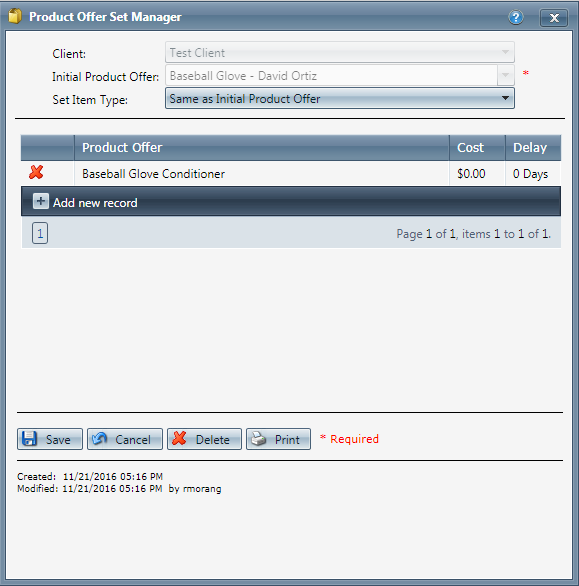
- Choose the initial product offer of the set from the drop down.
- To add a product offer to the set, click the Add hyperlink.
- Choose the additional set offer from the drop down menu.
- To save the product offer, click the save floppy disk icon.
- To remove a product offer, click the Remove button.
- Click the Save button, the set will be added and the Product Offer Set window will close.
- To cancel any of the current changes you have made, click the Cancel button. This will close the Product Offer Set window without saving any changes.
- To delete the set, click the Delete button. This will prompt you to make sure you want to delete this item. Clicking yes will delete the set and close the Product Offer Set window.Note: You cannot delete when you are trying to add a new product offer set.
- To print the current Product Offer Set window, click the Print button.
Product Offer Sets
Copyright 2019
Revised 6.7.2019
Related Articles
Product Offer Installments
Module: Product Topic: Installments/Sets Version(s): Version 5.1 and up Editions: All Editions What Are Installments Navigate to the Product Offer Installments page from the Company Data menu. (Company Data > Product Data> Installments/Sets) The ...Product Offer List Report Definitions
This report lists all product offers entered into OLX and information on the scripts they are attached to (if applicable). Definitions Product Offer List Report Column Definitions Name The product offer name also displays product offer commission ...Script Product Offer Bulk Updater
Module : Maintain Scripts Path: Campaigns > Advertising > Maintain Scripts > Prod Offers tab Topic : Script Product Offer Bulk Updater Version(s) : Version 5.1 and up Editions : Standard, Commerce, Call Center What Are Scripts Scripts are the rules ...5.1.58 - Product Offer Dropdown Fixes
Version: 5.1 Patch: 058 Title: Product Offer Dropdown Fixes Application Category: Other; Campaign/Product Setup (2) Patch Type: Bug Description: Autoship/Continuity/Subscription set up was not showing installment offer(s) in dropdown selection of ...Product Offers
Module: Product Data Topic: Product Offers Version(s): Version 5.1 and up Editions: All Editions What Are Product Offers Product offers allow you to set up individual scenarios for your products and campaigns. You can customize price, shipping, ...