Prepare Notifications Screen is Blank When It Should Not Be
If you are processing notifications for the first time, or the first time in a while, you may open the Prepare Notifications screen to find it blank.
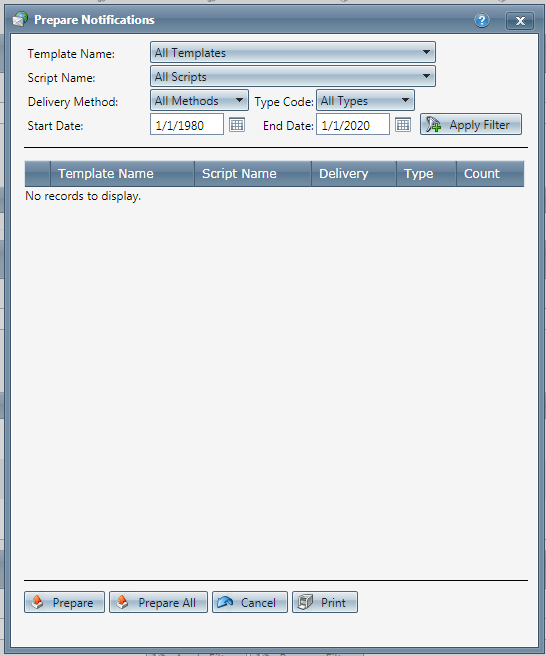
In order for notifications to display on this page, a background process must run. You can trigger this via an Automated Notification Schedule.
To set this up, navigate to Company Data-->Notifications-->Automated Delivery. Click Show Schedules, then click Add to create a new schedule. Set the Name ("Prepare Only" is an appropriate name for this) and the run schedule.
Be sure to uncheck the option "Use all available templates" and do not check any of the listed template names. Save your schedule.
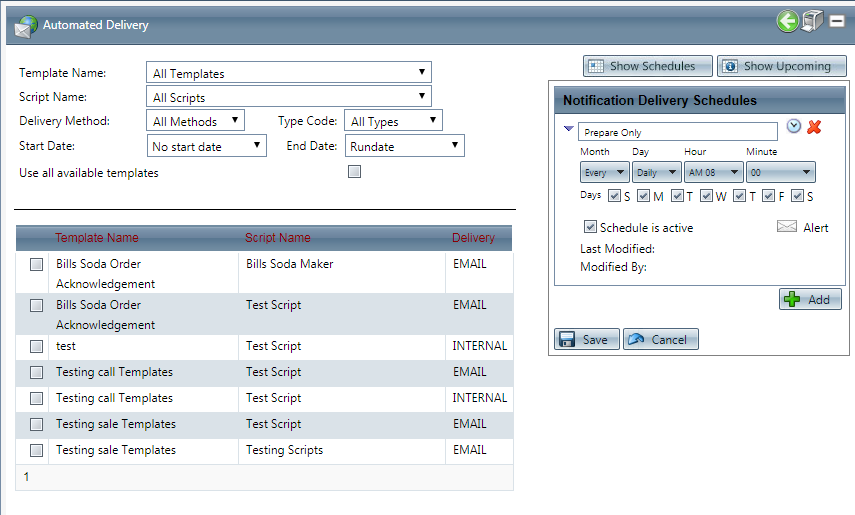
When the schedule runs, it will prepare any available notifications, but will not send them. You will also see notifications available to prepare in the "Prepare Notifications" window going forward.
If the above suggestions have not helped you to resolve your error, please contact OrderLogix Customer Care for assistance. Thank you!
Related Articles
Notifications Step By Step
Module: Notification Topic: Notifications Step By Step Version(s): 5.1 and up Editions: Commerce / Call Center Below you will find step by step instructions on how to setup notifications within your instance. The links will give you more detailed ...Adding Images Within Notifications
Module: Notification Path: Processing > Notifications > Notification Setup Topic: Adding Images to Notifications Version(s): All Editions: All Images are a great way to make your notifications grab more visual attention. Please follow the following ...Configuring SendGrid as SMTP Server for Email Notifications
If you are using SendGrid as an SMTP server to relay email notifications from OrderLogix through, use this guide to configure your account. Log into your SendGrid Account at https://app.sendgrid.com In SendGrid, navigate in the menu on the left hand ...Applying Inventory Adjustments using the Adjust Inventory Screen
Module: Inventory Path: Product > Inventory > Adjust Inventory Topic: Applying Inventory Adjustments using the Adjust Inventory Screen Version(s): 5.1 & up Editions: All Applying Inventory Adjustments using the Adjust Inventory Screen Occasionally ...Issue: No Sales Screen Pop: Related to CTI
If you subscribe to our CTI (softphone) and the sales screen does not automatically open/launch when an agent answers a sales call, then this may be related to Java. In this scenario events would be coming through the CTI server, but you'd be ...