PGP Keys

Module : Processing
Topic : PGP Keys
Version(s) : Version 5.1 and up
Editions : All Editions
What Are PGP Keys?
PGP Keys allow for transmitting information from one system to another in a secure manner. The sending system will encrypt and the receiving system will decrypt.
Taken from https://www.upguard.com/blog/what-is-pgp-encryption "The end-to-end process of PGP email security is described below:
- Sender A requests to send Recipient B a secure email.
- Recipient B generates a random PGP public key and private key.
- Recipient B keeps the private key and transmits the public key to Sender A.
- Sender A uses the recipient's public key to encrypt the message before sending it.
- Recipient B receives the encrypted message and decrypts it with its retained private key.
- Recipient B reads the message.
This process prevents anyone without the correct key pair from decrypting intercepted messages."
Making The Connection
Where Will I See This Within OLX?
You will see an encryption tab on all import and export capable schedules.
What Reports Can Be Pulled?
- at this time there are no reports related to PGP Keys in your system
What Imports/Exports Relate to xxxx
- at this time there are no imports to create a PGP Key in your system
- all import/export capable schedules have an encryption tab where PGP can be selected.
Trouble Shooting
Will OrderLogix provide me a PGP Key to use?
- For PCI reasons, OrderLogix will not be able to provide this information to you. You or your vendor are responsible for creating and maintaining encryption for your company information.
How do I create a PGP Key?
- There are many free resources online
Setup
Navigate to Processing>Import/Export>PGP Keys.

To add a new PGP key, click on the “add new” button in the module title bar. The new “PGP Key” window will pop up.
- Enter the KeyName for the PGP key that you are importing.
- Select the “Key Type”
- Public key to decrypt or a
- Private key to encrypt a file.
- Select the client associated to this PGP key.
- Browse to your hard drive and select the proper key file.
- OrderLogix supports both file extensions of: .txt or a .asc for the PGP files.
- Once you have retrieved the file, click the Attach button and you will see general information contained in the file:
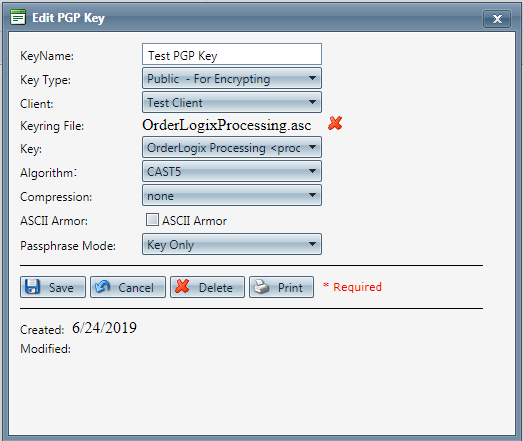
- Key - will be set when file is selected
- Algorithm (definitions taken from wikipedia.org)
- CAST5 - default cipher in some versions of GPG and PGP.
- 3DES - Triple Data Encryption Algorithm (TDEA or Triple DEA), is a symmetric-key block cipher, which applies the DES cipher algorithm three times to each data block. (not recommended)
- AES - The algorithm described by AES is a symmetric-key algorithm, meaning the same key is used for both encrypting and decrypting the data.
- AES128
- AES192
- AES256
- BLOWFISH - a general-purpose algorithm, intended as an alternative to the aging DES and free of the problems and constraints associated with other algorithms.
- TWOFISH - is a symmetric key block cipher with a block size of 128 bits and key sizes up to 256 bits.
- IDEA - used in Pretty Good Privacy (PGP) v2.0 and was incorporated after the original cipher used in v1.0, BassOmatic, was found to be insecure.[3] IDEA is an optional algorithm in the OpenPGP standard.
- Compression (definitions taken from wikipedia.org)
- none
- zip - an archive file format that supports lossless data compression.
- zlib - a software library used for data compression as well as a data format.
- bzip2 - only compresses single files and is not a file archiver. It relies on separate external utilities for tasks such as handling multiple files, encryption, and archive-splitting.
- ASCII Armor - binary-to-text encoding when referring to Base64.
- Passphrase Mode
- Key Only - must match exactly as when key was created.
- Key & Passphrase - must match exactly as when key was created.
- If the information contained in the file once displayed is correct, select the “save button” to save the PGP key.
- To cancel any of the current changes you have made, click the Cancel button. This will close the PGP Key window without saving any changes.
- To delete this key, click the Delete button. This will prompt you to make sure you want to delete this key. Clicking OK will delete it and close the PGP Key window.
- Note: You cannot delete when you are trying to add a new pgp key.
- To print the current PGP Key window, click the Print button.
Once you have your PGP keys imported and saved, they will be available for you to select when you are setting up processing schedules.

The keys to decrypt are used for automated imports, as the keys to encrypt are used for automated exports.
PGP Keys
Copyright 2019
Revised 12.22.2023
Related Articles
Secure Downloads
Modules : Import/Exports, Automated Processing, Flattened & Data Warehouse Export Reports Path: Home > User Icon > Employee Preference > File Access Topic: Secure Downloads Version(s): Version 5.1 and up Editions: All Editions What Are Secure ...Manage Module Permissions
Module: System Desktop Path: System > Manage Module Permissions Topic: Manage Module Permissions Version(s): Version 5.1 and up Editions: All What Are Module Permissions Module Permissions allow Read or Write access to users on a group or individual ...Flattened Export Definitions
Module: Reports Path: Reports > Processing Reports > Flattened Export Topic: Flattened Export Version(s): 5.1 and up Editions: All What Is The Flattened Export? The Data warehouse Export and the Flattened Export are both very valuable reports in ...Datawarehouse Export Definitions
Module: Reports Path: Reports > Processing Reports > Data Warehouse Export Topic: Data Warehouse Export Version(s): 5.1 and up Editions: All What Is The Data Warehouse Export? The Data warehouse Export and the Flattened Export are both very valuable ...5.0 Release Notes
Module: All Path: System > About Software Topic: Release Notes Version(s): 5.0 Editions: All Here you will find the most up to date release notes Orderlogix has available. Scroll to the bottom of the page to find a downloadable attachment. Patch ...