Payment Processors
 Module
: Payment Data
Module
: Payment Data
Topic : Payment Processors
Version(s) : Version 5.1 and up
Editions : All Editions
Navigate to the Payment Processors screen from the company data menu (Company Data --> Payment Data--> Payment Processors)

The Payment Processors screen is used to set up processing accounts.
To edit an existing Payment Processor, click on the edit pencil next to the Processor you wish to edit.
To add a new Payment Processor, click on the Add New Payment Processor button in the blue module bar. The Edit Payment Processor Detail window will appear.
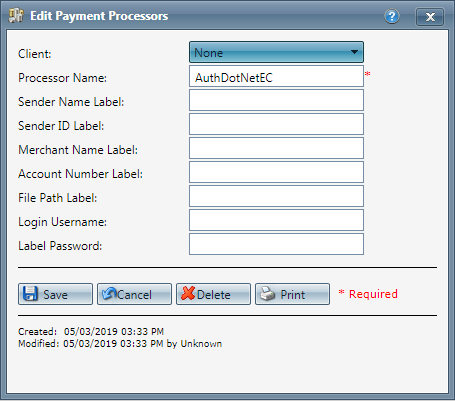
-
Enter the name of the processor as you wish it to appear.
-
Enter the Sender name label.
-
Enter the Sender ID label.
-
Enter the Merchant Name Label.
-
Enter the Account Number Label.
-
Enter the File Path Label.
-
Enter the Login Username.
- Enter the Login Password.
-
Click the Save button, the payment processor will be added and the Payment Processor Details window will close.
-
To cancel any of the current changes you have made, click the Cancel button. This will close the Payment Processor window without saving any changes.
- To delete the payment processor, click the Delete button. This will prompt you to make sure you want to delete this item. Clicking yes will delete the payment processor and close the Payment Processor Details window.Note:You cannot delete when you are trying to add a new Payment Processor.
-
To print the current Payment Processor window, click the Print button.
Payment Processors
Copyright 2019
Revised 5.3.2019
Related Articles
Payment Proc Accounts
Module: Payment Data Path: Campaigns > Payment Data > Payment Proc Accounts Topic: Adding & Editing Pay Proc Accounts Version(s): Version 5.1 and up Editions: All Editions Should you have a need to migrate to a new Payment Processor please see ...Payment Schedule
Module : Order Detail Screen Topic : Schedule Payments Version(s) : Version 5.1 and up Editions : Commerce, Call Center You can use the Payment Schedule Screen to skip a payment, release an amount for immediate payment, and schedule payments . The ...Admin - Payment
Module: Customer Portal Path: Admin > Payment Topic: Payment OLX Version(s): 5.1 OLX Editions: Commerce, Call Center The settings configured under the Admin > Payment tab sets the parameters found on the Pay Methods tab. Options Allow customer to ...Payment Methods
Module: Payment Data Path: Campaigns > Payment Data > Payment Methods Topic: Payment Methods Version(s): Version 5.1 and up Editions: All Editions What Are Payment Methods You cannot add, edit, or delete any payment methods. Payment Methods are hard ...Payment Processing
Module: Payment Processing Path: Processing > Payment Processing Topic: Payment Processing Menu Version(s): 5.1 & up Editions: All What Is Payment Processing Menu? The Payment Processing page is where you can prepare orders for payment, charge Credit ...